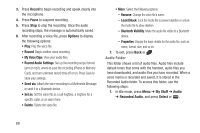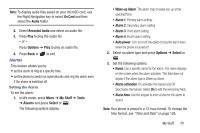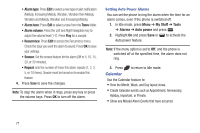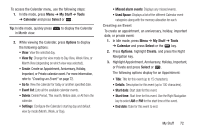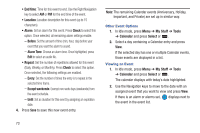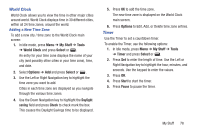Samsung SGH-A997 User Manual Ver.lk8_f6 (English(north America)) - Page 78
End time, Location, Alarm, Check, Before, Alarm Tone, Repeat, Every, Except weekends, Until, My Stuff
 |
View all Samsung SGH-A997 manuals
Add to My Manuals
Save this manual to your list of manuals |
Page 78 highlights
• End time: Time for this event to end. Use the Right Navigation key to select AM or PM for the end time of the event. • Location: Location description for this event (up to 15 characters). • Alarm: Set an alarm for this event. Press Check to select this option. Once selected, all remaining alarm settings enable. - Before: Set the amount of time (min, hour, day) before your event that you want the alarm to sound. - Alarm Tone: Choose an alarm tone. Once highlighted, press Edit to select an audio file. • Repeat: Set the number of repetitions allowed for this event (Daily, Weekly, or Monthly). Press Check to select this option. Once selected, the following settings are enabled. - Every: Set the number of times the entry is to repeat in the selected time frame. - Except weekends: Exempt non-work days (weekends) from the event schedule. - Until: Set as duration for this event by assigning an expiration date. 4. Press Save to save this new event entry. Note: The remaining Calendar events (Anniversary, Holiday, Important, and Private) are set up in similar way. Other Event Options 1. In Idle mode, press Menu ➔ My Stuff ➔ Tools ➔ Calendar and press Select or . 2. Select a day containing a Calendar entry and press View. If the selected day has one or multiple Calendar events, those events are displayed in a list. Viewing an Event 1. In Idle mode, press Menu ➔ My Stuff ➔ Tools ➔ Calendar and press Select or . The calendar displays with today's date highlighted. 2. Use the Navigation keys to move to the date with an assigned event that you want to view and press View. If there is an alarm or alarms set, displays next to the event in the event list. 73