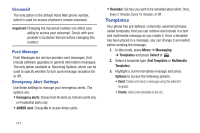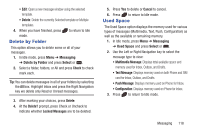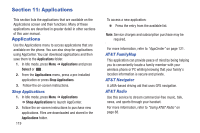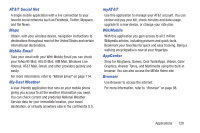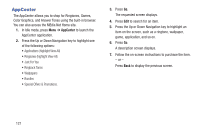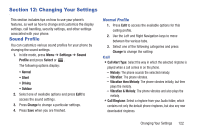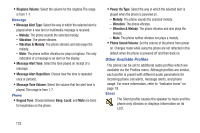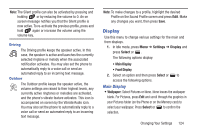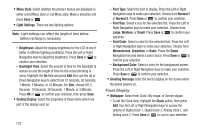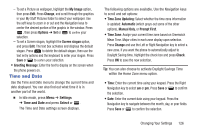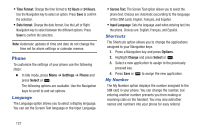Samsung SGH-A997 User Manual Ver.lk8_f6 (English(north America)) - Page 127
Changing Your Settings, Sound Profile
 |
View all Samsung SGH-A997 manuals
Add to My Manuals
Save this manual to your list of manuals |
Page 127 highlights
Section 12: Changing Your Settings This section includes tips on how to use your phone's features, as well as how to change and customize the display settings, call handling, security settings, and other settings associated with your phone. Sound Profile You can customize various sound profiles for your phone by changing the sound settings. 1. In Idle mode, press Menu ➔ Settings ➔ Sound Profile and press Select or . The following options display: • Normal • Silent • Driving • Outdoor 2. Select one of available options and press Edit to access the sound settings. 3. Press Change to change a particular settings. 4. Press Save when you are finished. Normal Profile 1. Press Edit to access the available options for this calling profile. 2. Use the Left and Right Navigation keys to move between the various tabs. 3. Select one of the following categories and press Change to change the setting: Call • Call Alert Type: Select the way in which the selected ringtone is played when a call comes in on the phone. - Melody: The phone sounds the selected melody. - Vibration: The phone vibrates. - Vibration then Melody: The phone vibrates initially, but then plays the melody. - Vibration & Melody: The phone vibrates and also plays the melody. • Call Ringtone: Select a ringtone from your Audio folder, which contains not only the default phone ringtones, but also any new downloaded ringtones. Changing Your Settings 122