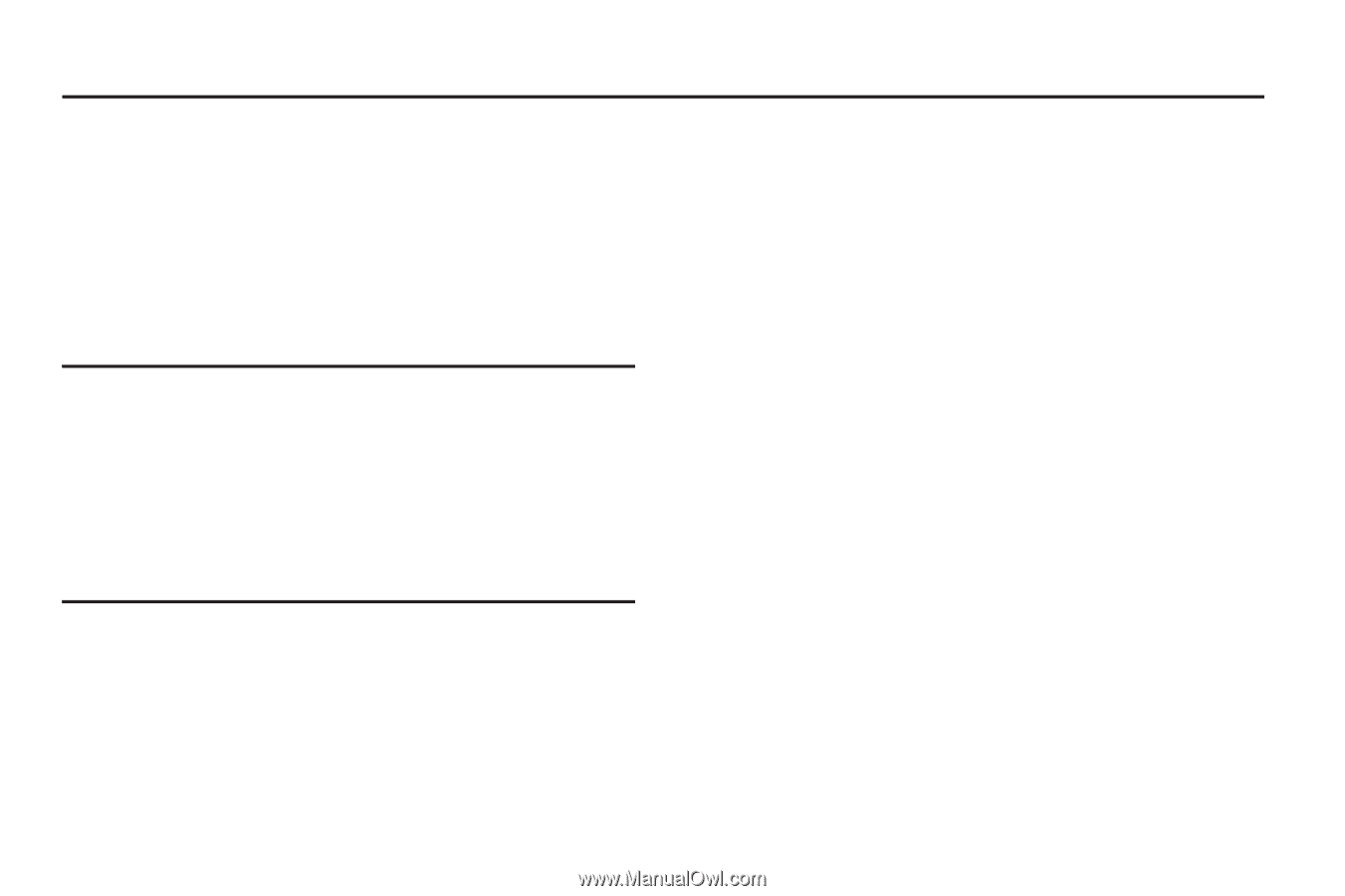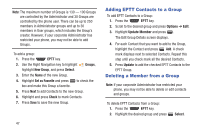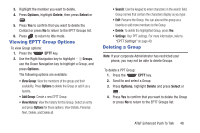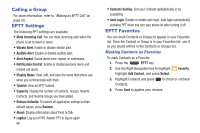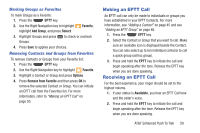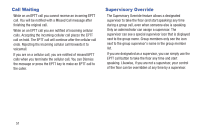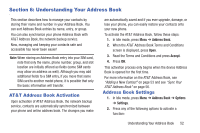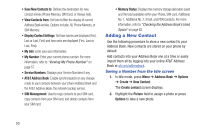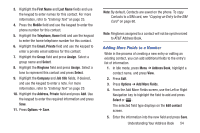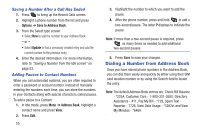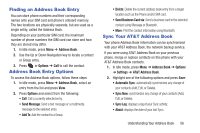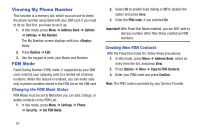Samsung SGH-A997 User Manual Ver.lk8_f6 (English(north America)) - Page 57
Understanding Your Address Book, AT&T Address Book Activation, Address Book Settings - model
 |
View all Samsung SGH-A997 manuals
Add to My Manuals
Save this manual to your list of manuals |
Page 57 highlights
Section 6: Understanding Your Address Book This section describes how to manage your contacts by storing their name and number in your Address Book. You can sort Address Book entries by name, entry, or group. You can also synchronize your phone Address Book with AT&T Address Book, the network backup service. Now, managing and keeping your contacts safe and accessible has never been easier! Note: When storing an Address Book entry into your SIM card, note that only the name, phone number, group, and slot location are initially offered as fields (some SIM cards may allow an address as well). Although you may add additional fields to a SIM entry, if you move that same SIM card to another model phone, it is possible that only the basic information will transfer. AT&T Address Book Activation Upon activation of AT&T Address Book, the network backup service, contacts are automatically synchronized between your phone and online address book. The changes you make are automatically saved and if you ever upgrade, damage, or lose your phone, you can easily restore your contacts onto your new phone. To activate the AT&T Address Book, follow these steps: 1. In Idle mode, press Menu ➔ Address Book. 2. When the AT&T Address Book Terms and Conditions screen is displayed, press Open. 3. Read the Terms and Conditions and press Accept. 4. Press OK. This activation process only begins when the device Address Book is opened for the first time. For more information on the AT&T Address Book, see "Adding a New Contact" on page 53 and see "Sync Your AT&T Address Book" on page 56. Address Book Settings 1. In Idle mode, press Menu ➔ Address Book ➔ Options ➔ Settings. 2. Press any of the following options to activate a function: Understanding Your Address Book 52