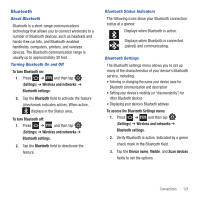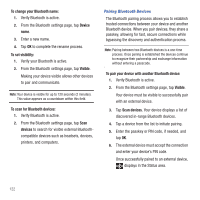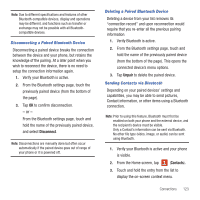Samsung SGH-T499 User Manual (user Manual) (ver.f9) (English) - Page 123
Delete bookmark, Settings, Clear all cookie data, Cancel, History, Clear history, visited
 |
View all Samsung SGH-T499 manuals
Add to My Manuals
Save this manual to your list of manuals |
Page 123 highlights
4. Tap OK. Deleting Bookmarks 1. From the Bookmarks page, touch and hold the bookmark you want to delete. 2. Tap Delete bookmark. 3. At the confirmation window, tap OK. Emptying the Cookies A cookie is a small file placed on your phone by a website during navigation. In addition to containing some site-specific information, a cookie can also contain some personal information (such as a username and password) which might pose a security risk if not properly managed. You can clear these cookies from your phone at any time. 1. From the Home webpage, press and then tap More ➔ Settings ➔ Clear all cookie data. 2. Tap OK to delete the cookies or touch Cancel to exit. Using Web History The History list displays a list of the most recently viewed websites. These entries can be used to return to previously unmarked web pages. 1. From the Home webpage, tap ➔ History tab. A list of the most recently viewed websites displays. 2. Tap an entry to display the webpage. - or - Press and then tap Clear history to delete the current History list. Using Most Visited The Most visited list provides you with a list of the most visited and bookmarked websites. These entries are used to return to previously unmarked web pages. 1. From the Home webpage, tap ➔ Most visited tab. A list of your most frequently visited webpages displays. The most frequently visited web pages display at the top of the list. 2. Tap any entry to display the selected webpage. Browser Settings To make configure browser settings, follow these steps: 1. From the Home screen, tap (Applications) ➔ (Web). 2. Press and then tap More ➔ Settings. 3. Choose from the following on-screen options: • Default zoom: Adjusts the zoom feature. Set to Far, Medium, or Close. • Open pages in overview: Displays an overview of recently viewed web pages. • Text encoding: Adjusts the current text encoding. Connections 119