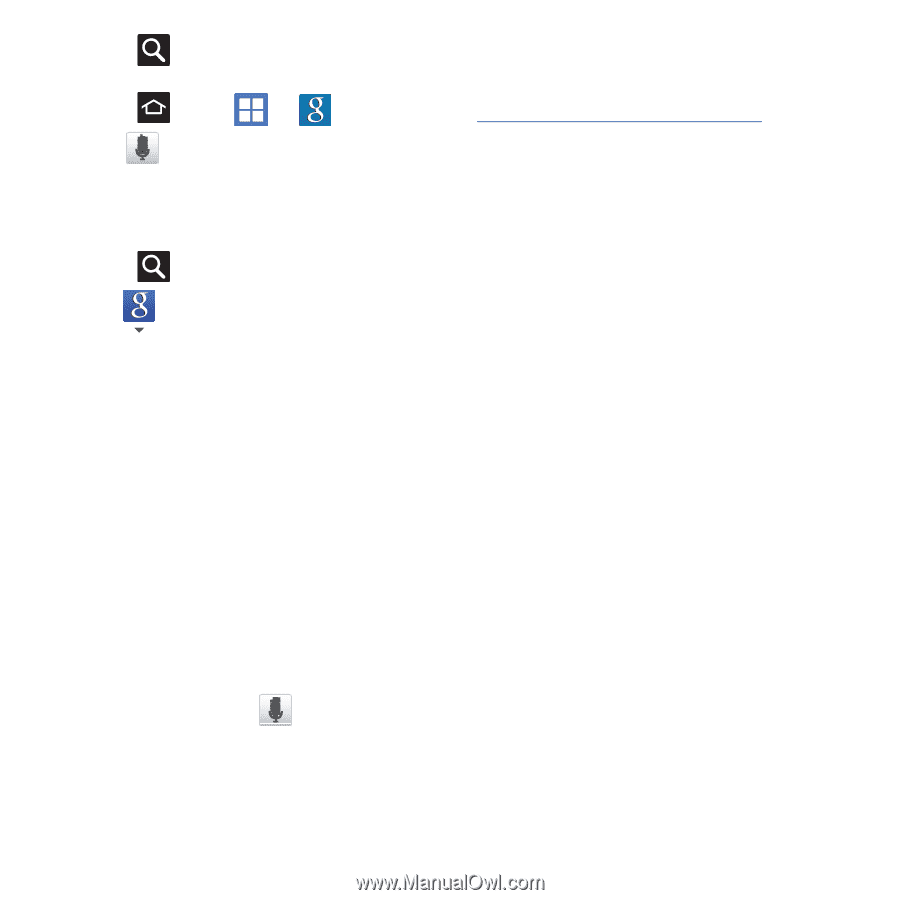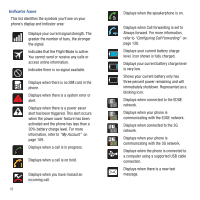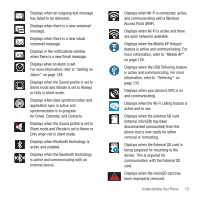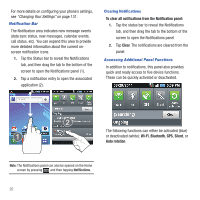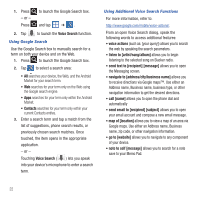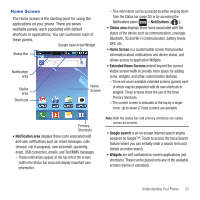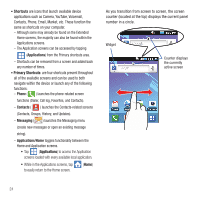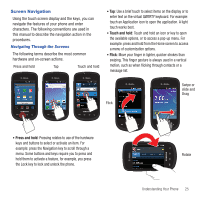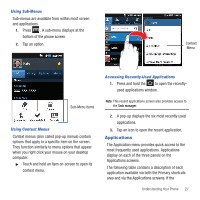Samsung SGH-T499 User Manual (user Manual) (ver.f9) (English) - Page 26
Voice Search, navigate to [address/city/business name]
 |
View all Samsung SGH-T499 manuals
Add to My Manuals
Save this manual to your list of manuals |
Page 26 highlights
1. Press - or - Press to launch the Google Search box. and tap ➔ . 2. Tap to launch the Voice Search function. Using Google Search Use the Google Search box to manually search for a term on both your device and on the Web. 1. Press to launch the Google Search box. 2. Tap to select a search area: • All searches your device, the Web, and the Android Market for your search term. • Web searches for your term only on the Web using the Google search engine. • Apps searches for your term only within the Android Market. • Contacts searches for your term only within your current Contacts entries. 3. Enter a search term and tap a match from the list of suggestions, phone search results, or previously chosen search matches. Once touched, the item opens in the appropriate application. - or - Touching Voice Search ( ) lets you speak into your device's microphone to enter a search term. Using Additional Voice Search Functions For more information, refer to: http://www.google.com/mobile/voice-actions/. From an open Voice Search dialog, speak the following words to access additional features: • voice actions (such as: [your query]) allows you to search the web by speaking the search parameters. • listen to [artist/song/album] allows you to begin listening to the selected song on Slacker radio. • send text to [recipient] [message] allows you to open the Messaging screen. • navigate to [address/city/business name] allows you to receive directions via Google maps™. Use either an Address name, Business name, business type, or other navigation information to get the desired directions. • call [name] allows you to open the phone dial and automatically • send email to [recipient] [subject] allows you to open your email account and compose a new email message. • map of [location] allows you to view a map of an area via Google maps. Use either an Address name, Business name, zip code, or other navigation information. • go to [website] allows you to navigate to any component of your device. • note to self [message] allows you to search for a note save to your Memo Pad. 22