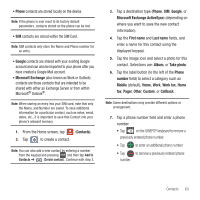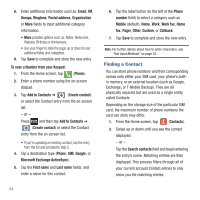Samsung SGH-T499 User Manual (user Manual) (ver.f9) (English) - Page 72
Joining Contact Information
 |
View all Samsung SGH-T499 manuals
Add to My Manuals
Save this manual to your list of manuals |
Page 72 highlights
Joining Contact Information Most people now maintain multiple email accounts, social networking logins, and other similar account information. For example, a Facebook account login name might differ from a corporate email account login because they are maintained separately and for different groups of people. This device can synchronize with multiple accounts (such as Facebook, Twitter, MySpace, Microsoft Exchange ActiveSync or Google). When you synchronize your phone with those accounts, each account creates a separate contact entry in the Contacts list. If one of your contacts (Amy Smith) has a regular email account that you maintain in Gmail, but also has a Facebook account under her maiden and married name, as well as a Video! chat account, when you merge those accounts into your Contacts list you can join all of her entries and view the information in one record. Joining contact information makes sending messages easy. You can select any account email address or information all from one screen, versus searching multiple, individual screens to locate the desired account information. Next time you synchronize your phone with your accounts, any updates contacts make to email account names, email addresses, etc. automatically update in your contacts list. For more information about synchronizing accounts, see "Get Friends" on page 72. 68 1. From the Home screen, tap . 2. Tap a contact name (the name you want to link to another entry). Note: Typically this is the same contact with a different name or account information. 3. Press and then tap Join contact. 4. Tap the second contact entry (the entry in which to link). The second contact is now linked with the first and the account information is merged into one screen. Note: The information is still maintained in both entries, but displays in one record for easier viewing when you link the contacts. Important!: It is the second contact image that is displayed for both by the first contact's name that is used. For example: If Amy (original entry) is joined with Julie (second entry). Julie appears to disappear and only Amy remains. Tap the Amy entry (showing the Julie image) to view both. 5. Tap the main linked contact to view the contact information you linked. The contacts and information displays with an icon next to the contact name to indicate what type of account information is contained in the entry.