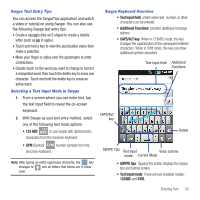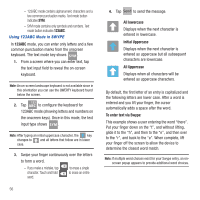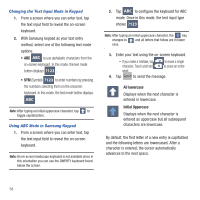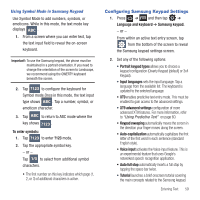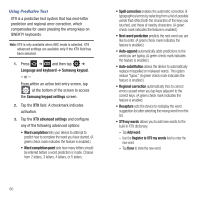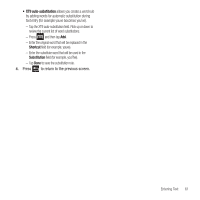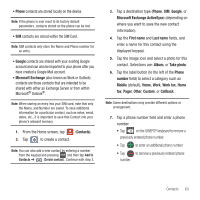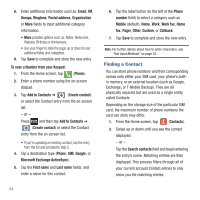Samsung SGH-T499 User Manual (user Manual) (ver.f9) (English) - Page 64
advanced settings, Samsung keypad settings
 |
View all Samsung SGH-T499 manuals
Add to My Manuals
Save this manual to your list of manuals |
Page 64 highlights
Using Predictive Text XT9 is a predictive text system that has next-letter prediction and regional error correction, which compensates for users pressing the wrong keys on QWERTY keyboards. Note: XT9 is only available when ABC mode is selected. XT9 advanced settings are available only if the XT9 field has been selected. 1. Press ➔ and then tap ➔ Language and keyboard ➔ Samsung keypad. - or - From within an active text entry screen, tap at the bottom of the screen to access the Samsung keypad settings screen. 2. Tap the XT9 field. A checkmark indicates activation. 3. Tap the XT9 advanced settings and configure any of the following advanced options: • Word completion tells your device to attempt to predict how to complete the word you have started. (A green check mark indicates the feature is enabled.) • Word completion point sets how many letters should be entered before a word prediction is made. Choose from 2 letters, 3 letters, 4 letters, or 5 letters. • Spell correction enables the automatic correction of typographical errors by selecting from a list of possible words that reflect both the characters of the keys you touched, and those of nearby characters. (A green check mark indicates the feature is enabled.) • Next word prediction predicts the next word you are like to enter. (A green check mark indicates the feature is enabled.) • Auto-append automatically adds predictions to the word you are typing. (A green check mark indicates the feature is enabled.) • Auto-substitution allows the device to automatically replace misspelled or miskeyed words. This option reduce "typos." (A green check mark indicates the feature is enabled.) • Regional correction automatically tries to correct errors caused when you tap keys adjacent to the correct keys. (A green check mark indicates the feature is enabled. • Recapture sets the device to redisplay the word suggestion list after selecting the wrong word from the list. • XT9 my words allows you to add new words to the built-in XT9 dictionary. - Tap Add word. - Use the Register to XT9 my words field to enter the new word. - Tap Done to store the new word. 60