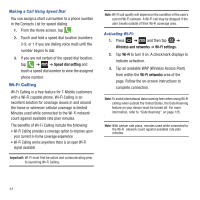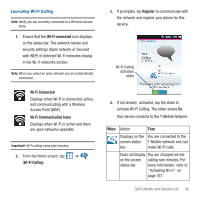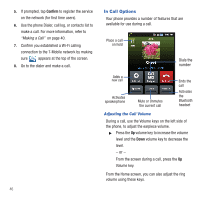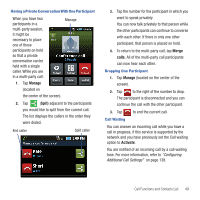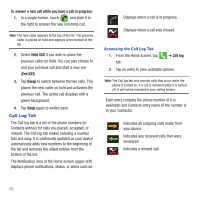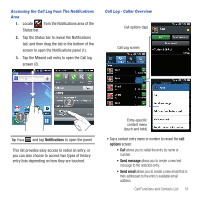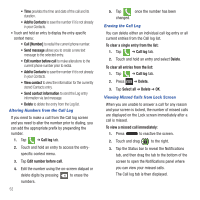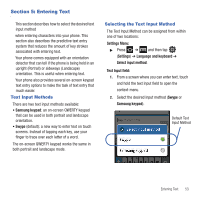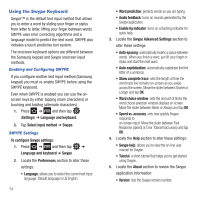Samsung SGH-T499 User Manual (user Manual) (ver.f9) (English) - Page 53
Manage, Split, Merge, calls, Activate, Configuring, Additional Call Settings
 |
View all Samsung SGH-T499 manuals
Add to My Manuals
Save this manual to your list of manuals |
Page 53 highlights
Having a Private Conversation With One Participant When you have two participants in a multi-party session, it might be necessary to place one of those participants on hold so that a private conversation can be held with a single caller. While you are in a multi-party call: Manage 1. Tap Manage (located on the center of the screen). 2. Tap (Split) adjacent to the participants you would like to split from the current call. The list displays the callers in the order they were dialed. End caller Split caller 3. Tap the number for the participant in which you want to speak privately. You can now talk privately to that person while the other participants can continue to converse with each other. If there is only one other participant, that person is placed on hold. 4. To return to the multi-party call, tap Merge calls. All of the multi-party call participants can now hear each other. Dropping One Participant 1. Tap Manage (located on the center of the screen). 2. Tap to the right of the number to drop. The participant is disconnected and you can continue the call with the other participant. 3. Tap Call Waiting to end the current call. You can answer an incoming call while you have a call in progress, if this service is supported by the network and you have previously set the Call waiting option to Activate. You are notified of an incoming call by a call waiting tone. For more information, refer to "Configuring Additional Call Settings" on page 138. Call Functions and Contacts List 49