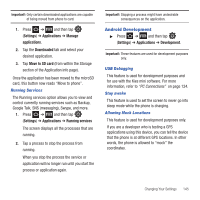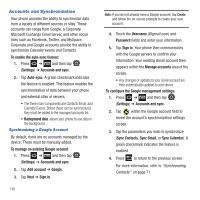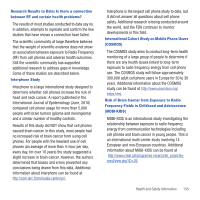Samsung SGH-T499 User Manual (user Manual) (ver.f9) (English) - Page 154
Portrait Keypad types, Auto-full stop
 |
View all Samsung SGH-T499 manuals
Add to My Manuals
Save this manual to your list of manuals |
Page 154 highlights
2. Tap Portrait Keypad types and select a text input method: • Qwerty Keypad • 3x4 Keypad 3. Tap Input languages and select a language. 4. Tap XT9 to use XT9 Predictive text method. For more information, refer to "Text Input Methods" on page 53. 5. Tap the Keypad sweeping field if you want to sweep the keypad and change from ABC to ?123 mode. For more information, refer to "Text Input Methods" on page 53. 6. Tap the Auto-capitalization field to automatically capitalize the first letter of a sentence. 7. Tap Voice input to activate the Voice input feature. This is an experimental feature that uses Google's networked speech recognition application. 8. Tap Auto-full stop to automatically insert a full stop by tapping the space bar twice. 9. Tap the Tutorial field to view a short tutorial on use of the Samsung keyboard. XT9 Advanced Settings The following XT9 Advanced settings are available when the XT9 field is selected. 1. Tap the XT9 field to select XT9 (predictive text) mode, then tap XT9 advanced settings. 2. Tap the Word completion field to enable word completion. Your phone predicts how to complete the word typed. 3. Tap the Word completion point field then tap 2 letters, 3 letters, 4 letters, or the 5 letters radio button. Word completion begins after 2 or more (depending on your selection). 4. Tap the Spell correction field. This option corrects typographical errors by selecting from a list of possible words that reflect the characters of the keys you touched as well as the characters of nearby keys. 5. Tap the Next word prediction field to enable word prediction. 6. Tap the Auto-append field to automatically add predictions. 7. Tap the Auto-substitution field to automatically replace words that you are typing. This option assists with correcting misspelled words. 150