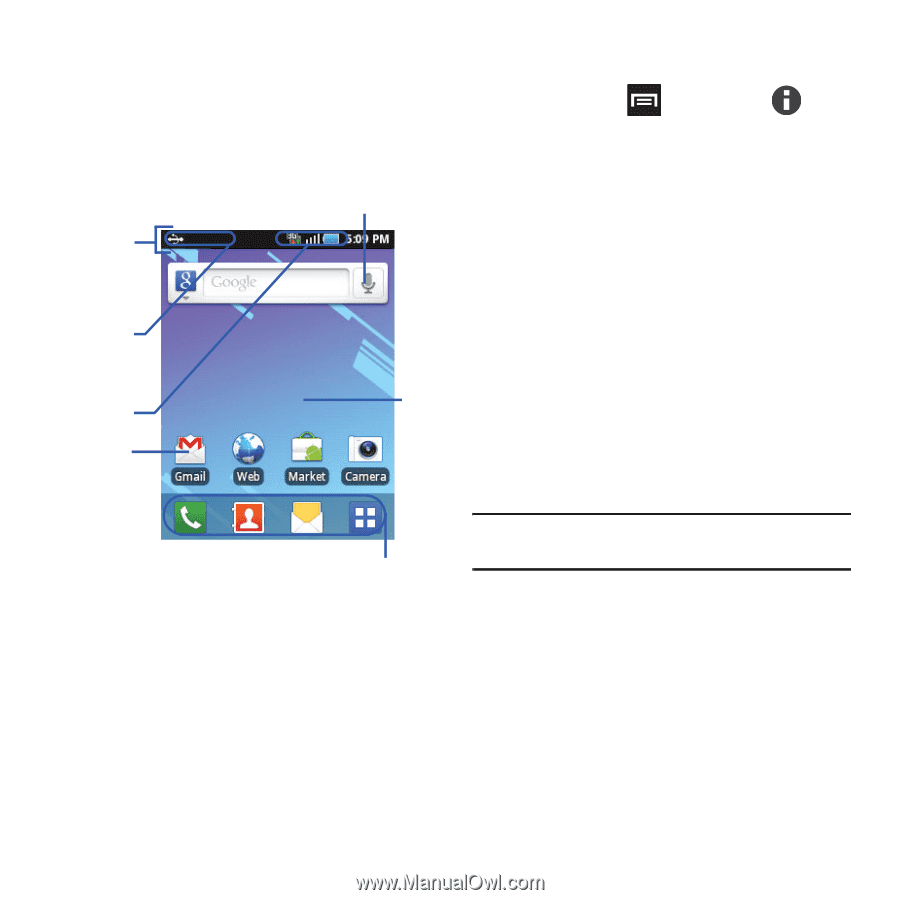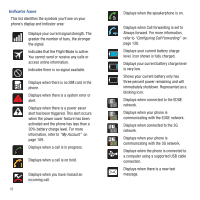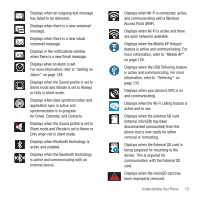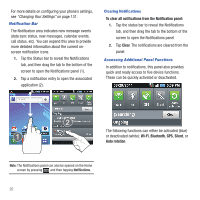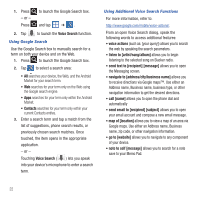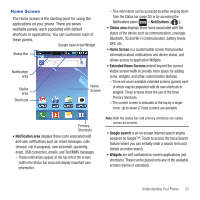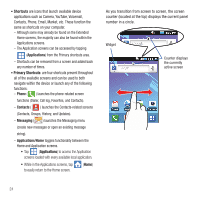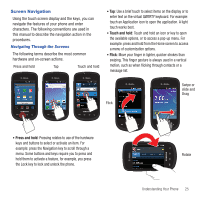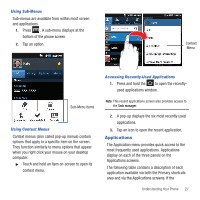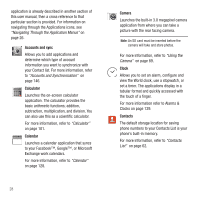Samsung SGH-T499 User Manual (user Manual) (ver.f9) (English) - Page 27
Home Screen
 |
View all Samsung SGH-T499 manuals
Add to My Manuals
Save this manual to your list of manuals |
Page 27 highlights
Home Screen The Home screen is the starting point for using the applications on your phone. There are seven available panels, each populated with default shortcuts or applications. You can customize each of these panels. Google search bar/Widget Status Bar Notification area Status area Shortcuts Home Screen - This information can be accessed by either swiping down from the Status bar (page 20) or by accessing the Notifications panel [ > Notifications ( )]. • Status area displays those icons associated with the status of the device such as communication, coverage, Bluetooth, 3G and Wi-Fi communication, battery levels, GPS, etc. • Home Screen is a customizable screen that provides information about notifications and device status, and allows access to application Widgets. • Extended Home Screens extend beyond the current visible screen width to provide more space for adding icons, widgets, and other customization features. - There are seven available extended screens (panels) each of which may be populated with its own shortcuts or widgets. These screens share the use of the three Primary Shortcuts. - The current screen is indicated at the top by a larger circle. Up to seven (7) total screens are available. Primary Shortcuts • Notification area displays those icons associated with end-user notifications such as: email messages, calls (missed, call in progress), new voicemail, upcoming event, USB connection, emails, and Text/MMS messages. - These notifications appear at the top-left of the screen (within the Status bar area) and display important user information. Note: Both the status bar and primary shortcuts are visible across all screens. • Google search is an on-screen Internet search engine powered by Google™. Touch to access the Voice Search feature where you can verbally enter a search term and initiate an online search. • Widgets are self-contained on-screen applications (not shortcuts). These can be placed onto any of the available screens (Home or extended). Understanding Your Phone 23