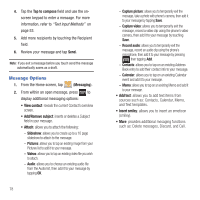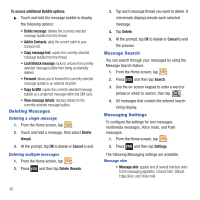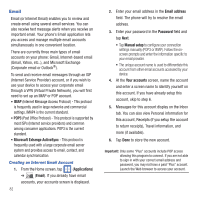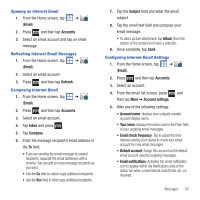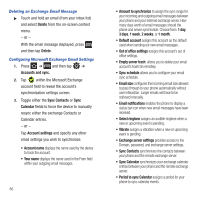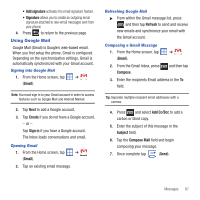Samsung SGH-T499 User Manual (user Manual) (ver.f9) (English) - Page 87
Opening an Internet Email, Refreshing Internet Email Messages, Configuring Internet Email Settings
 |
View all Samsung SGH-T499 manuals
Add to My Manuals
Save this manual to your list of manuals |
Page 87 highlights
Opening an Internet Email 1. From the Home screen, tap ➔ (Email). 2. Press and then tap Accounts. 3. Select an email account and tap an email message. Refreshing Internet Email Messages 1. From the Home screen, tap ➔ (Email). 2. Select an email account. 3. Press and then tap Refresh. Composing Internet Email 1. From the Home screen, tap ➔ (Email). 2. Press and then tap Accounts. 3. Select an email account. 4. Tap Inbox and press . 5. Tap Compose. 6. Enter the message recipient's email address in the To field. • If you are sending the email message to several recipients, separate the email addresses with a comma. You can add as many message recipients as you want. • Use the Cc field to carbon copy additional recipients. • Use the Bcc field to blind copy additional recipients. 7. Tap the Subject field and enter the email subject. 8. Tap the email text field and compose your email message. • To add a picture attachment, tap Attach (from the bottom of the screen) and make a selection. 9. Once complete, tap Send. Configuring Internet Email Settings 1. From the Home screen, tap ➔ (Email). 2. Press and then tap Accounts. 3. Select an account. 4. From the email list screen, press and then tap More ➔ Account settings. 5. Alter any of the following settings: • Account name: displays your uniquely created account display name. • Your name: displays the name used in the From field of your outgoing email messages. • Email check frequency: Tap to adjust the time interval used by your device to check your email account for new email messages. • Default account: Assign this account as the default email account used for outgoing messages. • Email notifications: Activates the email notification icon to appear within the Notifications area of the status bar when a new Internet mail (Gmail, etc..) is received. Messages 83