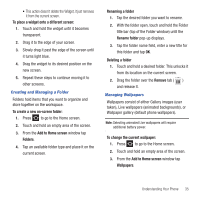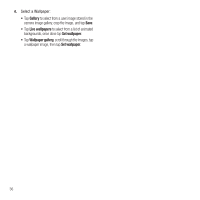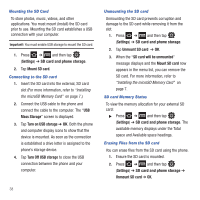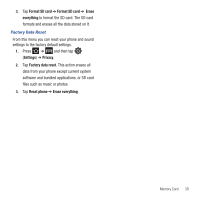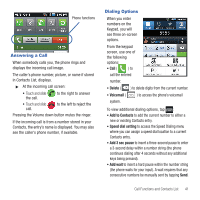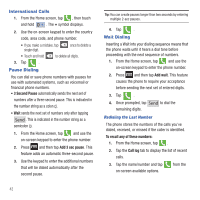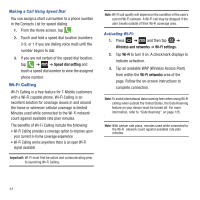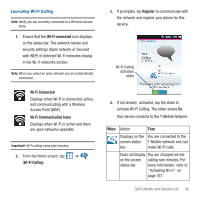Samsung SGH-T499 User Manual (user Manual) (ver.f9) (English) - Page 44
Call Functions and Contacts List, Displaying Your Phone Number, Making a Call, Settings
 |
View all Samsung SGH-T499 manuals
Add to My Manuals
Save this manual to your list of manuals |
Page 44 highlights
Section 4: Call Functions and Contacts List This section describes features and functionality associated with making or answering calls, and the Contacts list, which is used to store contact information. Displaying Your Phone Number ᮣ Press ➔ and then tap (Settings) ➔ About phone ➔ Status. Your phone number displays in the My phone number field. Note: The phone's Settings menu can also be activated by pressing and then tapping ➔ (Settings). Making a Call You can store phone numbers that are regularly used to the SIM card or to the phone's memory. These entries are referred to as the Contacts list. 1. Press and then tap . 2. Enter the phone number to dial then press . ᮣ If you make a mistake while dialing, touch to clear the last digit. Touch and hold to clear the entire sequence. Note: When you activate the Auto redial option in the Call settings menu, the phone automatically redials up to 10 times when the person does not answer the call or is already on the phone, provided your call is not sent to voice mail. Ending a Call ᮣ Briefly tap key to end the call. Note: To redial a recent number, tap the Call log list, and tap Call. , tap a number from If you exit the current call screen and return to the Home screen, You are visually notified that you are still on an active call by the active call icon ( ) located in the Status bar. Resuming a Live Call 1. Tap the Status bar to reveal the Notifications tab, and then drag the tab to the bottom of the screen to open the Notifications panel. 2. Tap any of the available phone functions to regain access to the phone screen. 40