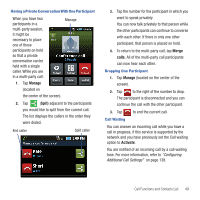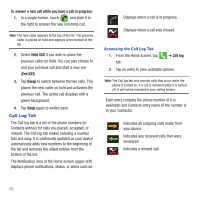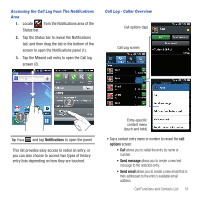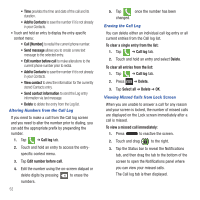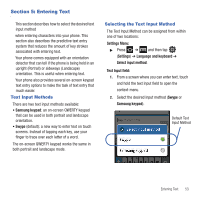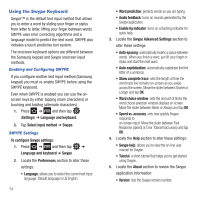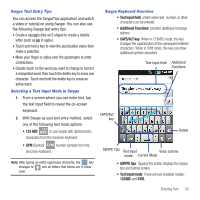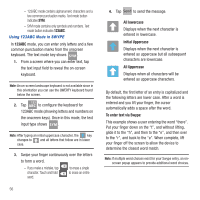Samsung SGH-T499 User Manual (user Manual) (ver.f9) (English) - Page 56
Add to Contacts, Call [Number]
 |
View all Samsung SGH-T499 manuals
Add to My Manuals
Save this manual to your list of manuals |
Page 56 highlights
• Time provides the time and date of the call and its duration. • Add to Contacts to save the number if it is not already in your Contacts. • Touch and hold an entry to display the entry-specific context menu: • Call [Number] to redial the current phone number. • Send message allows you to create a new text message to the selected entry. • Edit number before call to make alterations to the current phone number prior to redial. • Add to Contacts to save the number if it is not already in your Contacts. • View contact to view the information for the currently stored Contacts entry. • Send contact information to send the Log entry information via text message. • Delete to delete the entry from the Log list. Altering Numbers from the Call Log If you need to make a call from the Call log screen and you need to alter the number prior to dialing, you can add the appropriate prefix by prepending the number. 1. Tap ➔ Call log tab. 2. Touch and hold an entry to access the entryspecific context menu. 3. Tap Edit number before call. 4. Edit the number using the on-screen dialpad or delete digits by pressing to erase the numbers. 52 5. Tap once the number has been changed. Erasing the Call Log You can delete either an individual call log entry or all current entries from the Call log list. To clear a single entry from the list: 1. Tap ➔ Call log tab. 2. Touch and hold an entry and select Delete. To clear all entries from the list: 1. Tap ➔ Call log tab. 2. Press ➔ Delete. 3. Tap Select all ➔ Delete ➔ OK. Viewing Missed Calls from Lock Screen When you are unable to answer a call for any reason and your screen is locked, the number of missed calls are displayed on the Lock screen immediately after a call is missed. To view a missed call immediately: 1. Press to reactive the screen. 2. Touch and drag to the right. 3. Tap the Status bar to reveal the Notifications tab, and then drag the tab to the bottom of the screen to open the Notifications panel where you can view your missed calls. The Call log tab is then displayed.