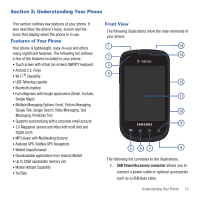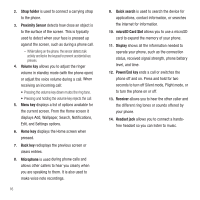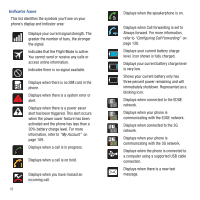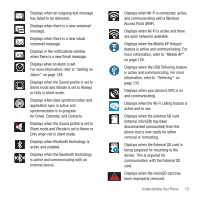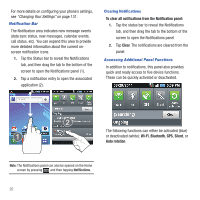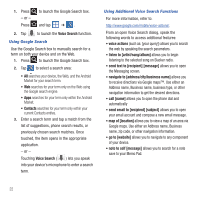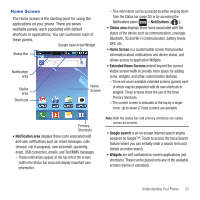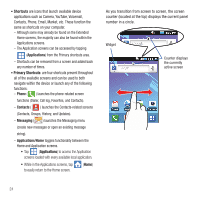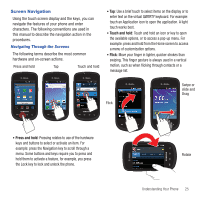Samsung SGH-T499 User Manual (user Manual) (ver.f9) (English) - Page 24
To clear all notifications from the Notification panel, Clear, Wi-Fi, Bluetooth, Silent, Auto rotation
 |
View all Samsung SGH-T499 manuals
Add to My Manuals
Save this manual to your list of manuals |
Page 24 highlights
For more details on configuring your phone's settings, see "Changing Your Settings" on page 131. Notification Bar The Notification area indicates new message events (data sync status, new messages, calendar events, call status, etc). You can expand this area to provide more detailed information about the current onscreen notification icons. 1. Tap the Status bar to reveal the Notifications tab, and then drag the tab to the bottom of the screen to open the Notifications panel (1). 2. Tap a notification entry to open the associated application (2). Clearing Notifications To clear all notifications from the Notification panel: 1. Tap the status bar to reveal the Notifications tab, and then drag the tab to the bottom of the screen to open the Notifications panel 2. Tap Clear. The notifications are cleared from the panel. Accessing Additional Panel Functions In addition to notifications, this panel also provides quick and ready access to five device functions. These can be quickly activated or deactivated. The following functions can either be activated (blue) or deactivated (white): Wi-Fi, Bluetooth, GPS, Silent, or Auto rotation. Note: The Notifications panel can also be opened on the Home screen by pressing and then tapping Notifications. 20