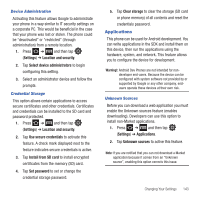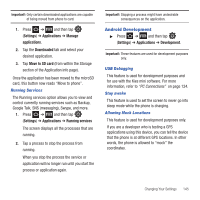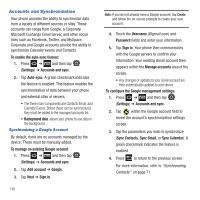Samsung SGH-T499 User Manual (user Manual) (ver.f9) (English) - Page 152
SD Card & Phone Storage, Search Settings, Language & Keyboard Settings
 |
View all Samsung SGH-T499 manuals
Add to My Manuals
Save this manual to your list of manuals |
Page 152 highlights
SD Card & Phone Storage From this menu you can view the memory allocation for the memory card as well as mount or unmount the SD card. For more information about mounting or unmounting the SD card, see "Using the SD Card" on page 37. To view the memory allocation for your external SD card: ᮣ Press ➔ and then tap (Settings) ➔ SD card and phone storage.The available memory displays under the Total space and Available space headings. Search Settings You can use your phone's search preferences to configure some aspects of Google Web search (for example, whether it makes suggestions below the Quick Search Box as you type), and what phone features you want to include in searches. 1. Press ➔ and then tap (Settings) ➔ Search. 2. Tap any of the following search parameters to then alter the settings: • Google search opens a screen where you can set your Google search preferences. - Show web suggestions: includes search matches from Google's online search engine. - Use My Location: uses your My Location information for Google search results and services. - Search history: determines whether you also wish to included personalized search history results in the list of matches. - Manage search history: helps to manage the personalized search history associated with your current registered Google account. • Searchable items: opens a screen where you can choose the search categories included in device searches. such as: Web, Apps, Contacts, Memo, Messaging, Music, or Voice Search. • Clear shortcuts: erases the history for recently selected search results. Language & Keyboard Settings This setting allows you to configure the language in which to display the menus. You can also set onscreen keyboard options. ᮣ Press ➔ and then tap (Settings) ➔ Language and keyboard. Language Settings To set the language that the menus display on the phone: 1. Press ➔ and then tap (Settings) ➔ Language and keyboard ➔ Select language. 2. Select a language and region from the list. 148