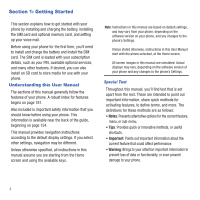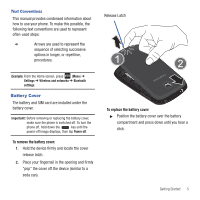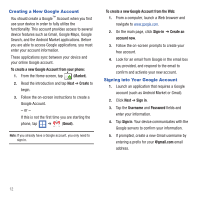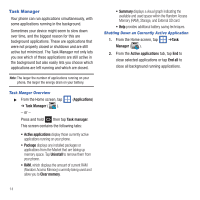Samsung SGH-T499 User Manual (user Manual) (ver.f9) (English) - Page 13
Extending Your Battery Life, Low Battery Indicator - accessories
 |
View all Samsung SGH-T499 manuals
Add to My Manuals
Save this manual to your list of manuals |
Page 13 highlights
3. Plug the charger into a standard AC power outlet. The device turns on with the screen locked and indicates both its charge state and percent of charge. Incorrect Correct Note: This illustration displays both the correct and incorrect orientation for connecting the charger. If the charger is incorrectly connected, damage to the accessory port will occur therefore voiding the phone's warranty. 4. When charging is finished, first unplug the charger's power plug from the AC wall outlet, then disconnect the charger's connector from the phone. Important!: If your handset has a touch screen display, please note that a touch screen responds best to a light touch from the pad of your finger or a non-metallic stylus. Using excessive force or a metallic object when pressing on the touch screen may damage the tempered glass surface and void the warranty. For more information, refer to "Standard Limited Warranty" on page 172. Low Battery Indicator When the battery level is low and only a few minutes of talk time remain, a warning tone sounds and the "Low battery" message repeats at regular intervals on the display. In this condition, your phone conserves its remaining battery power, by dimming the backlight. When the battery level becomes too low, the phone automatically turns off. Extending Your Battery Life Active applications, light levels, Bluetooth usage, and GPS functionality all act to drain your battery. The following is a list of helpful tips that can help conserve your battery power: • Use the Power Control shortcut bar. • Reduce your backlight on time. • Turn Bluetooth off when not in use. • Turn Wi-Fi off when not in use. • Deactivate the GPS when not needed. Most applications using this function will periodically query the GPS satellites for your current location; each query drains your battery. Getting Started 9