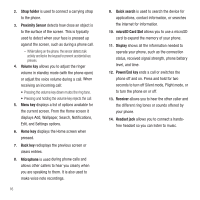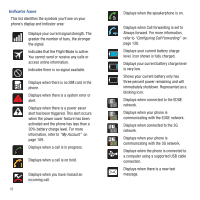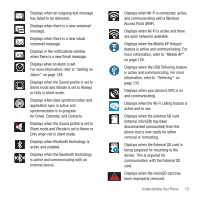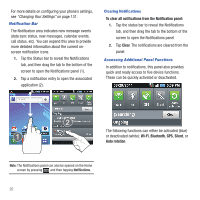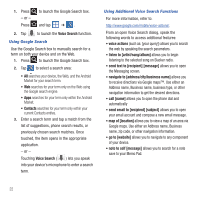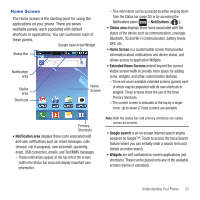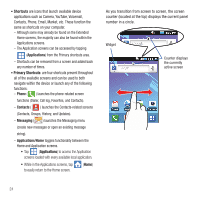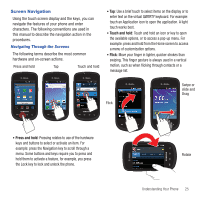Samsung SGH-T499 User Manual (user Manual) (ver.f9) (English) - Page 25
Function Keys
 |
View all Samsung SGH-T499 manuals
Add to My Manuals
Save this manual to your list of manuals |
Page 25 highlights
Function Keys Your phone comes equipped with four main function keys that can be used on any screen: Menu, Home, Back, and Search. Menu Key The Menu key ( ) activates an available menu function for the current screen or application. When on the Home screen, the following menu options are available: • Add ( ) adds one of the following functions to a selected screen: Widgets, Shortcuts, Folders, and Wallpapers. • Wallpaper ( ) lets you to customize the current screen's wallpaper image by choosing from either Gallery, Live wallpapers, or Wallpaper gallery). - You can obtain images from either your Pictures folder, from any of the available images within the device's Wallpaper gallery, or from the animated Live Wallpapers. • Search ( ) displays the Google Search box that you can use to search for a key term both on the phone and online. • Notifications ( ) allows you to expand popup notifications area to provide more detailed information about the current on-screen notification icons. • Edit ( ) allows you to add or remove extended screens from your device. You can have up to eight extended screens. • Settings ( ) provides quick access to the device's settings menu. - The Settings menu can also be accessed by pressing and then tapping ➔ Settings. Home Key The Home key ( ) takes you back to your Home screen (#3 of the 7 total available screens). ᮣ Press and hold to launch the Recent Apps/Task Manager screen. For more information, refer to "Accessing Recently-Used Applications" on page 27. Back Key The Back key ( ) returns you to the previously active screen. If the on-screen keyboard is currently open, this key closes the keyboard. Search Key The Search key ( ) displays the Google Search box that can be used to search for either a key term both on the phone and online. In some instances, this key opens a search box specific only to the current application. Voice Search (speech to text) Search Options Search Field Understanding Your Phone 21