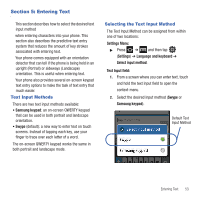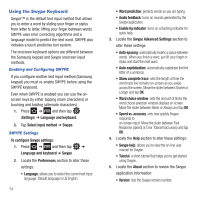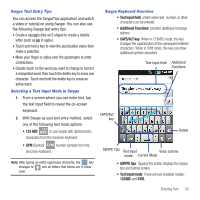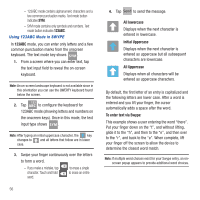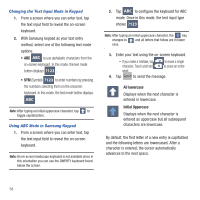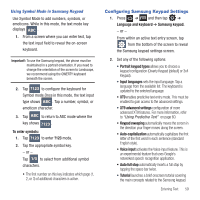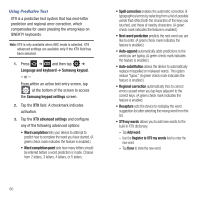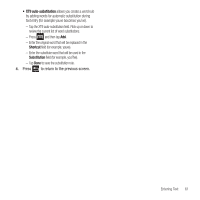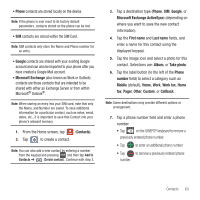Samsung SGH-T499 User Manual (user Manual) (ver.f9) (English) - Page 62
All lowercase, Initial Uppercase, Changing the Text Input Mode in Keypad
 |
View all Samsung SGH-T499 manuals
Add to My Manuals
Save this manual to your list of manuals |
Page 62 highlights
Changing the Text Input Mode in Keypad 1. From a screen where you can enter text, tap the text input field to reveal the on-screen keyboard. 2. With Samsung keypad as your text entry method, select one of the following text mode options: • ABC ABC to use alphabetic characters from the on-screen keyboard. In this mode, the text mode button displays ?123 . • SYM (Symbol) ?123 to enter numbers by pressing the numbers selecting them on the onscreen keyboard. In this mode, the text mode button displays ABC . Note: After typing an initial uppercase character, tap to toggle capitalization. Using ABC Mode in Samsung Keypad 1. From a screen where you can enter text, tap the text input field to reveal the on-screen keyboard. Note: An on-screen landscape keyboard is not available since in this orientation you can use the QWERTY keyboard found below the screen. 2. Tap ABC to configure the keyboard for ABC mode. Once in this mode, the text input type shows ?123 . Note: After typing an initial uppercase character, the key changes to and all letters that follow are in lower case. 3. Enter your text using the on-screen keyboard. - If you make a mistake, tap to erase a single character. Touch and hold to erase an entire word. 4. Tap Send to send the message. All lowercase Displays when the next character is entered in lowercase. Initial Uppercase Displays when the next character is entered as uppercase but all subsequent characters are lowercase. By default, the first letter of a new entry is capitalized and the following letters are lowercased. After a character is entered, the cursor automatically advances to the next space. 58