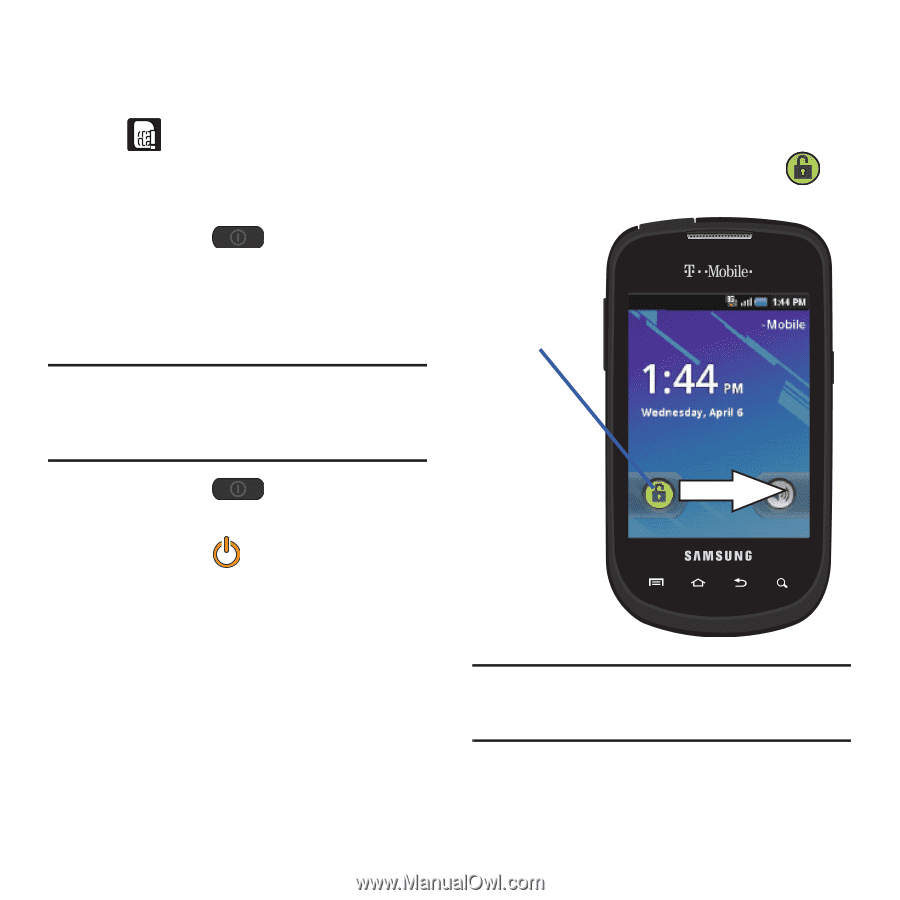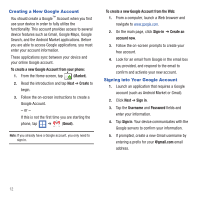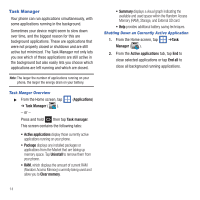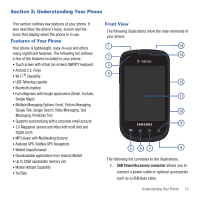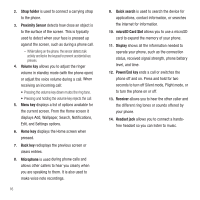Samsung SGH-T499 User Manual (user Manual) (ver.f9) (English) - Page 15
Switching the Phone On or Off, Locking and Unlocking the Phone, Power Off
 |
View all Samsung SGH-T499 manuals
Add to My Manuals
Save this manual to your list of manuals |
Page 15 highlights
Switching the Phone On or Off If you do not have a SIM card installed the first time you turn on the device, you are presented with a No SIM icon ( ) displays. At this point you can make an emergency call with the phone but normal cell phone service is not available. 1. Press and hold until the phone switches on. The phone searches for your network and after finding it, you can make or receive calls. Note: The display language is preset to English at the factory. To change the language, use the Language menu. For more information, refer to "Language & Keyboard Settings" on page 148. 2. Press and hold until the Phone options screen appears. 3. Tap Power Off ( ). Locking and Unlocking the Phone By default, the phone screen locks when the backlight turns off. To unlock your phone from this lock screen: ᮣ Touch and drag the screen lock icon to the right. Screen Lock Note: You can choose to configure lock settings to prevent unauthorized use of your phone. For more information, refer to "Setting up SIM Card Lock" on page 142. Getting Started 11