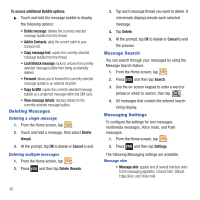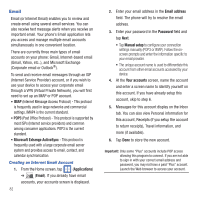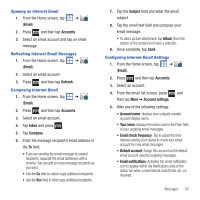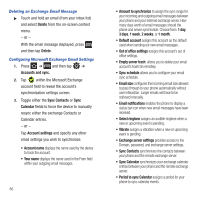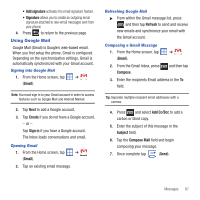Samsung SGH-T499 User Manual (user Manual) (ver.f9) (English) - Page 89
Exchange Server, mail.XXX.com, Email, Accounts, Refresh, Inbox, Compose, Subject, Attach
 |
View all Samsung SGH-T499 manuals
Add to My Manuals
Save this manual to your list of manuals |
Page 89 highlights
• Exchange Server: your exchange server remote email address. Typically starts with mail.XXX.com. Obtain this information from your company network administrator. Do not accept the default entry as this is a guess based on returned information. 7. With the new server information entered, tap Next. 8. Read the on-screen activation disclaimer and, if prompted, tap OK. 9. Adjust the various on-screen configuration fields and tap Next. 10. Identify your new account with a unique name and provide the outgoing name text then tap Done. Opening an Exchange Email 1. From the Home screen, tap ➔ (Email). 2. Press and then tap Accounts. 3. Select an exchange email account and tap an email message. Refreshing Exchange Email 1. From the Home screen, tap ➔ (Email). 2. Select an exchange email account. 3. Press and then tap Refresh. Composing Exchange Email 1. From the Home screen, tap ➔ (Email). 2. Press and then tap Accounts. 3. Select an exchange email account. 4. Tap Inbox and press Compose. and then tap 5. Enter the message recipient's email address in the To field. • If you are sending the email message to several recipients, separate the email addresses with a comma. You can add as many message recipients as you want. • Use the Cc field to carbon copy additional recipients. • Use the Bcc field to blind copy additional recipients. 6. Tap the Subject field and enter the email subject. 7. Tap the email text field and compose your email message. • To add a picture attachment, tap Attach (from the bottom of the screen) and make a selection. • Tap the file you wish to attach. 8. Once complete, tap Send. Messages 85