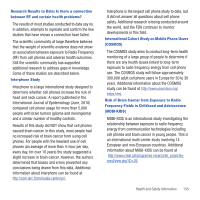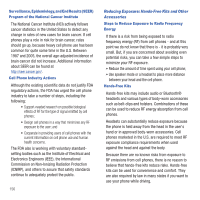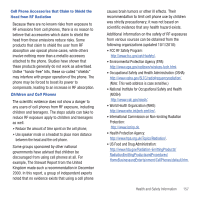Samsung SGH-T499 User Manual (user Manual) (ver.f9) (English) - Page 156
Accessibility Settings, Date and Time, Select time zone
 |
View all Samsung SGH-T499 manuals
Add to My Manuals
Save this manual to your list of manuals |
Page 156 highlights
• Default engine: sets the speech synthesis engine that will be used for the spoken text. Choices include: Pico TTS. • Install voice data: assists in installation of voice data applications necessary for voice synthesis. • Speech rate: adjusts the rate at which on-screen text is spoken by the device. Choose from: Very slow, Slow, Normal, Fast, and Very fast. • Language: assigns the language used for verbal readout. Choose from American English or Spanish. • Pico TTS: configures the pico TTS settings for various languages. Accessibility Settings This service is able to collect all the text you type, including personal data credit card numbers except passwords. It may also log your user interface interactions. It comes from the applications such as KickBack, SoundBack, and TalkBack. 1. Press ➔ and then tap (Settings) ➔ Accessibility. 2. Tap OK if prompted to install a screen reader from the Android market. Note: Initially, it might be necessary to download accessibility applications from the Android Market (ex: TalkBack). 3. Tap Accessibility to activate the feature, then select the services for which you want data to log. 4. Select The power key ends calls field to activate this feature which ends any current calls. 152 Date and Time This menu allows you to change the current time and date displayed. 1. Press ➔ and then tap (Settings) ➔ Date and time. 2. Tap Automatic to allow the network set the date and time. Important!: Deactivate Automatic to manually set the rest of the options. 3. Tap Set date and use the plus or minus icons to set the Month, Day, and Year then touch Set. 4. Tap Select time zone, then touch a time zone. 5. Tap Set time and use the plus or minus icons, set Hour, and Minute. Touch PM or AM, then tap Set. • Optional: Tap Use 24-hour format. If this is not selected the phone automatically uses a 12-hour format. 6. Tap Select date format and touch the date format type.