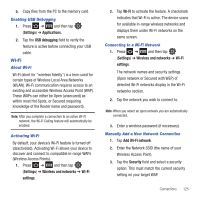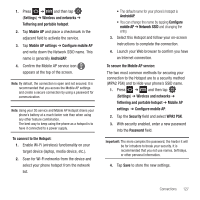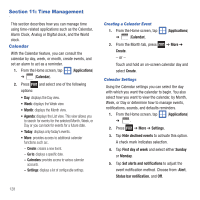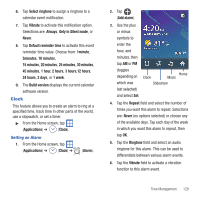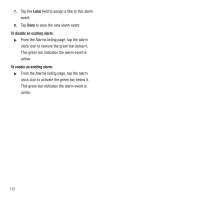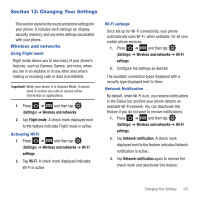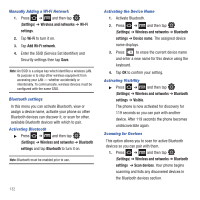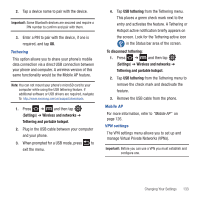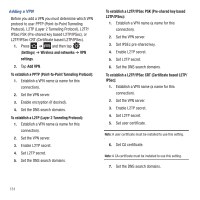Samsung SGH-T499 User Manual (user Manual) (ver.f9) (English) - Page 133
Clock, Select ringtone
 |
View all Samsung SGH-T499 manuals
Add to My Manuals
Save this manual to your list of manuals |
Page 133 highlights
6. Tap Select ringtone to assign a ringtone to a calendar event notification. 7. Tap Vibrate to activate this notification option. Selections are: Always, Only in Silent mode, or Never. 8. Tap Default reminder time to activate this event reminder time value. Choose from: 1minute, 5minutes, 10 minutes, 15 minutes, 20 minutes, 25 minutes, 30 minutes, 45 minutes, 1 hour, 2 hours, 3 hours,12 hours, 24 hours, 2 days, or 1 week. 9. The Build version displays the current calendar software version. Clock This feature allows you to create an alarm to ring at a specified time, track time in other parts of the world, use a stopwatch, or set a timer. ᮣ From the Home screen, tap (Applications) ➔ (Clock). Setting an Alarm 1. From the Home screen, tap (Applications) ➔ (Clock) ➔ (Alarm). 2. Tap (Add alarm). 3. Use the plus or minus symbols to enter the hour, and minutes, then tap AM or PM (toggles depending on which was Clock Home Music Slideshow last selected) and select Set. 4. Tap the Repeat field and select the number of times you want this alarm to repeat. Selections are: Never (no options selected) or choose any of the available days. Tap each day of the week in which you want this alarm to repeat, then tap OK. 5. Tap the Ringtone field and select an audio ringtone for this alarm. This can be used to differentiate between various alarm events. 6. Tap the Vibrate field to activate a vibration function to this alarm event. Time Management 129