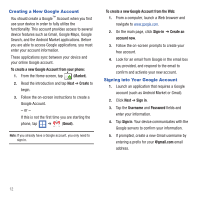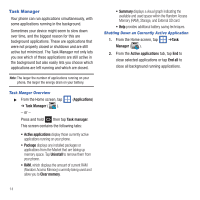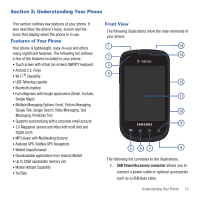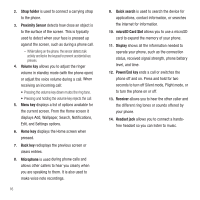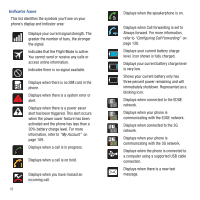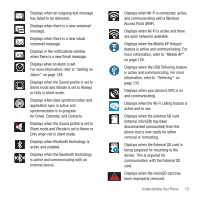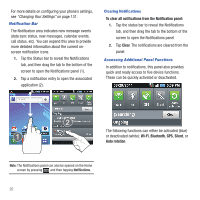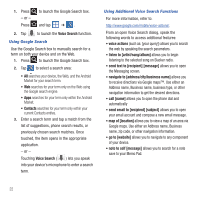Samsung SGH-T499 User Manual (user Manual) (ver.f9) (English) - Page 21
Back View of Your Phone, Phone Display, Status Bar
 |
View all Samsung SGH-T499 manuals
Add to My Manuals
Save this manual to your list of manuals |
Page 21 highlights
Back View of Your Phone The following illustration shows the external elements of your phone: 1 2 1. External speaker allows you to hear ringers, music, and other sounds offered by your phone. 2. Camera lens is used to take photos. Phone Display Your phone's display provides information about the phone's status, and is the interface to the features of your phone. The display indicates your connection status, signal strength, battery status and time. Icons display at the top of the phone when an incoming call or message is received and also alerts you at a specified time when an alarm was set. The screen also displays notifications, and Application (or shortcut) bar with four icons: Phone, Contacts, Messaging, and Applications. Connection Status Status Bar Notification area Status area Shortcuts Signal strength Battery status Time Google search Home Screen Primary Shortcuts Display settings In this menu, you can change various settings for the for the wallpaper, cube, brightness or backlight. ᮣ From the Home screen, tap (Applications) ➔ (Settings) ➔ Display. For more information, refer to "Display Settings" on page 140. Status Bar The Status Bar shows information about the connection status, signal strength, phone battery level, and time, and displays notifications about incoming messages and calls and other actions. This list identifies the icons you see on your phone's display screen: Understanding Your Phone 17