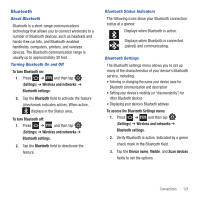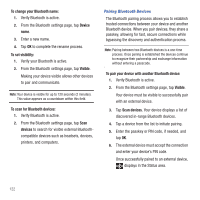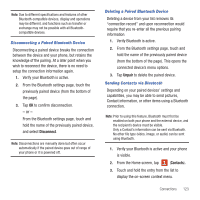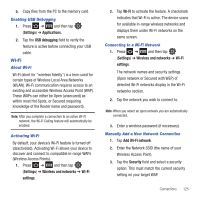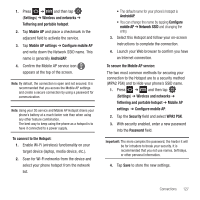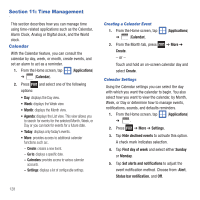Samsung SGH-T499 User Manual (user Manual) (ver.f9) (English) - Page 127
Disconnect, Unpair, Contacts, Disconnecting a Paired Bluetooth Device, Sending Contacts via Bluetooth
 |
View all Samsung SGH-T499 manuals
Add to My Manuals
Save this manual to your list of manuals |
Page 127 highlights
Note: Due to different specifications and features of other Bluetooth-compatible devices, display and operations may be different, and functions such as transfer or exchange may not be possible with all Bluetoothcompatible devices. Disconnecting a Paired Bluetooth Device Disconnecting a paired device breaks the connection between the device and your phone, but retains the knowledge of the pairing. At a later point when you wish to reconnect the device, there is no need to setup the connection information again. 1. Verify your Bluetooth is active. 2. From the Bluetooth settings page, touch the previously paired device (from the bottom of the page). 3. Tap OK to confirm disconnection. - or - From the Bluetooth settings page, touch and hold the name of the previously paired device, and select Disconnect. Note: Disconnections are manually done but often occur automatically if the paired device goes out of range of your phone or it is powered off. Deleting a Paired Bluetooth Device Deleting a device from your list removes its "connection record" and upon reconnection would require that you re-enter all the previous pairing information. 1. Verify Bluetooth is active. 2. From the Bluetooth settings page, touch and hold the name of the previously paired device (from the bottom of the page). This opens the connected device's menu options. 3. Tap Unpair to delete the paired device. Sending Contacts via Bluetooth Depending on your paired devices' settings and capabilities, you may be able to send pictures, Contact information, or other items using a Bluetooth connection. Note: Prior to using this feature, Bluetooth must first be enabled on both your phone and the external device, and the recipient's device must be visible. Only a Contact's information can be sent via Bluetooth. No other file type (video, image, or audio) can be sent using Bluetooth. 1. Verify your Bluetooth is active and your phone is visible. 2. From the Home screen, tap (Contacts). 3. Touch and hold the entry from the list to display the on-screen context menu. Connections 123