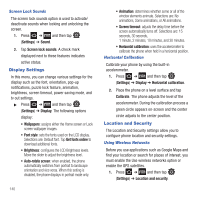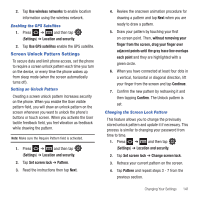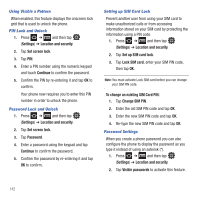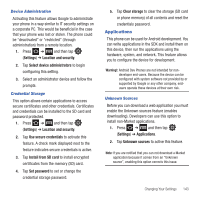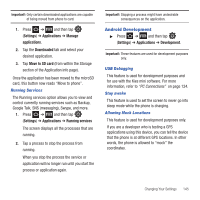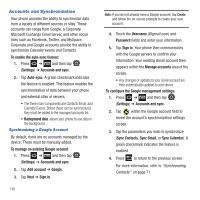Samsung SGH-T499 User Manual (user Manual) (ver.f9) (English) - Page 148
Settings, Applications, Manage, Downloaded, Force stop, Clear data, Clear cache, Clear, defaults
 |
View all Samsung SGH-T499 manuals
Add to My Manuals
Save this manual to your list of manuals |
Page 148 highlights
Managing Applications This feature allows you to manage installed applications. You can view and control currently running services, or use the device for application development. You can also view the amount of memory or resources used as well as the remaining memory and resources for each of the applications on your phone and clear the data, cache, or defaults. ᮣ Press ➔ and then tap (Settings) ➔ Applications ➔ Manage applications. Clearing Application Cache and Data Important!: You must have downloaded applications installed to use this feature. 1. Press ➔ and then tap (Settings) ➔ Applications ➔ Manage applications. 2. Tap the Downloaded tab and select your desired application. 3. Tap Force stop, Clear data, Clear cache, Clear defaults, or Show all. Uninstalling Third-party Applications Important!: You must have downloaded applications installed to use this feature. 1. Press ➔ and then tap (Settings) ➔ Applications ➔ Manage applications. 2. Tap the Downloaded tab and select your desired application. 3. Tap Uninstall (from within the top area of the Application info page). 4. At the prompt, tap OK to uninstall the application. 5. Select a reason for uninstalling the application, then tap OK. Moving Third-party Applications to your SD Card Your phone's built in memory is augmented by using a microSD card to store additional data. When the phone's built-in memory capacity is reached, it can be possible to move some applications over to the internal microSD card. Freeing up memory space on the phone can help avoid any sluggish performance when the phone has to work harder to manage memory resources. Since there is a limited amount of on-board memory, it is recommended that you move your applications to the internal SD card when possible. 144