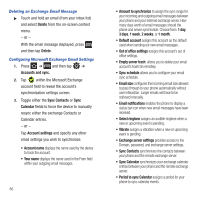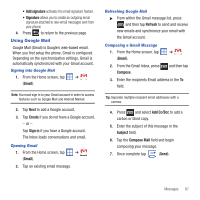Samsung SGH-T499 User Manual (user Manual) (ver.f9) (English) - Page 93
Multimedia, Using the Camera, Camera, Settings
 |
View all Samsung SGH-T499 manuals
Add to My Manuals
Save this manual to your list of manuals |
Page 93 highlights
Section 8: Multimedia This section explains how to use the multimedia features of your phone, including the Camera/ Camcorder, Music Player, and how to manage your photos, images and sounds. This section explains how to use the camera on your phone. You can take photographs and shoot video by using the built-in camera functionality. Your camera produces photos in JPEG format. Important!: Do not take photos of people without their permission. Do not take photos in places where cameras are not allowed. Do not take photos in places where you may interfere with another person's privacy. Using the Camera Taking Photos Taking pictures with your device's built-in camera is as simple as choosing a subject, pointing the camera, then pressing the camera key. Note: When taking a photo in direct sunlight or in bright conditions, shadows may appear on the photo. 1. From the Home screen, tap (Camera). 2. Using the phone's main display screen as a viewfinder, adjust the image by aiming the camera at the subject. 3. Before you take a picture, zoom in or out by using either: • The Up and Down Volume keys. You can magnify the picture up to x3 (300 percent). 4. If desired, before taking the photo, tap (Settings) to access various camera options and settings. 5. Press the on-screen Camera button until the shutter sounds. For more information, refer to "Camera and Camcorder Options" on page 90. Note: An SD card must be present and mounted properly before you can take any photos or shoot any videos. Multimedia 89