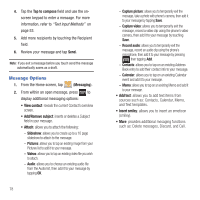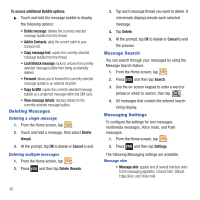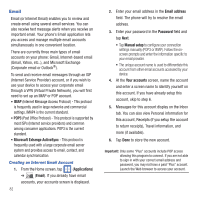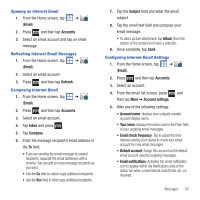Samsung SGH-T499 User Manual (user Manual) (ver.f9) (English) - Page 82
Message Options, Slideshow, Pictures, Videos, Audio, Capture picture, Capture video, Record audio - screen capture
 |
View all Samsung SGH-T499 manuals
Add to My Manuals
Save this manual to your list of manuals |
Page 82 highlights
4. Tap the Tap to compose field and use the onscreen keypad to enter a message. For more information, refer to "Text Input Methods" on page 53. 5. Add more recipients by touching the Recipient field. 6. Review your message and tap Send. Note: If you exit a message before you touch send the message automatically saves as a draft. Message Options 1. From the Home screen, tap (Messaging). 2. From within an open message, press to display additional messaging options: • View contact: reveals the current Contact's overview screen. • Add/Remove subject: inserts or deletes a Subject field in your message. • Attach: allows you to attach the following: - Slideshow: allows you to create up to a 10 page slideshow to attach to the message. - Pictures: allows you to tap an existing image from your Pictures list to add it to your message. - Videos: allows you to tap an existing video file you wish to attach. - Audio: allows you to choose an existing audio file from the Audio list, then add it to your message by tapping OK. 78 - Capture picture: allows you to temporarily exit the message, take a photo with phone's camera, then add it to your message by tapping Save. - Capture video: allows you to temporarily exit the message, record a video clip using the phone's video camera, then add it to your message by touching Save. - Record audio: allows you to temporarily exit the message, record an audio clip using the phone's microphone, then add it to your message by pressing then tapping Add. - Contacts: allows you to tap on an existing Address Book entry to add their contact info to your message. - Calendar: allows you to tap on an existing Calendar event and add it to your message. - Memo: allows you to tap on an existing Memo and add it to your message. • Add text: allows you to add text items from sources such as: Contacts, Calendar, Memo, and Text templates. • Insert smiley: allows you to insert an emoticon (smiley). • More: provides additional mesaging functions such as: Delete messages, Discard, and Call.