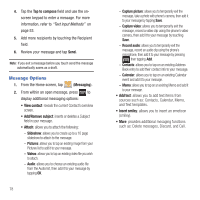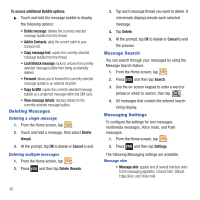Samsung SGH-T499 User Manual (user Manual) (ver.f9) (English) - Page 79
The History Tab
 |
View all Samsung SGH-T499 manuals
Add to My Manuals
Save this manual to your list of manuals |
Page 79 highlights
Removing an Entry From a Caller Group 1. From the Home screen, tap ➔ Groups tab. 2. Touch a group entry. 3. Press and then tap Remove member. 4. Tap all of the contacts you want to remove from this group. A checkmark displays next to contact entry. 5. Tap Remove.The contacts are removed from the group. Editing a Caller Group To edit a Group entry, there must be at least one member as part of the selected group. 1. From the Home screen, tap ➔ Groups tab. 2. Touch a group entry. 3. Press and then tap Edit group. 4. Make modifications to the Group name or Ringtone fields. For more information, refer to "Creating a New Caller Group" on page 74. 5. Tap Save. Sending a Message to a Group 1. From the Home screen, tap tab. ➔ Groups 2. Tap an existing group, and press and then tap Send message. 3. Select the recipients of the new message (indicated by a green checkmark). If an entry contains multiple phone numbers, each must be selected individually. 4. Tap Add. 5. Type your message, and tap Send. The History Tab The History tab is a list of the phone numbers that have been received, missed, and returned. For more information, refer to "Call Log Tab" on page 50. 1. From the Home screen, tap . 2. Tap the History tab. 3. Press . The following options are available: • Delete: allows you to delete calls or messages from History. Select a call or message and tap Delete. • View by: allows you to select the type of displayed calls, messages, or emails. Selections are: Call, Message, Email, Facebook, MySpace, Twitter, or Select all. Tap the items you want to display then tap Done. Contacts 75