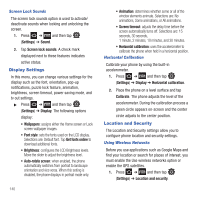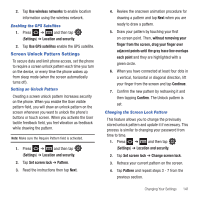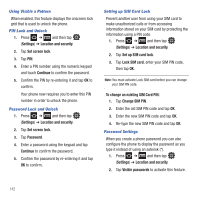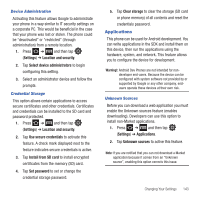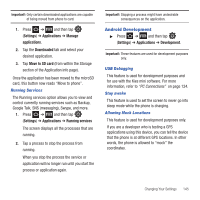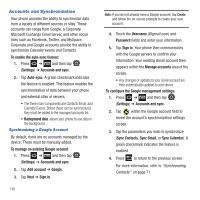Samsung SGH-T499 User Manual (user Manual) (ver.f9) (English) - Page 147
Install from SD card, Use secure credentials
 |
View all Samsung SGH-T499 manuals
Add to My Manuals
Save this manual to your list of manuals |
Page 147 highlights
Device Administration Activating this feature allows Google to administrate your phone in a way similar to IT security settings on a corporate PC. This would be beneficial in the case that your phone was lost or stolen. The phone could be "deactivated" or "restricted" (through administration) from a remote location. 1. Press ➔ and then tap (Settings) ➔ Location and security. 2. Tap Select device administrators to begin configuring this setting. 3. Select an administrator device and follow the prompts. Credential Storage This option allows certain applications to access secure certificates and other credentials. Certificates and credentials can be installed to the SD card and password protected. 1. Press ➔ and then tap (Settings) ➔ Location and security. 2. Tap Use secure credentials to activate this feature. A check mark displayed next to the feature indicates secure credentials is active. 3. Tap Install from SD card to install encrypted certificates from the memory (SD) card. 4. Tap Set password to set or change the credential storage password. 5. Tap Clear storage to clear the storage (SD card or phone memory) of all contents and reset the credentials password. Applications This phone can be used for Android development. You can write applications in the SDK and install them on this device, then run the applications using the hardware, system, and network. This feature allows you to configure the device for development. Warning!: Android Dev Phones are not intended for nondeveloper end-users. Because the device can be configured with system software not provided by or supported by Google or any other company, endusers operate these devices at their own risk. Unknown Sources Before you can download a web application you must enable the Unknown sources feature (enables downloading). Developers can use this option to install non-Market applications. 1. Press ➔ and then tap (Settings) ➔ Applications. 2. Tap Unknown sources to active this feature. Note: If you are notified that you can not download a Market application because it comes from an "Unknown source", enabling this option corrects this issue. Changing Your Settings 143