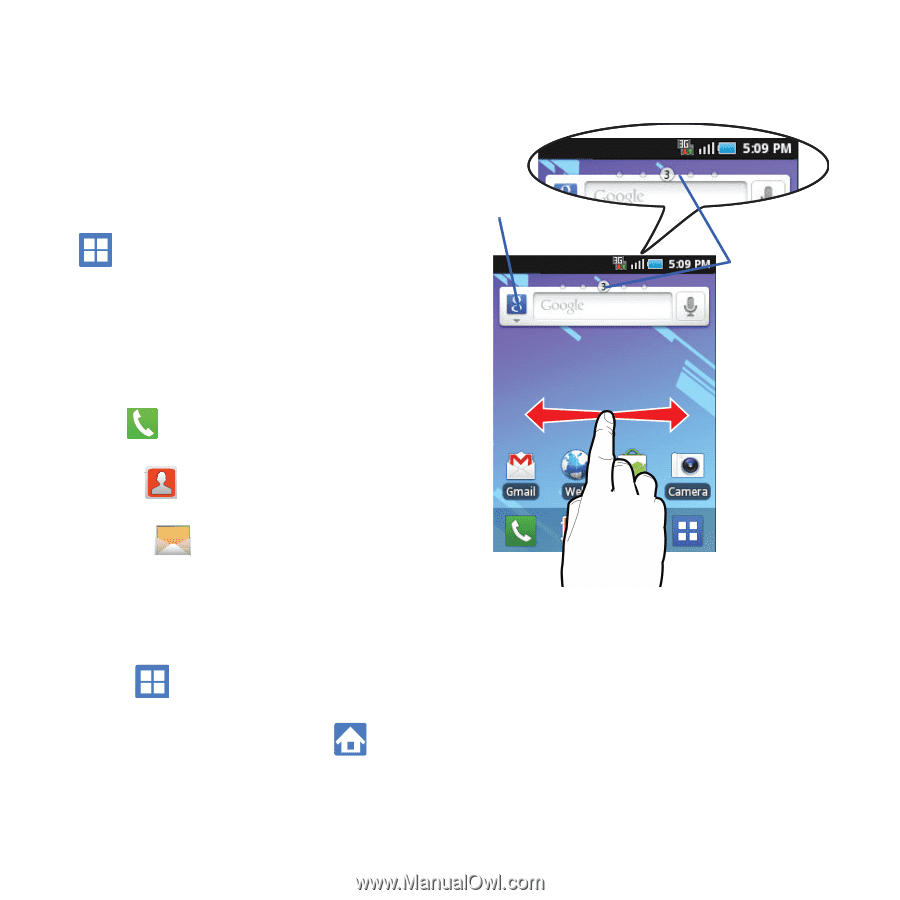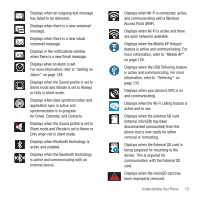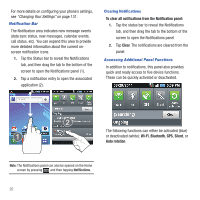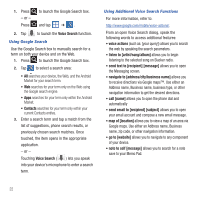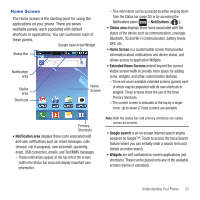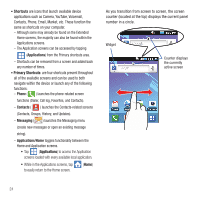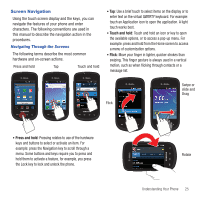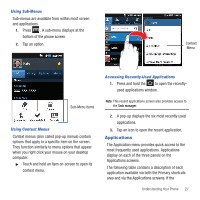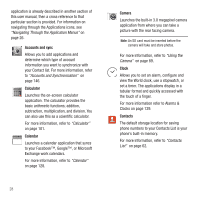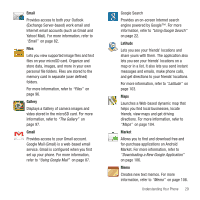Samsung SGH-T499 User Manual (user Manual) (ver.f9) (English) - Page 28
Shortcuts, Primary Shortcuts, Applications, Phone, Contacts, Messaging
 |
View all Samsung SGH-T499 manuals
Add to My Manuals
Save this manual to your list of manuals |
Page 28 highlights
• Shortcuts are icons that launch available device applications such as Camera, YouTube, Voicemail, Contacts, Phone, Email, Market, etc. These function the same as shortcuts on your computer. - Although some may already be found on the Extended Home screens, the majority can also be found within the Applications screens. - The Application screens can be accessed by tapping (Applications) from the Primary shortcuts area. - Shortcuts can be removed from a screen and added back any number of times. • Primary Shortcuts: are four shortcuts present throughout all of the available screens and can be used to both navigate within the device or launch any of the following functions: - Phone ( ) launches the phone-related screen functions (Dialer, Call log, Favorites, and Contacts). - Contacts ( ) launches the Contacts-related screens (Contacts, Groups, History, and Updates). - Messaging ( ) launches the Messaging menu (create new messages or open an existing message string). - Applications/Home toggles functionality between the Home and Application screens. • Tap (Applications) to access the Application screens loaded with every available local application. • While in the Applications screens, tap to easily return to the Home screen. (Home) As you transition from screen to screen, the screen counter (located at the top) displays the current panel number in a circle. Widget Counter displays the currently active screen 24