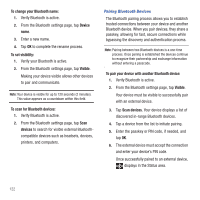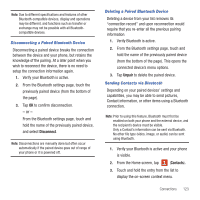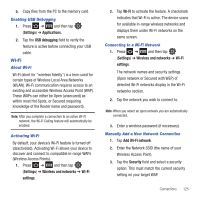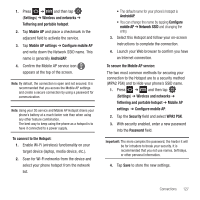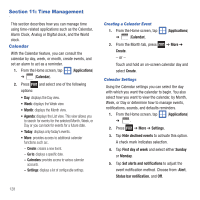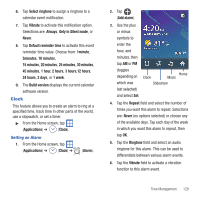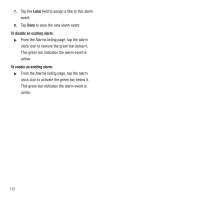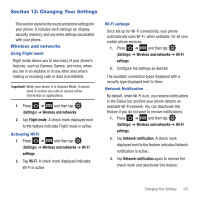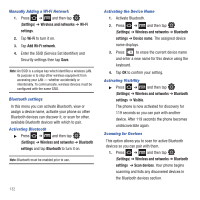Samsung SGH-T499 User Manual (user Manual) (ver.f9) (English) - Page 131
Mobile AP settings, Con mobile AP
 |
View all Samsung SGH-T499 manuals
Add to My Manuals
Save this manual to your list of manuals |
Page 131 highlights
1. Press ➔ and then tap (Settings) ➔ Wireless and networks ➔ Tethering and portable hotspot. 2. Tap Mobile AP and place a checkmark in the adjacent field to activate the service. 3. Tap Mobile AP settings ➔ Configure mobile AP and write down the Network SSID name. This name is generally AndroidAP. 4. Confirm the Mobile AP service icon appears at the top of the screen. Note: By default, the connection is open and not secured. It is recommended that you access the Mobile AP settings and create a secure connection by using a password for communication. Note: Using your 3G service and Mobile AP Hotspot drains your phone's battery at a much faster rate than when using any other feature combination. The best way to keep using the phone as a hotspot is to have it connected to a power supply. To connect to the Hotspot: 1. Enable Wi-Fi (wireless) functionality on your target device (laptop, media device, etc.). 2. Scan for Wi-Fi networks from the device and select your phone hotspot from the network list. • The default name for your phone's hotspot is AndroidAP. • You can change the name by tapping Configure mobile AP ➔ Network SSID and changing the entry. 3. Select this Hotspot and follow your on-screen instructions to complete the connection. 4. Launch your Web browser to confirm you have an Internet connection. To secure the Mobile AP service: The two most common methods for securing your connection to the Hotspot are to a security method (WPA2 PSK) and to Hide your phone's SSID name. 1. Press ➔ and then tap (Settings) ➔ Wireless and networks ➔ Tethering and portable hotspot ➔ Mobile AP settings ➔ Configure mobile AP. 2. Tap the Security field and select WPA2 PSK. 3. With security enabled, enter a new password into the Password field. Important!: The more complex the password, the harder it will be for intruders to break your security. It is recommended that you not use names, birthdays, or other personal information. 4. Tap Save to store the new settings. Connections 127