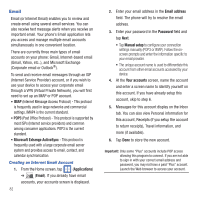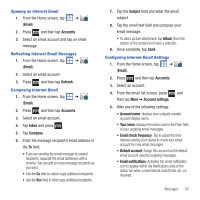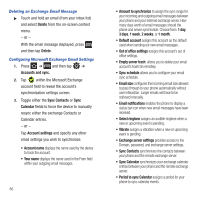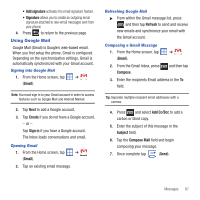Samsung SGH-T499 User Manual (user Manual) (ver.f9) (English) - Page 90
Sync Calendar, Sync Contacts
 |
View all Samsung SGH-T499 manuals
Add to My Manuals
Save this manual to your list of manuals |
Page 90 highlights
Deleting an Exchange Email Message ᮣ Touch and hold an email (from your inbox list) and select Delete from the on-screen context menu. - or - With the email message displayed, press and then tap Delete. Configuring Microsoft Exchange Email Settings 1. Press ➔ and then tap ➔ Accounts and sync. 2. Tap within the Microsoft Exchange account field to reveal the account's synchronization settings screen. 3. Toggle either the Sync Contacts or Sync Calendar fields to force the device to manually resync either the exchange Contacts or Calendar entries. - or - Tap Account settings and specify any other email settings you wish to synchronize: • Account name displays the name used by the device to track the account. • Your name displays the name used in the From field within your outgoing email messages. 86 • Amount to synchronize to assign the sync range for your incoming and outgoing email messages between your phone and your external exchange server. How many days worth of email messages should the phone and server synchronize. Choose from: 1 day, 3 days, 1 week, 2 weeks, or 1 month. • Default account assigns this account as the default used when sending out new email messages. • Out of office settings assigns this account's out of office settings. • Empty server trash: allows you to delete your email account's trash bin remotely. • Sync schedule allows you to configure your email sync schedule. • Email size configures the incoming email size allowed to pass through to your phone automatically without user interaction. Larger emails will have to be retrieved manually. • Email notifications enables the phone to display a status bar icon when new email messages have been received. • Select ringtone assigns an audible ringtone when a new or upcoming event is pending. • Vibrate assigns a vibration when a new or upcoming event is pending. • Exchange server settings provides access to the Domain, password, and exchange server settings. • Sync Contacts synchronizes the contacts between your phone and the remote exchange server. • Sync Calendar synchronizes your exchange calendar entries between your phone and the remote exchange server. • Period to sync Calendar assigns a period for your phone to sync calendar events.