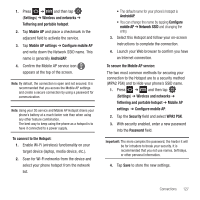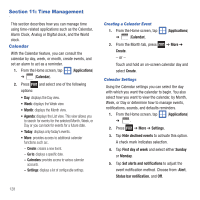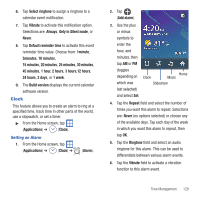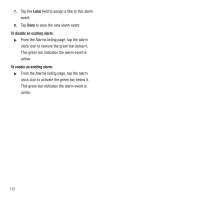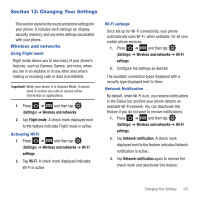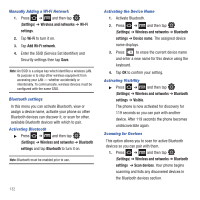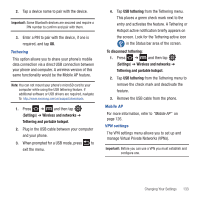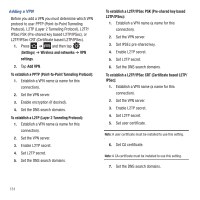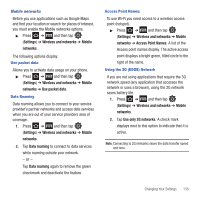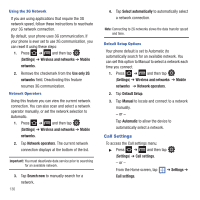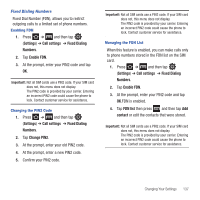Samsung SGH-T499 User Manual (user Manual) (ver.f9) (English) - Page 136
Settings, Wireless and networks, Wi-Fi, Add Wi-Fi network, Bluetooth, Device name, Visible
 |
View all Samsung SGH-T499 manuals
Add to My Manuals
Save this manual to your list of manuals |
Page 136 highlights
Manually Adding a Wi-Fi Network 1. Press ➔ and then tap (Settings) ➔ Wireless and networks ➔ Wi-Fi settings. 2. Tap Wi-Fi to turn it on. 3. Tap Add Wi-Fi network. 4. Enter the SSID (Service Set Identifier) and Security settings then tap Save. Note: An SSID is a unique key which identifies a wireless LAN. Its purpose is to stop other wireless equipment from accessing your LAN - whether accidentally or intentionally. To communicate, wireless devices must be configured with the same SSID. Bluetooth settings In this menu you can activate Bluetooth, view or assign a device name, activate your phone so other Bluetooth devices can discover it, or scan for other, available Bluetooth devices with which to pair. Activating Bluetooth ᮣ Press ➔ and then tap (Settings) ➔ Wireless and networks ➔ Bluetooth settings and tap Bluetooth to turn it on. Note: Bluetooth must be enabled prior to use. 132 Activating the Device Name 1. Activate Bluetooth. 2. Press ➔ and then tap (Settings) ➔ Wireless and networks ➔ Bluetooth settings ➔ Device name. The assigned device name displays. 3. Press to erase the current device name and enter a new name for this device using the keyboard. 4. Tap OK to confirm your setting. Activating Visibility ᮣ Press ➔ and then tap (Settings) ➔ Wireless and networks ➔ Bluetooth settings ➔ Visible. The phone is now activated for discovery for 119 seconds so you can pair with another device. After 119 seconds the phone becomes undiscoverable again. Scanning for Devices This option allows you to scan for active Bluetooth devices so you can pair with them. 1. Press ➔ and then tap (Settings) ➔ Wireless and networks ➔ Bluetooth settings ➔ Scan devices. Your phone begins scanning and lists any discovered devices in the Bluetooth devices section.