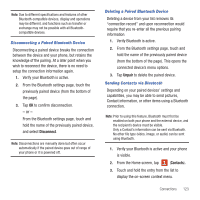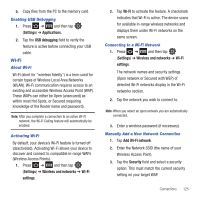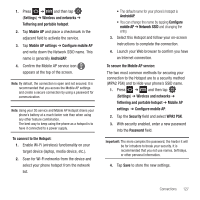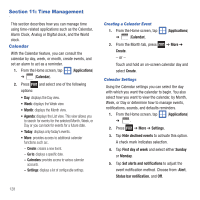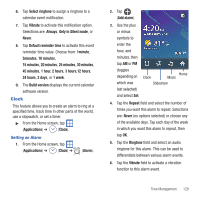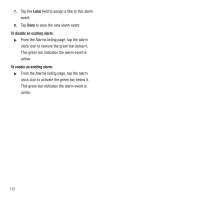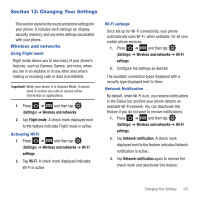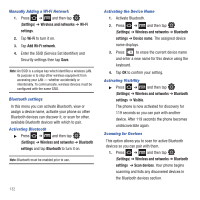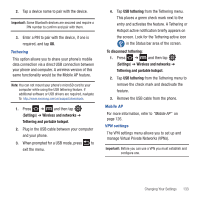Samsung SGH-T499 User Manual (user Manual) (ver.f9) (English) - Page 132
Time Management, Calendar, Applications, Create, Settings, Hide declined events
 |
View all Samsung SGH-T499 manuals
Add to My Manuals
Save this manual to your list of manuals |
Page 132 highlights
Section 11: Time Management This section describes how you can manage time using time-related applications such as the Calendar, Alarm Clock, Analog or Digital clock, and the World clock. Calendar With the Calendar feature, you can consult the calendar by day, week, or month, create events, and set an alarm to act as a reminder. 1. From the Home screen, tap (Applications) ➔ (Calendar). 2. Press and select one of the following options: • Day: displays the Day view. • Week: displays the Week view. • Month: displays the Month view. • Agenda: displays the List view. This view allows you to search for events for the selected Month, Week, or Day or you can look for events for a future date. • Today: displays only today's events. • More: provides access to additional calendar functions such as:. - Create: creates a new Event. - Go to: displays a specific date. - Calendars: provides access to various calendar accounts. - Settings: displays a list of configurable settings. 128 Creating a Calendar Event 1. From the Home screen, tap ➔ (Calendar). (Applications) 2. From the Month tab, press Create. - or - ➔ More ➔ Touch and hold an on-screen calendar day and select Create. Calendar Settings Using the Calendar settings you can select the day with which you want the calendar to begin. You also select how you want to view the calendar, by Month, Week, or Day or determine how to manage events, notifications, sounds, and defaults reminders. 1. From the Home screen, tap (Applications) ➔ . 2. Press ➔ More ➔ Settings. 3. Tap Hide declined events to activate this option. A check mark indicates selection. 4. Tap First day of week and select either Sunday or Monday. 5. Tap Set alerts and notifications to adjust the event notification method. Choose from: Alert, Status bar notification, and Off.