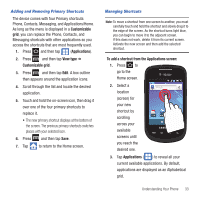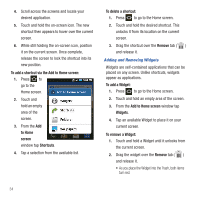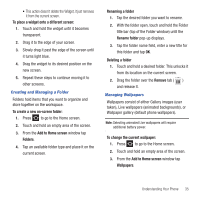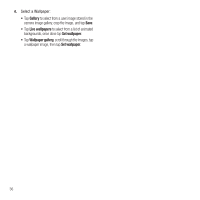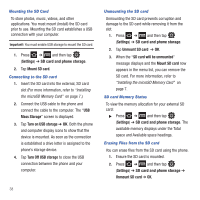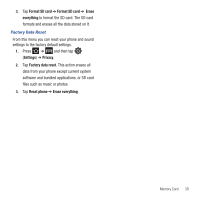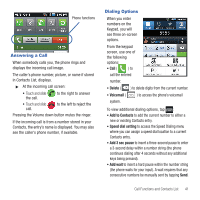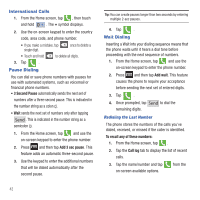Samsung SGH-T499 User Manual (user Manual) (ver.f9) (English) - Page 42
Turn Off USB storage, Unmount SD card
 |
View all Samsung SGH-T499 manuals
Add to My Manuals
Save this manual to your list of manuals |
Page 42 highlights
Mounting the SD Card To store photos, music, videos, and other applications. You must mount (install) the SD card prior to use. Mounting the SD card establishes a USB connection with your computer. Important!: You must enable USB storage to mount the SD card. 1. Press ➔ and then tap (Settings) ➔ SD card and phone storage. 2. Tap Mount SD card. Connecting to the SD card 1. Insert the SD card into the external, SD card slot (For more information, refer to "Installing the microSD Memory Card" on page 7.) 2. Connect the USB cable to the phone and connect the cable to the computer. The "USB Mass Storage" screen is displayed. 3. Tap Turn on USB storage ➔ OK. Both the phone and computer display icons to show that the device is mounted. As soon as the connection is established a drive letter is assigned to the phone's storage device. 4. Tap Turn Off USB storage to close the USB connection between the phone and your computer. 38 Unmounting the SD card Unmounting the SD card prevents corruption and damage to the SD card while removing it from the slot. 1. Press ➔ and then tap (Settings) ➔ SD card and phone storage. 2. Tap Unmount SD card ➔ OK. 3. When the "SD card will be unmounted" message displays and the Mount SD card now appears in the menu list, you can remove the SD card. For more information, refer to "Installing the microSD Memory Card" on page 7. SD card Memory Status To view the memory allocation for your external SD card: ᮣ Press ➔ and then tap (Settings) ➔ SD card and phone storage. The available memory displays under the Total space and Available space headings. Erasing Files from the SD card You can erase files from the SD card using the phone. 1. Ensure the SD card is mounted. 2. Press ➔ and then tap (Settings) ➔ SD card and phone storage ➔ Unmount SD card ➔ OK.