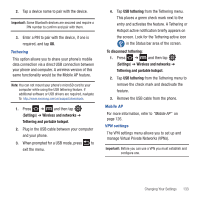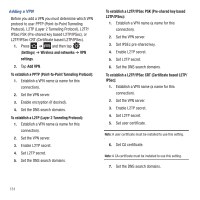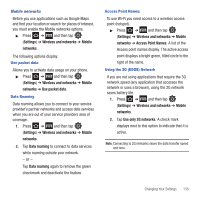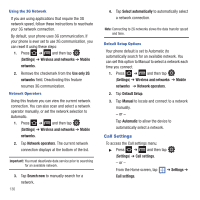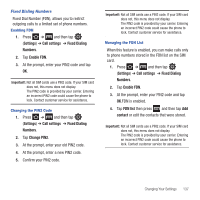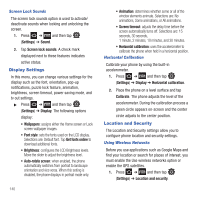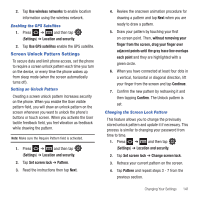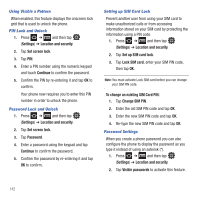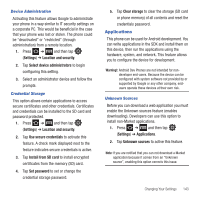Samsung SGH-T499 User Manual (user Manual) (ver.f9) (English) - Page 142
Sound Settings
 |
View all Samsung SGH-T499 manuals
Add to My Manuals
Save this manual to your list of manuals |
Page 142 highlights
Voicemail You can view your voicemail number from this menu. 1. Press ➔ and then tap (Settings) ➔ Call settings. 2. Tap Voicemail service and select My carrier. 3. Tap Voicemail number to now view your number within the Voicemail number field. HAC Mode This menu is used to activate or deactivate Hearing Aid Compatibility for this device. 1. Press ➔ and then tap (Settings) ➔ Call settings ➔ HAC mode. 2. Tap On to activate the feature, or Off to deactivate the feature. Off is the default setting. Configuring Call Forwarding ᮣ Press ➔ and then tap (Settings) ➔ Call settings ➔ Call forwarding. Call forwarding configures the following call forwarding options: - Always forward: incoming calls are re-routed to a secondary number that you specify. - Forward when busy: forwards all your calls to voicemail when your phone is busy. - Forward when unanswered: automatically forwards to your voicemail number when the phone is not answered, and otherwise allows you to enter a voicemail number. 138 - Forward when unreachable: automatically forwards to your voicemail number when the phone is not in service, or is turned off. Configuring Additional Call Settings Configure additional call settings using this option. 1. Press ➔ and then tap (Settings) ➔ Call settings ➔ Additional settings. 2. Tap one of the following options: • Caller ID: configures the way your outgoing calls are displayed. Choose from Network default, Hide number, or Show number. • Call waiting: enables call waiting functionality. When deactivated, all incoming calls are directed to your voicemail if you are already on an active call. Sound Settings From this menu you can control the sounds on the phone as well as configure the display settings. ᮣ Press ➔ and then tap (Settings) ➔ Sound. The following options display: Silent mode Silent mode is convenient when you wish to stop the phone from making noise, in a theater for example. In Silent Mode the speaker is muted and the phone only vibrates to notify you of incoming calls, or other functions that normally have a defined tone or sound as an alert. 1. Press ➔ and then tap (Settings) ➔ Sound.