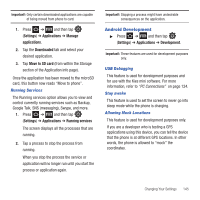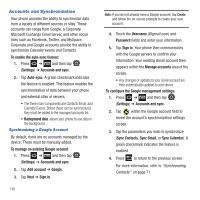Samsung SGH-T499 User Manual (user Manual) (ver.f9) (English) - Page 153
Audio feedback, Word prediction
 |
View all Samsung SGH-T499 manuals
Add to My Manuals
Save this manual to your list of manuals |
Page 153 highlights
Select Input Method There are two input methods available: Swype and Samsung keypad. 1. Press ➔ and then tap (Settings) ➔ Language and keyboard ➔ Select input method. 2. Select an input method. Swype Settings For more information, refer to "SWYPE Settings" on page 54. 1. Press ➔ and then tap (Settings) ➔ Language and keyboard ➔ Swype. 2. Tap one of the following Swype preferences to activate the setting: • Language: allows you to select the current text input language. Default language is US English. • Word prediction: uses a built-in word database to predict words while entering text in Swype. • Audio feedback: turns off sounds generated by the Swype application. • Enable tip indicator: turns on an on-screen flashing indicator that provides helpful user information. Swype Advanced settings Advanced settings provide access to Swype operation parameters. • Auto-spacing: automatically inserts a space between words. When you finish a word, just lift your finger or stylus and start the next word. • Auto-capitalization: automatically capitalizes the first letter of a sentence. • Show complete trace: determines whether or not to display the complete Swype trace path on-screen. • Word choice window: sets the amount of times the word choice selection window displays on screen. Move the slider between Never or Always and tap OK. • Speed vs. accuracy: sets how quickly Swype responds to on-screen input. Move the slider between Fast Response (speed) or Error Tolerant (accuracy) and tap OK. Swype Help settings Help settings provide access to Swype help operation parameters. • Swype help: displays the on-screen Swype User Manual. • Tutorial: provides an on-screen tutorial that shows you how to input text faster in Swype input mode. About Provides information about the current Swype application version. Samsung Keyboard Settings For more information, refer to "Using the Samsung Keypad" on page 57. 1. Press ➔ and then tap (Settings) ➔ Language and keyboard ➔ Samsung keypad. Changing Your Settings 149