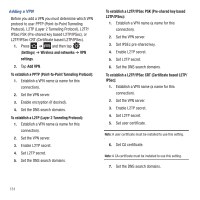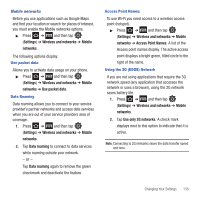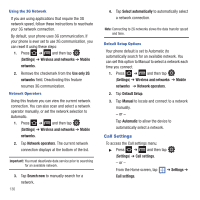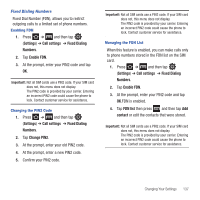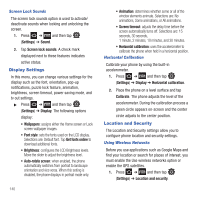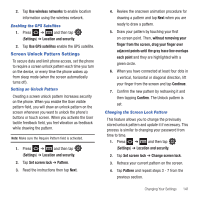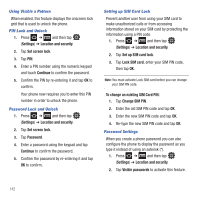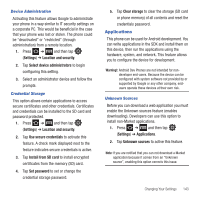Samsung SGH-T499 User Manual (user Manual) (ver.f9) (English) - Page 143
Only in Silent, System volume
 |
View all Samsung SGH-T499 manuals
Add to My Manuals
Save this manual to your list of manuals |
Page 143 highlights
2. Tap Silent mode. - or - From the Home screen, press and hold the Lock key until Phone options displays then tap Silent mode to activate or deactivate this mode (the current mode displays). Setup Phone Vibration 1. Press ➔ and then tap (Settings) ➔ Sound 2. Tap Vibrate and select a vibration mode. Choose from: Always, Never, Only in Silent mode, or Only when not in Silent mode. Note: The Phone vibrate setting is independent of other call sounds settings. For example, if you have Silent mode enabled with Phone vibrate, your phone won't play a ringtone, but will vibrate for an incoming call. Adjusting the Volume Settings The Volume menu now provides access to various volume settings within one on-screen popup menu. 1. Press ➔ and then tap (Settings) ➔ Sound ➔ Volume. 2. Touch and drag the on-screen slider to assign the volume settings for any of the following volume levels. • Ringtone, Media, Alarm, System volume, or Notification. 3. Tap OK to assign the volume levels. Setup the Voice Call Ringtone 1. Press ➔ and then tap (Settings) ➔ Sound. 2. Tap Phone ringtone. 3. Tap a ringtone from the available list. The ringtone briefly plays when selected. 4. Tap OK to assign a ringer. Setting a Notification Ringtone 1. Press ➔ and then tap (Settings) ➔ Sound ➔ Notification ringtone. 2. Tap one of the ringtones and tap OK. Audible Tone Settings The Audible touch tones and Audible selection options are used when you use the dialing pad or making a screen selection. Each time you press a key or make a selection the selected tone sounds. 1. Press ➔ and then tap (Settings) ➔ Sound. 2. Tap Audible touch tones or Audible selection. A check mark displayed next to these features indicates active status. Changing Your Settings 139