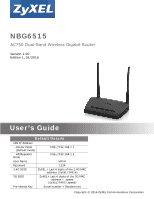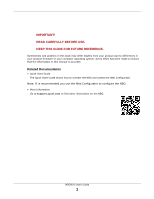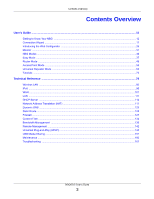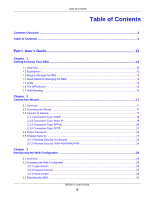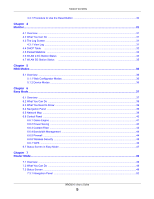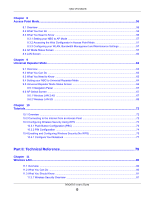ZyXEL NBG6515 User Guide
ZyXEL NBG6515 Manual
 |
View all ZyXEL NBG6515 manuals
Add to My Manuals
Save this manual to your list of manuals |
ZyXEL NBG6515 manual content summary:
- ZyXEL NBG6515 | User Guide - Page 1
NBG6515 AC750 Dual-Band Wireless Gigabit Router Version 1.00 Edition 1, 01/2016 Quick Start Guide User's Guide Default Details LAN IP Address - Router Mode (Default mode) http://192.168.1.1 - AP/Repeater Mode www.zyxel.com http://192.168.1.2 User Name admin Password 1234 2.4G SSID - ZyXEL NBG6515 | User Guide - Page 2
Documentation • Quick Start Guide The Quick Start Guide shows how to connect the NBG and access the Web Configurator. Note: It is recommended you use the Web Configurator to configure the NBG. • More Information Go to support.zyxel.com to find other information on the NBG. NBG6515 User's Guide 2 - ZyXEL NBG6515 | User Guide - Page 3
Contents Overview Contents Overview User's Guide ...11 Getting to Know Your NBG ...12 Connection Wizard ...17 Introducing the Web Configurator ...26 Monitor ...31 NBG Modes ...36 Easy Mode ...37 Router Mode ...49 Access Point Mode ...56 Universal Repeater Mode ...63 Tutorials ...72 Technical - ZyXEL NBG6515 | User Guide - Page 4
Connection Type: PPPoE ...20 2.3.4 Connection Type: PPTP ...21 2.4 Router Password ...22 2.5 Wireless Security ...23 2.5.1 Wireless Security: No Security Configurator ...26 3.2.1 Login Screen ...26 3.2.2 Password Screen ...27 3.2.3 Home Screen ...28 3.3 Resetting the NBG ...30 NBG6515 User's Guide 4 - ZyXEL NBG6515 | User Guide - Page 5
Filter ...43 6.6.4 Bandwidth Management ...44 6.6.5 Firewall ...44 6.6.6 Wireless Security ...45 6.6.7 WPS ...46 6.7 Status Screen in Easy Mode ...47 Chapter 7 Router Mode...49 7.1 Overview ...49 7.2 What You Can Do ...49 7.3 Status Screen ...49 7.3.1 Navigation Panel ...52 NBG6515 User's Guide 5 - ZyXEL NBG6515 | User Guide - Page 6
Need to Know ...63 9.4 Setting your NBG to Universal Repeater Mode 64 9.5 Universal Repeater Mode Status Screen 64 9.5.1 Navigation Panel ...67 9.6 AP Select Screen ...67 9.6.1 Wireless LAN 2.4G ...67 9.6.2 Wireless You Should Know ...81 11.3.1 Wireless Security Overview 81 NBG6515 User's Guide 6 - ZyXEL NBG6515 | User Guide - Page 7
...88 11.6 MAC Filter ...89 11.7 Wireless LAN Advanced Screen ...90 11.8 Quality of Service (QoS) Screen ...91 11.9 WPS Screen ...91 11.10 WPS Device Screen ...92 11. ...111 14.3.1 IP Pool Setup ...112 14.3.2 LAN TCP/IP ...112 14.3.3 IP Alias ...112 14.4 LAN IP Screen ...112 NBG6515 User's Guide 7 - ZyXEL NBG6515 | User Guide - Page 8
NAT Application Screen ...118 16.5 NAT Advanced Screen ...120 16.5.1 Trigger Port Forwarding Example 121 16.5.2 Two Points To Remember About Trigger Ports 122 Chapter 17 Dynamic DNS ...123 17.1 Overview ...123 17.2 What ...134 20.1 Overview ...134 20.2 What You Can Do ...134 NBG6515 User's Guide 8 - ZyXEL NBG6515 | User Guide - Page 9
: Application Rule Configuration 139 21.5.2 Rule Configuration: User Defined Service Rule Configuration 140 Chapter 22 Remote Management...142 22 in Windows XP Example 146 23.5.2 Web Configurator Easy Access 148 Chapter 24 USB Media Sharing...151 24.1 Overview ...151 24.2 What You Can Do ...152 - ZyXEL NBG6515 | User Guide - Page 10
26.4 Resetting the NBG to Its Factory Defaults 171 26.5 Wireless Router/AP Troubleshooting 171 26.6 USB Device Problems ...172 Appendix A IP Addresses and Subnetting 174 Appendix B Setting Up Your Computer's IP Address 184 Appendix C Wireless LANs...212 Appendix D Common Services...225 Appendix - ZyXEL NBG6515 | User Guide - Page 11
PART I User's Guide 11 - ZyXEL NBG6515 | User Guide - Page 12
access to mobile users. Making use of of services such as network devices via the Ethernet ports of the NBG so Connect to a broadband modem/router for Internet access. 1.3 Ways management of the NBG using a (supported) web browser. • Wireless switch. Wi-Fi Protected Setup) button. You can use - ZyXEL NBG6515 | User Guide - Page 13
becomes unstable or even crashes. If you forget your password, you will have to reset the NBG to its factory default settings. If you backed up an earlier configuration file, you would not have to totally re-configure the NBG. You could simply restore your last configuration. NBG6515 User's Guide 13 - ZyXEL NBG6515 | User Guide - Page 14
Getting to Know Your NBG 1.5 LEDs Figure 1 Front Panel WAN WLAN 5GHz Power LAN 1-4 WLAN USB 2.4GHz WPS The following table describes the LEDs and the WPS button. Table 1 Front Panel wireless LAN 2.4 GHz band. The wireless LAN 2.4 GHz band is not ready or has failed. NBG6515 User's Guide 14 - ZyXEL NBG6515 | User Guide - Page 15
has failed. 1.6 The WPS Button Your NBG supports WiFi Protected Setup (WPS), which is an easy way to set up a secure wireless network. WPS is an industry standard specification, defined by the WiFi Alliance. WPS on the wall at the appropriate distance apart for the screws. NBG6515 User's Guide 15 - ZyXEL NBG6515 | User Guide - Page 16
. 5 Align the holes on the back of the NBG with the screws on the wall. Hang the NBG on the screws. Figure 2 Wall Mounting Example NBG6515 User's Guide 16 - ZyXEL NBG6515 | User Guide - Page 17
default) as the password and click Login. Note: The Wizard appears when the NBG is accessed for the first time or when you reset the NBG to its default , or PPTP (supported in the next firmware version). The wizard attempts to detect which WAN connection type you are using. NBG6515 User's Guide 17 - ZyXEL NBG6515 | User Guide - Page 18
type. Enter the details provided by your Internet Service Provider (ISP) in the fields (if any). supported in the next firmware version. 2.3.1 Connection Type: DHCP Choose DHCP as the Internet Connection Type when the WAN port is used as a regular Ethernet. Click Next. NBG6515 User's Guide - ZyXEL NBG6515 | User Guide - Page 19
Select the Static IP option. IP Address Enter the IP address provided by your ISP. Subnet Mask Enter the IP subnet mask in this field. Default Gateway Enter the gateway IP address in this field. NBG6515 User's Guide 19 - ZyXEL NBG6515 | User Guide - Page 20
up connection. PPPoE is an IETF (Internet Engineering Task Force) standard specifying how a host personal computer interacts with a broadband modem to achieve access to high-speed data networks. For the service provider, PPPoE offers an access and authentication method that NBG6515 User's Guide 20 - ZyXEL NBG6515 | User Guide - Page 21
User Name Type the user name given to you by your ISP. Password Type the password associated with the user . PPTP supports on-demand supports one PPTP server connection at any given time. Note: This Internet connection type will be supported in the next firmware the User Name and Password fields - ZyXEL NBG6515 | User Guide - Page 22
the previous screen and make sure you have entered the correct information provided by your ISP. 2.4 Router Password Change the login password in the following screen. Enter the new password and retype it to confirm. Click Next to proceed with the Wireless Security screen. NBG6515 User's Guide 22 - ZyXEL NBG6515 | User Guide - Page 23
Chapter 2 Connection Wizard Figure 11 Router Password 2.5 Wireless Security Configure Wireless Settings. Configure the wireless network settings on your NBG in the let wireless devices within range access your wireless network. Figure 12 Wireless Security: No Security NBG6515 User's Guide 23 - ZyXEL NBG6515 | User Guide - Page 24
Wireless password Type from 8 to 63 case-sensitive ASCII characters. You can set up the most secure wireless connection by configuring WPA in the wireless LAN screens. Verify Password Retype the password to confirm. Exit Click this to close the wizard screen without saving. NBG6515 User's Guide - ZyXEL NBG6515 | User Guide - Page 25
to one of the NBG's LAN ports, check your connections. Then turn the Mode Web Configurator of your NBG. You have successfully set up your NBG to operate on your network and access the Internet. You are now ready to connect wirelessly to your NBG and access the Internet. NBG6515 User's Guide - ZyXEL NBG6515 | User Guide - Page 26
Configurator is an HTML-based management interface that allows easy setup and management of the NBG via Internet browser. Use default in Windows XP SP (Service Pack) 2. • JavaScript (enabled by default). • Java permissions (enabled by default). Refer to the Troubleshooting NBG6515 User's Guide 26 - ZyXEL NBG6515 | User Guide - Page 27
Table 9 Login screen LABEL DESCRIPTION Password Type "1234" (default) as the password. Language Select the language you 3.2.2 Password Screen You should see a screen asking you to change your password (highly recommended) as shown next. Figure 16 Change Password Screen NBG6515 User's Guide 27 - ZyXEL NBG6515 | User Guide - Page 28
change the password this time. Note: The management session automatically times out when the time period set in the Administrator Inactivity Timer field expires (default five minutes mode Web Configurator. Language Select a language to go to the Easy mode Web Configurator. NBG6515 User's Guide 28 - ZyXEL NBG6515 | User Guide - Page 29
Password Screen LABEL DESCRIPTION Change time zone Select the specific country whose current time and date you want the NBG to display. Finish Click this to apply the settings and refresh the weather display. Note: You can also edit the timezone in Section 25.5 on page 162. NBG6515 User - ZyXEL NBG6515 | User Guide - Page 30
192.168.1.1". 3.3.1 Procedure to Use the Reset Button 1 Make sure the power LED is on. 2 Press the RESET button for longer than 1 second to restart/reboot the NBG. 3 Press the RESET button for longer than five seconds to set the NBG back to its factory-default configurations. NBG6515 User's Guide 30 - ZyXEL NBG6515 | User Guide - Page 31
view information related to your DHCP status. • Use the Packet Statistics screen (Section 4.5 on page 33) to view port status, packet specific statistics, the "system up time" and so on. • Use the WLAN 2.4G Station Status screen log screen. Click Clear to delete all the logs. NBG6515 User's Guide 31 - ZyXEL NBG6515 | User Guide - Page 32
/IP configuration for the clients. If DHCP service is disabled, you must have another DHCP server on that network, or else the computer must be manually configured. Click the DHCP Table (Details...) hyperlink clients using the NBG's DHCP server. Figure 21 Summary: DHCP Table NBG6515 User's Guide 32 - ZyXEL NBG6515 | User Guide - Page 33
(Details...) hyperlink in the Status screen. Read-only information here includes port status, packet specific statistics and the "system up time". The Poll Interval(s) field is configurable and is used for refreshing the screen. Figure 22 Summary: Packet Statistics NBG6515 User's Guide 33 - ZyXEL NBG6515 | User Guide - Page 34
Port Status DESCRIPTION This is the NBG's port type. For the LAN ports, this displays the port speed and duplex setting or Down when the line is disconnected. For the WAN port, it displays the port has connected successfully to the AP (or wireless router) using the same SSID, NBG6515 User's Guide 34 - ZyXEL NBG6515 | User Guide - Page 35
your network or computer with a wireless network card) has connected successfully to the AP (or wireless router) using the same SSID, channel and security settings. Figure 24 Summary: Wireless Association the NBG's WLAN network. Refresh Click Refresh to reload the list. NBG6515 User's Guide 35 - ZyXEL NBG6515 | User Guide - Page 36
the Web Configurator. The User's Guide Chapter 3 on page 26 through Chapter 25 on page 160 discusses the screens in this mode. 5.1.2 Device Modes This refers to the operating mode of the NBG, which can act as a: • Router. This is the default device mode of the NBG. Use this mode to connect the local - ZyXEL NBG6515 | User Guide - Page 37
is set to Easy Mode by default. You can configure several key features of the NBG in this mode. This mode is useful to users who are not fully Mode: Network Map Navigation Panel Network Map Control Panel Go to Status Screen Click Status to open the following screen screen. NBG6515 User's Guide - ZyXEL NBG6515 | User Guide - Page 38
Chapter 6 Easy Mode Figure 26 Easy Mode: Status Screen Navigation Panel Go to Network Map Screen Status Screen Control Panel Click NBG6515 to open the pop up menu. Figure 27 Easy Mode: Pop Up Menu Navigation Panel Pop Up Menu Control Panel NBG6515 User's Guide 38 - ZyXEL NBG6515 | User Guide - Page 39
NBG and the firmware version. • Use the Pop Up Menu to refresh the Router or run the users only. For Windows XP (Service Pack 2) users, you can see the network devices connected to the NBG by downloading the LLTD (Link Layer Topology Discovery) patch from the Microsoft Website. NBG6515 User's Guide - ZyXEL NBG6515 | User Guide - Page 40
feature may not be supported by your system. You can still configure the Control Panel (Section 6.6 on page 40) in the Easy Mode and the NBG features that you want to use in the Expert Mode. When you log , click the feature to open a screen where you can edit its settings. NBG6515 User's Guide 40 - ZyXEL NBG6515 | User Guide - Page 41
protected from Denial of Service (DoS) attacks. mode and WPS key on your NBG. Refer to Section 6.6.6 on page 45 to see this screen. 6.6.1 Game Engine When this feature is enabled, the NBG maximizes the bandwidth for gaming traffic that it forwards out through an interface. NBG6515 User's Guide - ZyXEL NBG6515 | User Guide - Page 42
Figure 31 Game Engine Chapter 6 Easy Mode Note: When this is switched on, the Game Console tab in is turned on and off. Wireless LAN scheduling is disabled by default. Disabling the wireless capability lowers the energy consumption of the of the NBG. Figure 32 Power Saving NBG6515 User's Guide 42 - ZyXEL NBG6515 | User Guide - Page 43
Chapter 6 Easy Mode The following table describes the labels in this screen. Table 20 Power Saving LABEL Wireless restrict access to certain websites, based on keywords contained in URLs, to which you do not want users in your network to open. Figure 33 Content Filter NBG6515 User's Guide 43 - ZyXEL NBG6515 | User Guide - Page 44
to how you want to prioritze them. Left-click and slide up or down. 6.6.5 Firewall Enable this feature to protect the network from Denial of Service (DoS) attacks. The NBG blocks repetitive pings from the WAN that can otherwise cause systems to slow down or hang. NBG6515 User's Guide 44 - ZyXEL NBG6515 | User Guide - Page 45
this screen. 6.6.6 Wireless Security Use this screen to configure security for your the Wireless LAN. You can enter the SSID and select the wireless security mode in the following screen. Note: You can enable the Wireless function of your NBG by first turning on the switch in the back panel. Figure - ZyXEL NBG6515 | User Guide - Page 46
settings configured here (Wireless Security screen) to another wireless device that supports WPS. 6.6.7 WPS Use this screen to add a wireless station to the network using WPS. Click WPS in the Wireless Security to open the following screen. Figure 37 Wireless Security: WPS NBG6515 User's Guide 46 - ZyXEL NBG6515 | User Guide - Page 47
to close this screen. 6.7 Status Screen in Easy Mode In the Network Map screen, click Status to view read port. This is the MAC address of the NBG. This shows the firmware version of the NBG. The firmware version format shows the trunk version, model code and release number. NBG6515 User's Guide - ZyXEL NBG6515 | User Guide - Page 48
Table 24 Status Screen in Easy Mode (continued) ITEM DESCRIPTION Wireless 2.4G Network Name (SSID) This shows the SSID of the wireless 2.4G network. You ; Section 11.3.1.1 on page 81). Security This shows the wireless security used by the NBG for the 5G wireless radio. NBG6515 User's Guide 48 - ZyXEL NBG6515 | User Guide - Page 49
changing to the Expert mode of the Web Configurator. It varies depending on the device mode of your NBG. 7.2 What You Can Do Use the Status screen (Section 7.3 on page 49) to view read-only information about your NBG. 7.3 Status Screen Click to open the status screen. NBG6515 User's Guide 49 - ZyXEL NBG6515 | User Guide - Page 50
screen. Table 25 Status Screen Icon Key: Router Mode ICON DESCRIPTION Click this icon to view copyright and a link for related product information. Click this icon to go to Easy Mode. See Chapter 6 on page 37. Click this button to refresh the status screen statistics. NBG6515 User's Guide 50 - ZyXEL NBG6515 | User Guide - Page 51
is the firmware version and the date created. Sys OP Mode This is the device mode (Section 5.1.2 on page 36) to which the NBG is set - Router Mode. WAN Information - MAC Address This shows the WAN Ethernet adapter MAC Address of your device. - IP Address This shows the WAN port's IP address - ZyXEL NBG6515 | User Guide - Page 52
Router Mode Table 26 Status Screen: Router Mode (continued) LABEL Item Data System Up Time Current Date/Time System Resource - CPU Usage - Memory Usage System Setting - Firewall - Bandwidth Management - UPnP - Configuration Mode screen to view port status and packet specific NBG6515 User's Guide 52 - ZyXEL NBG6515 | User Guide - Page 53
Router Mode port services. WPS Use this screen to configure WPS. WPS Device Use this screen to add a wireless station using WPS. Scheduling Use this screen to schedule the times the Wireless LAN is enabled. Guest WLAN Use this screen to configure multiple BSSs on the NBG. NBG6515 User's Guide - ZyXEL NBG6515 | User Guide - Page 54
Router Mode Table 27 Navigation Panel: Router Mode Multimedia Quality of Service (WMM QoS). WMM QoS this screen to change your NBG's port triggering settings. DDNS General Use this screen USB storage device. FTP Use this screen to have the NBG act as a FTP server. NBG6515 User's Guide 54 - ZyXEL NBG6515 | User Guide - Page 55
and date. Firmware Upgrade Use this screen to upload firmware to your NBG. Backup Restore Use this screen to backup and restore the configuration or reset the factory defaults to your NBG. Restart This screen allows you to reboot the NBG without turning the power off. NBG6515 User's Guide 55 - ZyXEL NBG6515 | User Guide - Page 56
AP) if you already have a router or gateway on your network. In this mode your NBG bridges a wired network (LAN) and wireless LAN (WLAN) in the same subnet. See the figure below for an example. Figure 42 Wireless Internet Access in Access Point Mode Router as an access point. NBG6515 User's Guide 56 - ZyXEL NBG6515 | User Guide - Page 57
mode is successful. 8.3.2 Accessing the Web Configurator in Access Point Mode Log in to the Web Configurator in Access Point mode, do the following: 1 Connect your computer to the LAN port of the NBG. 2 The default 8.4 AP Mode Status Screen Click to open the Status screen. NBG6515 User's Guide 57 - ZyXEL NBG6515 | User Guide - Page 58
device. - SSID This shows a descriptive name used to identify the NBG in the wireless 2.4G LAN. - Channel This shows the channel number which you select manually. NBG6515 User's Guide 58 - ZyXEL NBG6515 | User Guide - Page 59
the channel number which you select manually. This shows the level of wireless on page 33). Use this screen to view port status and packet specific statistics. Click Details... to mode. The following screen and table show the features you can configure in Access Point mode. NBG6515 User's Guide 59 - ZyXEL NBG6515 | User Guide - Page 60
in the Navigation panel. 8.5 LAN Screen Use this section to configure your LAN settings while in Access Point mode. Click Network > LAN to see the screen below. Note: If you change the IP address of the NBG > LAN > IP The table below describes the labels in the screen. NBG6515 User's Guide 60 - ZyXEL NBG6515 | User Guide - Page 61
Reset Select None if you do not want to configure DNS servers. If you do not configure a DNS server, you must know the IP address of a computer in order to access it. Click Apply to save your changes to the NBG. Click Reset to reload the previous configuration for this screen. NBG6515 User's Guide - ZyXEL NBG6515 | User Guide - Page 62
Chapter 8 Access Point Mode NBG6515 User's Guide 62 - ZyXEL NBG6515 | User Guide - Page 63
NBG acting as an access point (Section 8.5 on page 60). 9.3 What You Need to Know With the exception of the Network > Wireless LAN 2.4G/5G > AP Select screens, other configuration screens in Universal Repeater Mode are similar to the ones in Access Point Mode. NBG6515 User's Guide 63 - ZyXEL NBG6515 | User Guide - Page 64
80 through switching the physical button which placed at the bottom of the NBG of this User's Guide. 9.4 Setting your NBG to Universal Repeater Mode 1 Connect your computer to the LAN port of the NBG. 2 The default IP address of the NBG is "192.168.1.2". In this case, your computer must have an - ZyXEL NBG6515 | User Guide - Page 65
the firmware version and the date created. Sys OP Mode This is the device mode (Section 5.1.2 on page 36) to which the NBG is set - Universal Repeater Mode. LAN Information - MAC Address This shows the LAN Ethernet adapter MAC Address of your device. - IP Address This shows the LAN port's IP - ZyXEL NBG6515 | User Guide - Page 66
off other applications (for example, using bandwidth management. This shows what percentage of the heap memory the NBG is using. This shows the web configurator mode you are viewing - Expert. This displays the NBG port types. The port types are: LAN and WLAN. NBG6515 User's Guide 66 - ZyXEL NBG6515 | User Guide - Page 67
the navigation panel. 9.6 AP Select Screen 9.6.1 Wireless LAN 2.4G Use this screen to choose an access point that you want the NBG to connect to. You should know the security settings of the target AP. To open this screen, click Network > Wireless LAN 2.4G > AP Select tab. NBG6515 User's Guide 67 - ZyXEL NBG6515 | User Guide - Page 68
AP's SSID is hidden. WPS Click WPS to start WPS-aware wireless station scanning and the wireless security information synchronization. Refresh Click this to search for available wireless devices within transmission range and update this table. Next Click this to continue. NBG6515 User's Guide - ZyXEL NBG6515 | User Guide - Page 69
Use this screen to choose an access point that you want the NBG to connect to. You should know the security settings of the target AP. To open this screen, click Network > Wireless LAN 5G > AP Select tab. NBG6515 User's Guide 69 - ZyXEL NBG6515 | User Guide - Page 70
AP's SSID is hidden. WPS Click WPS to start WPS-aware wireless station scanning and the wireless security information synchronization. Refresh Click this to search for available wireless devices within transmission range and update this table. Next Click this to continue. NBG6515 User's Guide - ZyXEL NBG6515 | User Guide - Page 71
Repeater Mode After you selected one of APs and click the Next button, the screen will display as below. Figure 53 Network > Wireless LAN 5G > AP Select: Connecting Success The following table describes the labels in this screen. Table 35 Network > Wireless LAN 5G > AP AP's security mode which - ZyXEL NBG6515 | User Guide - Page 72
www.zyxel.com AP and NWD210N as the wireless client which connects to a notebook. Note: The wireless client must be a WPS-aware device (for example, a WPS USB adapter or PCI card). There are two WPS methods for creating a secure connection. This tutorial shows you how to do both. NBG6515 User's Guide - ZyXEL NBG6515 | User Guide - Page 73
shows you an example to set up wireless network and security by pressing a button on both NBG and wireless client (the NWD210N in this example). NBG6515 User's Guide 73 - ZyXEL NBG6515 | User Guide - Page 74
Chapter 10 Tutorials Figure 56 Example WPS Process: PBC Method Wireless Client Router WITHIN 2 MINUTES SECURITY INFO COMMUNICATION 10.3.2 PIN Configuration When you use the PIN configuration on NBG and wireless client (ex. NWD210N in this example) by using PIN method. NBG6515 User's Guide 74 - ZyXEL NBG6515 | User Guide - Page 75
: PIN Method Wireless Client Router WITHIN 2 MINUTES Authentication by PIN SECURITY INFO COMMUNICATION 10.4 Enabling and Configuring Wireless Security (No WPS) This example shows you how to configure wireless security settings with the following parameters on your NBG. NBG6515 User's Guide 75 - ZyXEL NBG6515 | User Guide - Page 76
on your NBG. The instructions require that your hardware is connected (see the Quick Start Guide) and you are logged General screen in the AP's Web Configurator. 2 Enable Wireless LAN. 3 Enter SSID_Example3 as the SSID and select a channel. Set security mode to WPA-PSK and NBG6515 User's Guide 76 - ZyXEL NBG6515 | User Guide - Page 77
clients. Make sure that your notebook or computer's wireless adapter supports one of these standards. 2 Wireless adapters come with software sometimes called a "utility" that you install on your computer. See your wireless adapter's User's Guide for information on how to do that. 3 After you've - ZyXEL NBG6515 | User Guide - Page 78
below. If your wireless connection is weak or you have no connection, see the Troubleshooting section of this User's Guide. Figure 63 Link Status If your connection is successful, open your Internet browser and enter http://www.zyxel.com or the URL of any other web site in the address bar. If you - ZyXEL NBG6515 | User Guide - Page 79
PART II Technical Reference 79 - ZyXEL NBG6515 | User Guide - Page 80
Figure 64 Example of a Wireless Network Router A B 2.4G C 5G The wireless wireless clients. The wireless clients use the access point (AP) to interact with other devices (such as the printer) LAN, enter the SSID and select the wireless security mode. • Use the MAC Filter screen (Section 11.6 - ZyXEL NBG6515 | User Guide - Page 81
on page 91) to set priority levels to services, such as e-mail, VoIP, chat, and so strong security, without having to configure security settings manually. • Use the WPS Device screen (Section AP does not broadcast the SSID. In addition, you should change the default and F. NBG6515 User's Guide 81 - ZyXEL NBG6515 | User Guide - Page 82
appropriate User's Guide or other documentation. You can use the MAC address filter to tell the AP which ) to support WPA as well. In this case, if some wireless clients support WPA and some support WPA2, .3.1.4 WPS WiFi Protected Setup (WPS) is an industry standard specification, defined by - ZyXEL NBG6515 | User Guide - Page 83
bridged APs. It is independent of the security between the wired networks and their respective APs. If you do not enable WDS security, traffic between APs is not encrypted. When WDS security is enabled, both APs screen. Figure 65 Network > Wireless LAN 2.4G/5G > General NBG6515 User's Guide 83 - ZyXEL NBG6515 | User Guide - Page 84
LABEL Wireless Setup Wireless LAN DESCRIPTION (Service Set IDentity) The SSID identifies the Service Set Operating Channel Network Mode (Wireless LAN 2.4G Select 11b/g mixed mode to allow IEEE802.11b Mode (Wireless LAN 5G) Select 11b/g/n mixed mode mixed mode to to Auto by default. If you select - ZyXEL NBG6515 | User Guide - Page 85
on different security modes. Or you can select No Security to allow any client to associate this network without authentication. Apply Reset Note: If the WPS function is enabled (default), only No Security 66 Network > Wireless LAN 2.4G/5G > General: No Security NBG6515 User's Guide 85 - ZyXEL NBG6515 | User Guide - Page 86
No Security LABEL DESCRIPTION Security Mode Choose No Security from the drop-down list box. Apply Click Apply to save your changes back to the NBG. Reset Click Reset to begin configuring this screen afresh General screen. Select Static WEP from the Security Mode list. NBG6515 User's Guide 86 - ZyXEL NBG6515 | User Guide - Page 87
Passphrase (up to 26 printable characters) and click Generate. A passphrase functions like a password. In WEP security mode, it is further converted by the NBG into a complicated string that is referred "0x", that identifies a hexadecimal key, is entered automatically. NBG6515 User's Guide 87 - ZyXEL NBG6515 | User Guide - Page 88
NBG. Click Reset to begin configuring Mode. Check this field to allow wireless devices using WPA-PSK security mode to connect to your NBG. WPA-PSK/WPA2-PSK uses a simple common password for authentication. Type a pre-shared key from 8 to 63 case-sensitive keyboard characters. NBG6515 User's Guide - ZyXEL NBG6515 | User Guide - Page 89
The Group Key Update Timer is the rate at which the AP sends a new group key out to all clients. Apply Click Apply to save your changes back to the NBG. Reset Click Reset to begin configuring this screen Click the delete icon to remove the MAC address from the list. NBG6515 User's Guide 89 - ZyXEL NBG6515 | User Guide - Page 90
other APs. Select one of the following 100%, 90%, 75%, 50%, 25%, 10% or Minimum. See the product specifications for more information on your NBG's output power. HT (High Throughput) Physical Mode - Use the fields below to configure the 802.11 wireless environment of your NBG. NBG6515 User's Guide - ZyXEL NBG6515 | User Guide - Page 91
the NBG. Reset Click Reset to begin configuring this screen afresh. 11.9 WPS Screen Use this screen to enable/disable WPS, view or generate a new PIN number and check current WPS status. To open this screen, click Network > Wireless LAN 2.4G or Wireless LAN 5G > WPS tab. NBG6515 User's Guide 91 - ZyXEL NBG6515 | User Guide - Page 92
Setup Mode This is the 802.11 mode Reset Click Reset to begin configuring this screen afresh. 11.10 WPS Device Screen Use this screen when you want to add a wireless station using WPS. To open this screen, click Network > Wireless LAN 2.4G or Wireless LAN 5G > WPS Station tab. NBG6515 User's Guide - ZyXEL NBG6515 | User Guide - Page 93
. 11.11 Scheduling Screen Use this screen to set the times your wireless LAN is turned on and off. Wireless LAN scheduling is disabled by default. The wireless LAN can be scheduled to turn on or off on certain days and at certain times. To open this screen, click Network > Wireless - ZyXEL NBG6515 | User Guide - Page 94
NBG. Reset Click Reset to Service Sets) on the NBG. This allows you to use one access point to provide several BSSs simultaneously. You can then assign varying security types to different SSIDs. Wireless clients can use different SSIDs to associate with the same access point. NBG6515 User's Guide - ZyXEL NBG6515 | User Guide - Page 95
Setup Guest Service Set IDentity) identifies the Service Mode Select Reset Note: If the WPS function is enabled (default), only No Security and WPA2-PSK are available in this field. Click Apply to save your changes to NBG. Click Reset to begin configuring this screen afresh. NBG6515 User's Guide - ZyXEL NBG6515 | User Guide - Page 96
x is a number. For example, 2001:db8:1a2b:15::1a2f:0/32 means that the first 32 bits (2001:db8) from the left is the network prefix. NBG6515 User's Guide 96 - ZyXEL NBG6515 | User Guide - Page 97
prefix information to its LAN hosts. The hosts then can use the prefix to generate their IPv6 addresses. IPv6 Router Advertisement An IPv6 router sends router advertisement messages periodically to advertise its presence and other parameters to the hosts in the same network. NBG6515 User's Guide 97 - ZyXEL NBG6515 | User Guide - Page 98
the device. 12.2 General Screen Use this screen to configure the IP address for your NBG. Click Network > IPv6 > General. Figure 76 Network > IPv6 > General NBG6515 User's Guide 98 - ZyXEL NBG6515 | User Guide - Page 99
Setup This is not available when you select Link Local Only in the IPv6 Connection Type field. Enable Address Auto configuration Select this option if you want the devices on your local area network to obtain network address that are not managed by a DHCPv6 server. NBG6515 User's Guide - ZyXEL NBG6515 | User Guide - Page 100
interface will generate an IPv6 IP address itself from a prefix obtained from an IPv6 router in the network. Select SLAAC + Stateless DHCPv6 to enable IPv6 stateless auto-configuration on your changes back to the NBG. Click Reset to begin configuring this screen afresh. NBG6515 User's Guide 100 - ZyXEL NBG6515 | User Guide - Page 101
location can communicate with computers in other locations. Figure 77 LAN and WAN Router 13.2 What You Can Do • Use the Internet Connection screen (Section 13.5 on page 109) to enable multicasting, configure Windows networking and bridge. 13.3 What You Need To Know The information in this section - ZyXEL NBG6515 | User Guide - Page 102
password (and service name) for user www.zyxel.com , manually enter users to configure the WAN port's MAC address by either using the factory default or cloning the MAC address from a computer on your LAN. Choose Factory Default to select the factory assigned default Port. NBG6515 User's Guide 102 - ZyXEL NBG6515 | User Guide - Page 103
just 1. Figure 78 Multicast Example Router In the multicast example above, supports both IGMP version 1 (IGMP-v1) and IGMP version 2 (IGMP-v2). At start up, the NBG queries all directly connected networks to gather group membership. After that, the NBG periodically updates NBG6515 User's Guide 103 - ZyXEL NBG6515 | User Guide - Page 104
You must choose the Ethernet option when the WAN port is used as a regular Ethernet. WAN IP Address Assignment Get automatically from ISP (Default) Select this option If your ISP did not assign frame that your NBG can receive and process. WAN DNS Assignment NBG6515 User's Guide 104 - ZyXEL NBG6515 | User Guide - Page 105
it. The MAC address section allows users to configure the WAN port's MAC address by either using the NBG's MAC address, copying the MAC address from a computer on your LAN or manually entering a MAC address. Select Factory default to use the factory assigned default MAC Address. Select Clone the - ZyXEL NBG6515 | User Guide - Page 106
Service Name User Name Type the user name given to you by your ISP. Password Type the password associated with the user name above. Retype to Confirm Type your password elapses before the router automatically disconnects from the PPPoE server. WAN DNS Assignment NBG6515 User's Guide 106 - ZyXEL NBG6515 | User Guide - Page 107
client to a private server, creating a Virtual Private Network (VPN) using TCP/IPbased networks. PPTP supports on-demand, multi-protocol and virtual private networking over public networks, such as the Internet. Note: PPTP will be supported in the next firmware version. NBG6515 User's Guide 107 - ZyXEL NBG6515 | User Guide - Page 108
you by your ISP. Password Type the password associated with the User Name above. Retype to Confirm Type your password again to make sure that you have entered is correctly. Nailed-up Connection Select Nailed-Up Connection if you do not want the connection to time out. NBG6515 User's Guide 108 - ZyXEL NBG6515 | User Guide - Page 109
it. The MAC address section allows users to configure the WAN port's MAC address by either using the NBG's MAC address, copying the MAC address from a computer on your LAN or manually entering a MAC address. Select Factory default to use the factory assigned default MAC Address. Select Clone the - ZyXEL NBG6515 | User Guide - Page 110
LABEL Multicast Setup Multicast Change mode accordingly when the Reset The NAT, DHCP server and firewall functions on the NBG are still available in thismode. Click Apply to save your changes back to the NBG. Click Reset to begin configuring this screen afresh. NBG6515 User's Guide - ZyXEL NBG6515 | User Guide - Page 111
112) to change the IP address for your NBG. 14.3 What You Need To Know The actual physical connection determines whether the NBG ports are LAN or WAN ports. There are two separate IP networks, one inside the LAN network and the other outside the WAN network as shown next. NBG6515 User's Guide 111 - ZyXEL NBG6515 | User Guide - Page 112
fields need to be configured. 14.3.1 IP Pool Setup The NBG is pre-configured with a pool of assigns IP addresses and DNS servers to systems that support DHCP client capability. 14.3.3 IP Alias IP alias over the same Ethernet interface. The NBG supports three logical LAN interfaces via its single - ZyXEL NBG6515 | User Guide - Page 113
assign. Unless you are implementing subnetting, use the subnet mask computed by the NBG. Apply Click Apply to save your changes back to the NBG. Reset Click Reset to begin configuring this screen afresh. NBG6515 User's Guide 113 - ZyXEL NBG6515 | User Guide - Page 114
NBG provides the TCP/IP configuration for the clients. If DHCP service is disabled, you must have another DHCP server on your LAN, or else the computer must be manually configured. 15.2 What You Can Do • Use the General contiguous addresses in the IP address pool for LAN. NBG6515 User's Guide 114 - ZyXEL NBG6515 | User Guide - Page 115
General (continued) LABEL DESCRIPTION Apply Click Apply to save your changes back to the NBG. Reset Click Reset to begin configuring this screen afresh. 15.4 Advanced Screen This screen allows you to assign IP Server Click the Delete icon to remove an IP address. NBG6515 User's Guide 115 - ZyXEL NBG6515 | User Guide - Page 116
service is disabled and manually Select User-Defined User-Defined, but leave the IP address set to 0.0.0.0, User-Defined changes to None after you click Apply. If you set a second choice to User-Defined, and enter the same IP address, the second User the NBG forwards the query Apply Reset Select - ZyXEL NBG6515 | User Guide - Page 117
118) to enable NAT and set a default server. • Use the Application screen (Section 16.4 on page 118) o forward incoming service requests to the server(s) on your local network. • Use the Advanced screen (Section 16.5 on page 120) to change your NBG's trigger port settings. NBG6515 User's Guide 117 - ZyXEL NBG6515 | User Guide - Page 118
port numbers. In addition to the servers for specified services, NAT supports a default server. A service request that does not have a server explicitly designated for it is forwarded to the default server. If the default is not defined, the service request is simply discarded. NBG6515 User's Guide - ZyXEL NBG6515 | User Guide - Page 119
allows you to define the local servers to which the incoming services will be forwarded. To change your NBG's port forwarding settings, click Network > NAT > Application. The screen appears as shown. Note: If you do not assign a Default Server IP address in the NAT > General screen, the NBG discards - ZyXEL NBG6515 | User Guide - Page 120
on the client side (LAN). The problem is that port forwarding only forwards a service to a single LAN IP address. In order to use the same service on a different LAN computer, you have to manually replace the LAN computer's IP address in the forwarding port with another LAN computer's IP address - ZyXEL NBG6515 | User Guide - Page 121
the port triggering rule. Click the Delete icon to delete an existing rule. Click Apply to save your changes back to the NBG. Click Reset to begin configuring this screen afresh. 16.5.1 Trigger Port Forwarding Example The following is an example of trigger port forwarding. NBG6515 User's Guide 121 - ZyXEL NBG6515 | User Guide - Page 122
To Remember About Trigger Ports 1 Trigger events only happen on data that is going coming from inside the NBG and going to the outside. 2 If an application needs a continuous data stream, that port (range) will be tied up so that another computer on the LAN can't trigger it. NBG6515 User's Guide 122 - ZyXEL NBG6515 | User Guide - Page 123
NBG. 17.3 What You Need To Know Dynamic DNS allows you to update your current dynamic IP address with one or many dynamic DNS services so that anyone can contact you (in NetMeeting, CU-SeeMe, etc.). click Network > DDNS. The screen appears as shown. Figure 93 Network > DDNS NBG6515 User's Guide 123 - ZyXEL NBG6515 | User Guide - Page 124
can specify up to two host names in the field separated by a comma (","). User Name Enter your user name. Password Enter the password assigned to you. Apply Click Apply to save your changes back to the NBG. Reset Click Reset to begin configuring this screen afresh. NBG6515 User's Guide 124 - ZyXEL NBG6515 | User Guide - Page 125
to network N3 because it doesn't know that there is a route through the same remote node Router 1 (via gateway Router 2). The static routes are for you to tell the NBG about the networks beyond the remote nodes Click Network > Static Route to open the IP Static Route screen. NBG6515 User's Guide 125 - ZyXEL NBG6515 | User Guide - Page 126
This displays the NBG port types. The port types are WAN and LAN. Delete Click the Delete icon to remove a static route from the NBG. A window displays asking you to confirm that you want to delete the route. Reset Click Reset to begin configuring this screen afresh. NBG6515 User's Guide 126 - ZyXEL NBG6515 | User Guide - Page 127
LAN computers from attacks by hackers on the Internet and control access between the LAN and WAN. By default the firewall: • allows traffic that originates from your LAN computers to go to all of the networks. access to devices or block the devices from accessing the NBG. NBG6515 User's Guide 127 - ZyXEL NBG6515 | User Guide - Page 128
allowed (by default) unless the remote host is authorized to use a specific service. 19.4 Setup Enable Firewall Select this check box to activate the firewall. The NBG performs access control and protects against Denial of Service (DoS) attacks when the firewall is activated. NBG6515 User's Guide - ZyXEL NBG6515 | User Guide - Page 129
also use this screen to enable service blocking, enter/delete/modify the services you want to block and the date/time you want to block them. Click Security > Firewall > MAC Filtering Rule. The screen appears as shown next. Figure 98 Security > Firewall > MAC Filtering Rule NBG6515 User's Guide 129 - ZyXEL NBG6515 | User Guide - Page 130
your NBG when unsupported ports are probed. You can also use this screen to enable service blocking, enter/delete/modify the services you want to block and the date/time you want to block them. Click Security > Firewall > IP Filtering Rule. The screen appears as shown next. NBG6515 User's Guide 130 - ZyXEL NBG6515 | User Guide - Page 131
Client Service This field displays the clients services you selected. Protocol This field displays the protocol used for the service. Port Range This field displays the port number changes back to the NBG. Reset Click Reset to start configuring this screen again. NBG6515 User's Guide 131 - ZyXEL NBG6515 | User Guide - Page 132
This field displays the details of Service Name. Select Select client services which you want to apply. User Define Service Protocol Select the transport layer protocol used for the service. Choices are TCP, UDP, or Both. Port Range Type a range of port numbers. NBG6515 User's Guide 132 - ZyXEL NBG6515 | User Guide - Page 133
to save your changes back to the NBG. Cancel Click Cancel to exit this screen without saving. See Appendix D on page 225 for commonly used services and port numbers. NBG6515 User's Guide 133 - ZyXEL NBG6515 | User Guide - Page 134
, with the URL www.zyxel.com.tw/news/pressroom.php, the domain name is www.zyxel.com.tw. The file path is the characters that come after the first slash in the URL. For example, with the URL www.zyxel.com.tw/news/pressroom.php, the file path is news/pressroom.php. NBG6515 User's Guide 134 - ZyXEL NBG6515 | User Guide - Page 135
URL www.zyxel.com.tw/news/ pressroom.php, the NBG would find "tw" in the domain name (www.zyxel.com.tw). keyword. Repeat this procedure to add other keywords. Up to 64 keywords are allowed. Delete Clear All Apply Reset When Reset to begin configuring this screen afresh NBG6515 User's Guide 135 - ZyXEL NBG6515 | User Guide - Page 136
This chapter contains information about configuring bandwidth management and editing rules. ZyXEL's Bandwidth Management allows you to specify bandwidth management rules based on an 137) to configure bandwidth managements rule for the pre-defined services and applications. NBG6515 User's Guide 136 - ZyXEL NBG6515 | User Guide - Page 137
Apply to save your customized settings. Click Reset to begin configuring this screen afresh. 21.5 services or applications that are not on the pre-defined list of NBG. Additionally, you can define the source and destination IP addresses and port for a service or application. NBG6515 User's Guide - ZyXEL NBG6515 | User Guide - Page 138
Upstream Bandwidth Select the total amount of bandwidth (from 64 Kilobits to 50 Megabits) that you want to dedicate to uplink traffic. If you select User Defined, type the total amount of bandwidth that you want to dedicate to uplink (or outgoing) traffic in the (kbps) text box. This is traffic - ZyXEL NBG6515 | User Guide - Page 139
information. Apply Reset Click the Remove icon to delete a rule. Click Apply to save your customized settings. Click Reset to begin configuring service or application, click the Edit icon in the Application List table of the Advanced screen. The following screen displays. NBG6515 User's Guide - ZyXEL NBG6515 | User Guide - Page 140
to all traffic flowing out of the router through the interface, regardless of the services, click the Edit icon in the User-defined Service table of the Advanced screen. The following screen displays. Figure 106 Bandwidth Management Rule Configuration: User-defined Service NBG6515 User's Guide - ZyXEL NBG6515 | User Guide - Page 141
the labels in this screen Table 71 Bandwidth Management Rule Configuration: User-defined Service LABEL BW Budget DESCRIPTION Select Maximum Bandwidth or Minimum Bandwidth and specify without saving. See Appendix D on page 225 for commonly used services and port numbers. NBG6515 User's Guide 141 - ZyXEL NBG6515 | User Guide - Page 142
NAT is enabled: • Use the NBG's WAN IP address when configuring from the WAN. • Use the NBG's LAN IP address when configuring from the LAN. NBG6515 User's Guide 142 - ZyXEL NBG6515 | User Guide - Page 143
and specify the IP address of the computer that can access the NBG. Click Apply to save your customized settings and exit this screen. Click Reset to begin configuring this screen afresh. NBG6515 User's Guide 143 - ZyXEL NBG6515 | User Guide - Page 144
service descriptions. NAT traversal allows the following: • Dynamic port mapping • Learning public IP addresses • Assigning lease times to mappings Windows Messenger is an example of an application that supports NAT traversal and UPnP. See the NAT chapter for more information on NAT. NBG6515 User - ZyXEL NBG6515 | User Guide - Page 145
IP address (although you must still enter the password to access the web configurator). Apply Click Apply to save the setting to the NBG. Reset Click Reset to return to the previously saved settings. 23.5 Technical Refereance The sections show examples of using UPnP. NBG6515 User's Guide 145 - ZyXEL NBG6515 | User Guide - Page 146
109 Network Connections 3 In the Internet Connection Properties window, click Settings to see the port mappings there were automatically created. Figure 110 Internet Connection Properties 4 You may edit or delete the port mappings or click Add to manually add port mappings. NBG6515 User's Guide 146 - ZyXEL NBG6515 | User Guide - Page 147
, all port mappings will be deleted automatically. 5 Select Show icon in notification area when connected option and click OK. An icon displays in the system tray. Figure 113 System Tray Icon 6 Double-click on the icon to display your current Internet connection status. NBG6515 User's Guide 147 - ZyXEL NBG6515 | User Guide - Page 148
the steps below to access the web configurator. 1 Click Start and then Control Panel. 2 Double-click Network Connections. 3 Select My Network Places under Other Places. NBG6515 User's Guide 148 - ZyXEL NBG6515 | User Guide - Page 149
Network Connections: My Network Places 6 Right-click on the icon for your NBG and select Properties. A properties window displays with basic information about the NBG. NBG6515 User's Guide 149 - ZyXEL NBG6515 | User Guide - Page 150
Chapter 23 Universal Plug-and-Play (UPnP) Figure 117 Network Connections: My Network Places: Properties: Example NBG6515 User's Guide 150 - ZyXEL NBG6515 | User Guide - Page 151
No user name and password nor other form of security is required. The following figure is an overview of the NBG's media server feature. DLNA devices A and B can access and play files on a USB device (C) which is connected to the NBG (D). Figure 118 Media Server Overview A B C D NBG6515 User's Guide - ZyXEL NBG6515 | User Guide - Page 152
to play media files stored in the attached USB device (Section 24.6 on page 155). • Use the FTP screen to allow file sharing via the NBG using FTP and create user accounts (Section 24.7 on page 155). stream files to DLNA-compliant media clients without any configuration. NBG6515 User's Guide 152 - ZyXEL NBG6515 | User Guide - Page 153
the USB device to one of the NBG's USB ports. 2 The NBG detects the USB device and makes its contents available for browsing. If you are connecting a USB hard drive that comes with an external power supply, make sure it is connected to an appropriate power source that is on. NBG6515 User's Guide 153 - ZyXEL NBG6515 | User Guide - Page 154
by the NBG, see the troubleshooting for suggestions. 24.5 SMB/CIFS Screen Use this screen to set up file-sharing via the NBG using Windows Explorer or the workgroup name. You can also configure the workgroup name and create file-sharing user accounts. Click Management > USB > SMB/CIFS. Figure 120 - ZyXEL NBG6515 | User Guide - Page 155
The password is case sensitive. Specify the user's access rights to the USB storage device which is connected to the NBG's USB port. Read & Write - The user has read and write rights, meaning that the user can create and edit the files on the connected USB device. Apply Reset Read - The user has - ZyXEL NBG6515 | User Guide - Page 156
password is case sensitive. USB Specify the user's access rights to the USB storage device which is connected to the NBG's USB port. Read & Write - The user has read and write rights, meaning that the user can create and edit the files on the connected USB device. Apply Reset Read - The user - ZyXEL NBG6515 | User Guide - Page 157
bar type a double backslash "\\" followed by the IP address of the NBG (the default IP address of the NBG in router mode is 192.168.1.1) and press [ENTER]. A screen asking for password authentication appears. Type the user name and password (Bob and 1234 in this example) and click OK. Note: Once you - ZyXEL NBG6515 | User Guide - Page 158
/1234 for example) with read and write access to USB in the USB > FTP screen. 1 In your web browser's address or URL bar type "ftp://" followed by the IP address of the NBG (the default LAN IP address of the NBG in router mode is 192.168.1.1) and click Go or press [ENTER]. NBG6515 User's Guide 158 - ZyXEL NBG6515 | User Guide - Page 159
for password authentication appears. Enter the user name and password (you configured in the USB > FTP screen) and click Log On. 3 The screen changes and shows you the folder for the USB storage device connected to your NBG. Double-click the folder to display the contents in it. NBG6515 User's Guide - ZyXEL NBG6515 | User Guide - Page 160
password (Section 25.4 on page 161). • Use the Time screen to change your NBG's time and date (Section 25.5 on page 162). • Use the Firmware Upgrade screen to upload firmware to your NBG (Section 25.6 on page 163). • Use the Backup/Restore screen to view information related to factory defaults - ZyXEL NBG6515 | User Guide - Page 161
as you type a password, the screen displays an asterisk (*) for each character you type. Retype to Confirm Type the new password again in this field. Apply Click Apply to save your changes back to the NBG. Reset Click Reset to begin configuring this screen afresh. NBG6515 User's Guide 161 - ZyXEL NBG6515 | User Guide - Page 162
select Manual, enter the new time in this field and then click Apply. New Date (yyyy/mm/dd) This field displays the last updated date from the time server or the last date configured manually. When you select Manual, enter the new date in this field and then click Apply. NBG6515 User's Guide 162 - ZyXEL NBG6515 | User Guide - Page 163
Auto User Defined Time Server Address Time Zone Setup Time Zone NBG. Click Reset to begin configuring this screen afresh. 25.6 Firmware Upgrade Screen Find firmware at www.zyxel.com in Firmware Upgrade. Follow the instructions in this screen to upload firmware to your NBG. NBG6515 User's Guide 163 - ZyXEL NBG6515 | User Guide - Page 164
minutes. Check for Latest Firmware Now Click this to check for the latest updated firmware. Note: Do not turn off the NBG while firmware upload is in progress! After you see the Firmware Upload In Process screen, in case you need to return to your previous settings. NBG6515 User's Guide 164 - ZyXEL NBG6515 | User Guide - Page 165
in progress. Reset After you see default configuration file you may need to change the IP address of your computer to be in the same subnet as that of the default NBG IP address (192.168.1.2). See Appendix B on page 184 for details on how to set up your computer's IP address. NBG6515 User's Guide - ZyXEL NBG6515 | User Guide - Page 166
Maintenance > Restart to open the following screen. Figure 129 Maintenance > Restart Click Restart to have the NBG reboot. This does not affect the NBG's configuration. NBG6515 User's Guide 166 - ZyXEL NBG6515 | User Guide - Page 167
into the following categories. • Power, Hardware Connections, and LEDs • NBG Access and Login • Internet Access • Resetting the NBG to Its Factory Defaults • Wireless Router/AP Troubleshooting • USB Device Problems 26.1 Power, Hardware Connections, and LEDs The NBG does not turn on. None of the LEDs - ZyXEL NBG6515 | User Guide - Page 168
then enter ipconfig. The IP address of the Default Gateway might be the IP address of the NBG (it depends on the network), so enter this IP address in your Internet browser.Set your device to Router Mode, login (see the Quick Start Guide for instructions) and go to the Device Information table in - ZyXEL NBG6515 | User Guide - Page 169
is in the same subnet as the NBG. See Appendix B on page 184. 5 Reset the device to its factory defaults, and try to access the NBG with the default IP address. See Section 3.3 on page 30. 6 If the problem continues, contact the network administrator or vendor, or try one of the advanced suggestions - ZyXEL NBG6515 | User Guide - Page 170
Start Guide again. 5 Check your System Operation Mode setting. • Select Router if your device routes traffic between a local network and another network such as the Internet. • Select Access Point if your device bridges traffic between clients on the same network. • Select Universal Repeater Mode if - ZyXEL NBG6515 | User Guide - Page 171
automatically, disconnect and reconnect the NBG's power. Then, follow the directions above again. 26.5 Wireless Router/AP Troubleshooting I cannot access the NBG or ping any computer from the WLAN (wireless AP or router). 1 Make sure the wireless LAN is enabled on the NBG NBG6515 User's Guide 171 - ZyXEL NBG6515 | User Guide - Page 172
default IP in Router mode (the default mode). In AP mode the default IP is 192.168.1.2. So, when you switch from Router mode to AP mode, you need to use the AP mode IP to log in. 26.6 USB Device Problems I cannot access or see a USB device that is connected to the NBG. 1 Be sure to install the ZyXEL - ZyXEL NBG6515 | User Guide - Page 173
kind of USB devices do the NBG support? 1 It is strongly recommended to use version 2.0 or lower USB storage devices (such as memory sticks, USB hard drives) and/or USB devices (such as USB printers). Other USB products are not guaranteed to function properly with the NBG. NBG6515 User's Guide 173 - ZyXEL NBG6515 | User Guide - Page 174
its own house number, each host on the network has its own unique identifying number - the host ID. Routers use the network number to send packets to the correct network, while the host ID determines to which host the network number, and the fourth octet (16) is the host ID. NBG6515 User's Guide 174 - ZyXEL NBG6515 | User Guide - Page 175
bits with a "1" value). For example, an "8-bit mask" means that the first 8 bits of the mask are ones and the remaining 24 bits are zeroes. NBG6515 User's Guide 175 - ZyXEL NBG6515 | User Guide - Page 176
) 255.255.255.0 /24 0000 0000 255.255.255.128 /25 1000 0000 255.255.255.192 /26 1100 0000 LAST OCTET (DECIMAL) 0 128 192 NBG6515 User's Guide 176 - ZyXEL NBG6515 | User Guide - Page 177
two subnets; 192.168.1.0 /25 and 192.168.1.128 /25. The following figure shows the company network after subnetting. There are now two subnetworks, A and B. NBG6515 User's Guide 177 - ZyXEL NBG6515 | User Guide - Page 178
192.168.1. 11000000.10101000.00000001. 11111111.11111111.11111111. Lowest Host ID: 192.168.1.1 Highest Host ID: 192.168.1.62 LAST OCTET BIT VALUE 0 00000000 11000000 NBG6515 User's Guide 178 - ZyXEL NBG6515 | User Guide - Page 179
5 128 6 160 FIRST ADDRESS 1 33 65 97 129 161 LAST ADDRESS 30 62 94 126 158 190 BROADCAST ADDRESS 31 63 95 127 159 191 NBG6515 User's Guide 179 - ZyXEL NBG6515 | User Guide - Page 180
(/30) 16384 15 255.255.255.254 (/31) 32768 NO. HOSTS PER SUBNET 32766 16382 8190 4094 2046 1022 510 254 126 62 30 14 6 2 1 NBG6515 User's Guide 180 - ZyXEL NBG6515 | User Guide - Page 181
to change the subnet mask computed by the NBG unless you are instructed to do otherwise. Private IP Addresses Every machine on the Internet you can assign any IP addresses to the hosts without problems. However, the Internet Assigned Numbers Authority (IANA) has assigns to NBG6515 User's Guide 181 - ZyXEL NBG6515 | User Guide - Page 182
use the same IP address. In the following example, the computer and the router's LAN port both use 192.168.1.1 as the IP address. The computer cannot access the Internet. This problem can be solved by assigning a different IP address to the computer or the router's LAN port. NBG6515 User's Guide 182 - ZyXEL NBG6515 | User Guide - Page 183
Appendix A IP Addresses and Subnetting Figure 135 Conflicting Computer and Router IP Addresses Example NBG6515 User's Guide 183 - ZyXEL NBG6515 | User Guide - Page 184
which operating systems are supported. This appendix shows you use TCP/IP on your computer. If you manually assign IP information instead of using a dynamic IP default Windows XP display theme but can also apply to Windows 2000 and Windows NT. 1 Click Start > Control Panel. NBG6515 User's Guide 184 - ZyXEL NBG6515 | User Guide - Page 185
Appendix B Setting Up Your Computer's IP Address 2 In the Control Panel, click the Network Connections icon. 3 Right-click Local Area Connection and then select Properties. 4 On the General tab, select Internet Protocol (TCP/IP) and then click Properties. NBG6515 User's Guide 185 - ZyXEL NBG6515 | User Guide - Page 186
Appendix B Setting Up Your Computer's IP Address 5 The Internet Protocol TCP/IP Properties window opens. NBG6515 User's Guide 186 - ZyXEL NBG6515 | User Guide - Page 187
Use the following IP Address and fill in the IP address, Subnet mask, and Default gateway fields if you have a static IP address that was assigned to you by a network connection, click Status and then click the Support tab to view your IP address and connection information. NBG6515 User's Guide 187 - ZyXEL NBG6515 | User Guide - Page 188
. 1 Click Start > Control Panel. 2 In the Control Panel, click the Network and Internet icon. 3 Click the Network and Sharing Center icon. 4 Click Manage network connections. NBG6515 User's Guide 188 - ZyXEL NBG6515 | User Guide - Page 189
procedure, click Continue whenever Windows displays a screen saying that it needs your permission to continue. 6 Select Internet Protocol Version 4 (TCP/IPv4) and then select Properties. NBG6515 User's Guide 189 - ZyXEL NBG6515 | User Guide - Page 190
Appendix B Setting Up Your Computer's IP Address 7 The Internet Protocol Version 4 (TCP/IPv4) Properties window opens. NBG6515 User's Guide 190 - ZyXEL NBG6515 | User Guide - Page 191
Use the following IP Address and fill in the IP address, Subnet mask, and Default gateway fields if you have a static IP address that was assigned to you by a network connection, click Status and then click the Support tab to view your IP address and connection information. NBG6515 User's Guide 191 - ZyXEL NBG6515 | User Guide - Page 192
, click View network status and tasks under the Network and Internet category. 3 Click Change adapter settings. 4 Double click Local Area Connection and then select Properties. NBG6515 User's Guide 192 - ZyXEL NBG6515 | User Guide - Page 193
Appendix B Setting Up Your Computer's IP Address Note: During this procedure, click Continue whenever Windows displays a screen saying that it needs your permission to continue. 5 Select Internet Protocol Version 4 (TCP/IPv4) and then select Properties. NBG6515 User's Guide 193 - ZyXEL NBG6515 | User Guide - Page 194
Appendix B Setting Up Your Computer's IP Address 6 The Internet Protocol Version 4 (TCP/IPv4) Properties window opens. NBG6515 User's Guide 194 - ZyXEL NBG6515 | User Guide - Page 195
dynamically. Select Use the following IP Address and fill in the IP address, Subnet mask, and Default gateway fields if you have a static IP address that was assigned to you by your network type "ipconfig" and then press [ENTER]. 3 The IP settings are displayed as follows. NBG6515 User's Guide 195 - ZyXEL NBG6515 | User Guide - Page 196
Appendix B Setting Up Your Computer's IP Address Mac OS X: 10.3 and 10.4 The screens in this section are from Mac OS X 10.4 but can also apply to 10.3. 1 Click Apple > System Preferences. 2 In the System Preferences window, click the Network icon. NBG6515 User's Guide 196 - ZyXEL NBG6515 | User Guide - Page 197
network connection type list, and then click Configure. 4 For dynamically assigned settings, select Using DHCP from the Configure IPv4 list in the TCP/IP tab. NBG6515 User's Guide 197 - ZyXEL NBG6515 | User Guide - Page 198
In the Router field, type the IP address of your device. 6 Click Apply Now and close the window. Verifying Settings Check your TCP/IP properties by clicking Applications > Utilities > Network Utilities, and then selecting the appropriate Network Interface from the Info tab. NBG6515 User's Guide 198 - ZyXEL NBG6515 | User Guide - Page 199
in this section are from Mac OS X 10.5 but can also apply to 10.6. 1 Click Apple > System Preferences. 2 In System Preferences, click the Network icon. NBG6515 User's Guide 199 - ZyXEL NBG6515 | User Guide - Page 200
Appendix B Setting Up Your Computer's IP Address 3 When the Network preferences pane opens, select Ethernet from the list of available connection types. 4 From the Configure list, select Using DHCP for dynamically assigned settings. NBG6515 User's Guide 200 - ZyXEL NBG6515 | User Guide - Page 201
. • In the Router field, enter the IP address of your NBG. 6 Click Apply and close the window. Verifying Settings Check your TCP/IP properties by clicking Applications > Utilities > Network Utilities, and then selecting the appropriate Network interface from the Info tab. NBG6515 User's Guide 201 - ZyXEL NBG6515 | User Guide - Page 202
System > Administration > Network. 2 When the Network Settings window opens, click Unlock to open the Authenticate window. (By default, the Unlock button is greyed out until clicked.) You cannot make changes to your configuration unless you first enter your admin password. NBG6515 User's Guide 202 - ZyXEL NBG6515 | User Guide - Page 203
Appendix B Setting Up Your Computer's IP Address 3 In the Authenticate window, enter your admin account name and password then click the Authenticate button. 4 In the Network Settings window, select the connection that you want to configure, then click Properties. NBG6515 User's Guide 203 - ZyXEL NBG6515 | User Guide - Page 204
DNS server IP address(es), click the DNS tab in the Network Settings window and then enter the DNS server information in the fields provided. NBG6515 User's Guide 204 - ZyXEL NBG6515 | User Guide - Page 205
> Network Tools, and then selecting the appropriate Network device from the Devices tab. The Interface Statistics column shows data if your connection is working properly. NBG6515 User's Guide 205 - ZyXEL NBG6515 | User Guide - Page 206
configuration. The following screens use the default openSUSE 10.3 installation. Note: Make sure you are logged in as the root administrator. Follow the steps below to configure your computer IP address in the KDE: 1 Click K Menu > Computer > Administrator Settings (YaST). NBG6515 User's Guide 206 - ZyXEL NBG6515 | User Guide - Page 207
Appendix B Setting Up Your Computer's IP Address 2 When the Run as Root - KDE su dialog opens, enter the admin password and click OK. 3 When the YaST Control Center window opens, select Network Devices and then click the Network Card icon. NBG6515 User's Guide 207 - ZyXEL NBG6515 | User Guide - Page 208
Appendix B Setting Up Your Computer's IP Address 4 When the Network Settings window opens, click the Overview tab, select the appropriate connection Name from the list, and then click the Configure button. 5 When the Network Card Setup window opens, click the Address tab NBG6515 User's Guide 208 - ZyXEL NBG6515 | User Guide - Page 209
Your Computer's IP Address Figure 139 openSUSE 10.3: Network Card Setup 6 Select Dynamic Address (DHCP) if you have a dynamic mask, and Hostname fields. 7 Click Next to save the changes and close the Network Card Setup window. 8 If you know your DNS server IP address(es), click the Hostname/DNS tab - ZyXEL NBG6515 | User Guide - Page 210
140 openSUSE 10.3: KNetwork Manager When the Connection Status - KNetwork Manager window opens, click the Statistics tab to see if your connection is working properly. NBG6515 User's Guide 210 - ZyXEL NBG6515 | User Guide - Page 211
Appendix B Setting Up Your Computer's IP Address Figure 141 openSUSE: Connection Status - KNetwork Manager NBG6515 User's Guide 211 - ZyXEL NBG6515 | User Guide - Page 212
commonly referred to as an ad-hoc network or Independent Basic Service Set (IBSS). The following diagram shows an example of notebook computers client and a wired network client go through one access point (AP). Intra-BSS traffic is traffic between wireless clients in the BSS NBG6515 User's Guide 212 - ZyXEL NBG6515 | User Guide - Page 213
Service Set ESS An Extended Service Set (ESS) consists of a series of overlapping BSSs, each containing an access point, with each access point connected together by a wired network. This wired connection between APs ESS must have the same ESSID in order to communicate. NBG6515 User's Guide 213 - ZyXEL NBG6515 | User Guide - Page 214
from an adjacent AP (access point) AP should be on a channel at least five channels away from a channel that an adjacent AP is using. For example, if your region has 11 channels and an adjacent AP is using ) are within range of the access point (AP) or wireless gateway, but out-of-range - ZyXEL NBG6515 | User Guide - Page 215
two stations send data at the same time, collisions may occur when both sets of data arrive at the AP at the same time, resulting in a loss of messages for both stations. RTS/CTS is designed to prevent occur as data frames will be fragmented before they reach RTS/CTS size. NBG6515 User's Guide 215 - ZyXEL NBG6515 | User Guide - Page 216
the network support it, otherwise the NBG uses long preamble. Note: The wireless devices MUST use the same preamble mode in order Levels SECURITY LEVEL SECURITY TYPE Least Secure Unique SSID (Default) Unique SSID with Hide SSID Enabled MAC Address Filtering with it. NBG6515 User's Guide 216 - ZyXEL NBG6515 | User Guide - Page 217
by Windows XP and a number of network devices. Some advantages of IEEE 802.1x are: • User based identification that allows for roaming. • Support for RADIUS (Remote Authentication Dial In User Service, RFC 2138, 2139) for centralized user profile and accounting management on a network RADIUS server - ZyXEL NBG6515 | User Guide - Page 218
and an intermediary AP(s) that supports IEEE 802.1x. . For EAP-TLS authentication type, you must first have a wired connection to the network and obtain the certificate(s) from a certificate authority (CA). A certificate (also called digital IDs) can be used to authenticate users and a CA issues - ZyXEL NBG6515 | User Guide - Page 219
password methods through the secured connection to authenticate the clients, thus hiding client identity. However, PEAP only supports this feature is enabled, it is not necessary to configure a default encryption key in the wireless security configuration screen. You may still NBG6515 User's Guide 219 - ZyXEL NBG6515 | User Guide - Page 220
. The encryption mechanisms used for WPA(2) and WPA(2)-PSK are the same. The only difference between the two is that WPA(2)-PSK uses a simple common password, instead of user-specific credentials. The common-password approach makes WPA(2)-PSK susceptible to brute-force NBG6515 User's Guide 220 - ZyXEL NBG6515 | User Guide - Page 221
the PMK to the AP. The AP then sets up a key hierarchy and management system, using the PMK to dynamically generate unique data encryption keys. The keys are used to encrypt every data packet that is wirelessly communicated between the AP and the wireless clients. NBG6515 User's Guide 221 - ZyXEL NBG6515 | User Guide - Page 222
1 First enter identical passwords into the AP and all wireless clients. AP and wireless clients use the TKIP or AES encryption process, the PMK and information exchanged in a handshake to create temporal encryption keys. They use these keys to encrypt data exchanged between them. NBG6515 User's Guide - ZyXEL NBG6515 | User Guide - Page 223
. Table 94 Wireless Security Relational Matrix AUTHENTICATION METHOD/ KEY MANAGEMENT PROTOCOL ENCRYPTIO N METHOD ENTER MANUAL KEY Open None No Open Shared WPA WPA-PSK WPA2 WPA2-PSK WEP No Yes Yes properly increases the range and coverage area of a wireless LAN. NBG6515 User's Guide 223 - ZyXEL NBG6515 | User Guide - Page 224
a table, desk, and so on, point the antenna up. For omni-directional antennas mounted on a wall or ceiling, point the antenna down. For a single AP application, place omni-directional antennas as close to the center of the coverage area as possible. For directional antennas, point the antenna in the - ZyXEL NBG6515 | User Guide - Page 225
• Protocol: This is the type of IP protocol used by the service. If this is TCP/UDP, then the service uses the same port number with TCP and UDP. If this is USER-DEFINED, the Port(s) is the IP protocol number, not the port number. • Port(s): This value depends on the Protocol. Please refer to RFC - ZyXEL NBG6515 | User Guide - Page 226
Command Service. A streaming audio service that enables real time sound over the web. Remote Execution Daemon. Remote Login. Remote Telnet. The Real Time Streaming (media control) Protocol (RTSP) is a remote control for multimedia on the Internet. Simple File Transfer Protocol. NBG6515 User's Guide - ZyXEL NBG6515 | User Guide - Page 227
Appendix D Common Services Table 95 Commonly Used Services (continued) NAME PROTOCOL PORT(S) SMTP TCP 25 SNMP SNMP- environments. It operates over TCP/ IP networks. Its primary function is to allow users to log into remote host systems. Trivial File Transfer Protocol is an Internet file transfer - ZyXEL NBG6515 | User Guide - Page 228
Appendix D Common Services NBG6515 User's Guide 228 - ZyXEL NBG6515 | User Guide - Page 229
ZyXEL manual, or otherwise, without the prior written permission of ZyXEL Communications Corporation. Published by ZyXEL Communications Corporation. All rights reserved. Disclaimer ZyXEL others. ZyXEL further reserves the user's instructions, and on, the user is encouraged to from the user and must - ZyXEL NBG6515 | User Guide - Page 230
RSS-GEN & RSS-247 statement • This device complies with Industry Canada license-exempt RSS standard(s). Operation is subject to the following two conditions: (1) this device may not cause interference, de 20 cm de distance entre la source de rayonnement et votre corps. NBG6515 User's Guide 230 - ZyXEL NBG6515 | User Guide - Page 231
je ta oprema v skladu z bistvenimi zahtevami in ostalimi relevantnimi določili direktive 1999/5/EC. Suomi (Finnish) ZyXEL vakuuttaa täten että laitteet tyyppinen laite on direktiivin 1999/5/EY oleellisten vaatimusten ja sitä koskevien direktiivin muiden ehtojen mukainen. NBG6515 User's Guide 231 - ZyXEL NBG6515 | User Guide - Page 232
applicable. The requirements for any country may evolve. ZyXEL recommends that you check with the local authorities for érieure à 300 mètres doivent être notifiées à l'Institut Belge des services Postaux et des Télécommunications (IBPT). Visitez http://www.ibpt.be pour de NBG6515 User's Guide 232 - ZyXEL NBG6515 | User Guide - Page 233
, power consumption has satisfied regulation requirements which are: Network standby power consumption < 12W, and/or Off mode power consumption < 0.5W, and/or Standby mode power consumption < 0.5W. Wireless setting, please refer to "Wireless" chapter for more detail. NBG6515 User's Guide 233 - ZyXEL NBG6515 | User Guide - Page 234
till en återvinningsstation. Vid tiden för kasseringen bidrar du till en bättre miljö och mänsklig hälsa genom att göra dig av med den på ett återvinningsställe. NBG6515 User's Guide 234 - ZyXEL NBG6515 | User Guide - Page 235
Appendix E Legal Information Environmental Product Declaration NBG6515 User's Guide 235 - ZyXEL NBG6515 | User Guide - Page 236
for indirect or consequential damages of any kind to the purchaser. To obtain the services of this warranty, contact your vendor. You may also refer to the warranty policy for the region in which you bought the device at http://www.zyxel.com/web/support_warranty_info.php. NBG6515 User's Guide 236 - ZyXEL NBG6515 | User Guide - Page 237
under GPL license terms and/or GPL like licenses. Open source licenses are provided with the firmware package. You can download the latest firmware at www.zyxel.com. To obtain the source code covered under those Licenses, please contact [email protected] to get it. NBG6515 User's Guide 237 - ZyXEL NBG6515 | User Guide - Page 238
Appendix E Legal Information NBG6515 User's Guide 238 - ZyXEL NBG6515 | User Guide - Page 239
Corporation • http://www.zyxel.com Asia China • ZyXEL Communications (Shanghai) Corp. ZyXEL Communications (Beijing) Corp. ZyXEL Communications (Tianjin) Corp. • http://www.zyxel.cn India • ZyXEL Technology India Pvt Ltd • http://www.zyxel.in Kazakhstan • ZyXEL Kazakhstan NBG6515 User's Guide 239 - ZyXEL NBG6515 | User Guide - Page 240
• ZyXEL Communications Corporation • http://www.zyxel.com/tw/zh/ Thailand • ZyXEL Thailand Co., Ltd • http://www.zyxel.co.th Vietnam • ZyXEL Communications Corporation-Vietnam Office • http://www.zyxel.com/vn/vi Europe Austria • ZyXEL Deutschland GmbH • http://www.zyxel.de NBG6515 User's Guide 240 - ZyXEL NBG6515 | User Guide - Page 241
://www.zyxel.dk Estonia • ZyXEL Estonia • http://www.zyxel.com/ee/et/ Finland • ZyXEL Communications • http://www.zyxel.fi France • ZyXEL France • http://www.zyxel.fr Germany • ZyXEL Deutschland GmbH • http://www.zyxel.de Hungary • ZyXEL Hungary & SEE • http://www.zyxel.hu NBG6515 User's Guide 241 - ZyXEL NBG6515 | User Guide - Page 242
Romania • ZyXEL Romania • http://www.zyxel.com/ro/ro Russia • ZyXEL Russia • http://www.zyxel.ru Slovakia • ZyXEL Communications Czech s.r.o. organizacna zlozka • http://www.zyxel.sk Spain • ZyXEL Communications ES Ltd • http://www.zyxel.es Sweden • ZyXEL Communications NBG6515 User's Guide 242 - ZyXEL NBG6515 | User Guide - Page 243
• ZyXEL Communications Brasil Ltda. • https://www.zyxel.com/br/pt/ Ecuador • ZyXEL Communication Corporation • http://www.zyxel.com/ec/es/ Middle East Israel • ZyXEL Communication Corporation • http://il.zyxel.com/homepage.shtml Middle East • ZyXEL Communication Corporation NBG6515 User's Guide 243 - ZyXEL NBG6515 | User Guide - Page 244
www.zyxel.com/me/en/ North America USA • ZyXEL Communications, Inc. - North America Headquarters • http://www.zyxel.com/us/en/ Oceania Australia • ZyXEL Communications Corporation • http://www.zyxel.com/au/en/ Africa South Africa • Nology (Pty) Ltd. • http://www.zyxel.co.za NBG6515 User's Guide 244 - ZyXEL NBG6515 | User Guide - Page 245
Standard See AES. AES 220 alternative subnet mask notation 176 antenna directional 224 gain 224 omni-directional 224 AP 12 AP (access point) 214 AP Mode menu 59, 67 status screen 57 AP+Bridge 12 B Bandwidth management overview 136 priority 138 Basic Service Set, See BSS 212 Bridge/Repeater - ZyXEL NBG6515 | User Guide - Page 246
Firmware upload 163 file extension using HTTP firmware version 51, 58 fragmentation threshold 215 I IANA 181 IBSS 212 IGMP 103 see also Internet Group Multicast Protocol version IGMP version 103 Independent Basic Service 97 L LAN 111 IP pool setup 112 LAN overview 111 NBG6515 User's Guide 246 - ZyXEL NBG6515 | User Guide - Page 247
105 Point-to-Point Tunneling Protocol 107 Port forwarding 119 default server 118 local server 119 port speed 52, 59, 67 PPPoE 105 dial-up connection PPTP 107 preamble mode 216 prefix delegation 97 PSK 220 Q Quality of Service (QoS) 91 Quick Start Guide 2 R RADIUS 217 message types 217 messages 217 - ZyXEL NBG6515 | User Guide - Page 248
(TKIP) 220 Time setting 162 trigger port 120 Trigger port forwarding 120 example 121 process 121 U Universal 63 Universal Plug and Play 144 Application 144 Security issues 145 Universal Repeater 63, 67 UPnP 144 URL Keyword Blocking 135 USB media sharing 151 User Name 124 V VPN 107 W WAN (Wide - ZyXEL NBG6515 | User Guide - Page 249
wireless security 171, 216 wireless switch 12 Wireless tutorial 72 WPS 72 Wizard setup 17 WLAN interference 214 security parameters 223 WLAN 2.4G 34 WLAN 5G 35 with RADIUS application example 221 WPA compatible 82 WPA2 220 user authentication 221 vs WPA2-PSK 220 wireless client supplicant 221 with
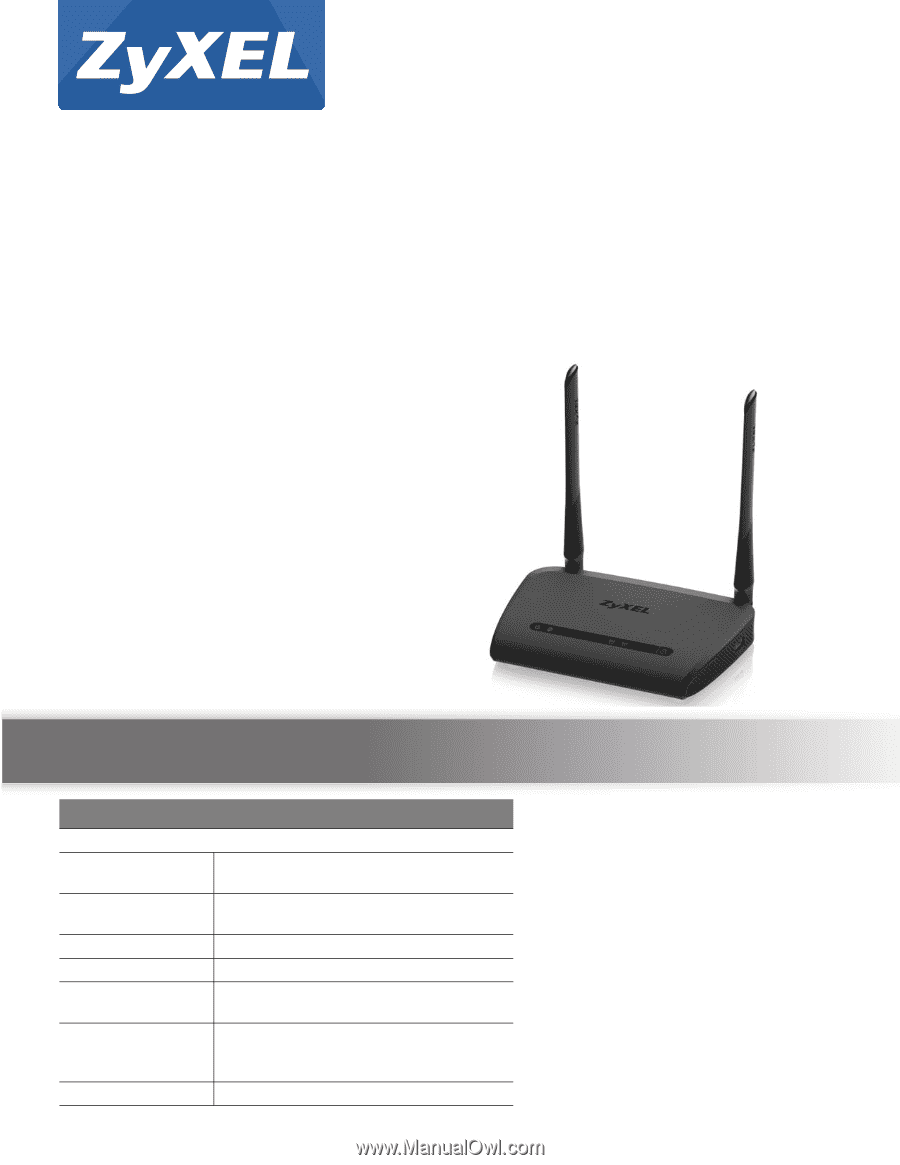
Quick Start Guide
www.zyxel.com
NBG6515
AC750 Dual-Band Wireless Gigabit Router
Version 1.00
Edition 1, 01/2016
User’s Guide
Default Details
LAN IP Address
- Router Mode
(Default mode)
- AP/Repeater
Mode
User Name
admin
Password
1234
2.4G SSID
ZyXEL + Last 6 digits of the 2.4G MAC
address (ZyXEL734916)
5G SSID
ZyXEL+ Last 6 digits of the 5G MAC
address + .speed
(ZyXEL734917.speed)
Pre-shared Key
Serial number + Random key
Copyright © 2016 ZyXEL Communications Corporation