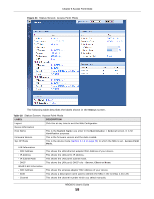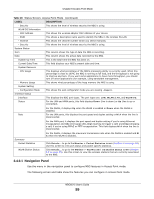ZyXEL NBG6515 User Guide - Page 61
Table 29, Label, Description
 |
View all ZyXEL NBG6515 manuals
Add to My Manuals
Save this manual to your list of manuals |
Page 61 highlights
Chapter 8 Access Point Mode Table 29 Network > LAN > IP LABEL Get from DHCP Server DESCRIPTION Click this to deploy the NBG as an access point in the network. When you enable this, the NBG gets its IP address from the network's DHCP server (for example, your ISP). Users connected to the NBG can now access the network (i.e., the Internet if the IP address is given by the ISP). The Web Configurator may no longer be accessible unless you know the IP address assigned by the DHCP server to the NBG. You need to reset the NBG to be able to access the Web Configurator again (see Section 25.7 on page 164 for details on how to reset the NBG). Also when you select this, you cannot enter an IP address for your NBG in the field below. Use Defined Click this if you want to specify the IP address of your NBG. Or if your ISP or network LAN IP Address administrator gave you a static IP address to access the network or the Internet. IP Address Type the IP address in dotted decimal notation. The default setting is 192.168.1.2. If you change the IP address you will have to log in again with the new IP address. IP Subnet Mask The subnet mask specifies the network number portion of an IP address. Your NBG will automatically calculate the subnet mask based on the IP address that you assign. Unless you are implementing subnetting, use the subnet mask computed by the NBG. Default Gateway Enter a Default Gateway IP Address (if your ISP or network administrator gave you one) in this field. DNS Assignment First DNS Server Second DNS Server Select From ISP if your ISP dynamically assigns DNS server information (and the NBG's WAN IP address). The field to the right displays the (read-only) DNS server IP address that the ISP assigns. Select User-Defined if you have the IP address of a DNS server. Enter the DNS server's IP address in the field to the right. If you chose User-Defined, but leave the IP address set to 0.0.0.0, User-Defined changes to None after you click Apply. If you set a second choice to User-Defined, and enter the same IP address, the second User-Defined changes to None after you click Apply. Apply Reset Select None if you do not want to configure DNS servers. If you do not configure a DNS server, you must know the IP address of a computer in order to access it. Click Apply to save your changes to the NBG. Click Reset to reload the previous configuration for this screen. NBG6515 User's Guide 61