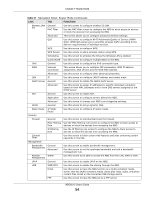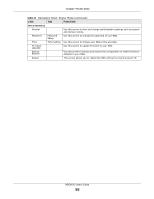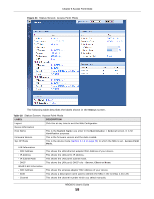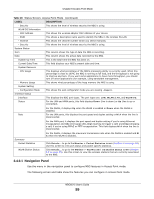ZyXEL NBG6515 User Guide - Page 58
Table 28, Label, Description
 |
View all ZyXEL NBG6515 manuals
Add to My Manuals
Save this manual to your list of manuals |
Page 58 highlights
Chapter 8 Access Point Mode Figure 43 Status Screen: Access Point Mode The following table describes the labels shown in the Status screen. Table 28 Status Screen: Access Point Mode LABEL DESCRIPTION Logout Click this at any time to exit the Web Configurator. Device Information Host Name This is the System Name you enter in the Maintenance > General screen. It is for identification purposes. Firmware Version This is the firmware version and the date created. Sys OP Mode This is the device mode (Section 5.1.2 on page 36) to which the NBG is set - Access Point Mode. LAN Information - MAC Address This shows the LAN Ethernet adapter MAC Address of your device. - IP Address This shows the LAN port's IP address. - IP Subnet Mask This shows the LAN port's subnet mask. - DHCP This shows the LAN port's DHCP role - Server, Client or None. WLAN 2.4G Information - MAC Address This shows the wireless adapter MAC Address of your device. - SSID This shows a descriptive name used to identify the NBG in the wireless 2.4G LAN. - Channel This shows the channel number which you select manually. NBG6515 User's Guide 58