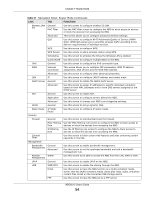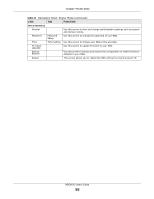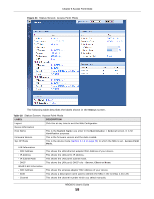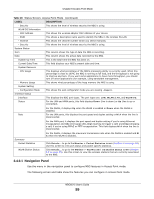ZyXEL NBG6515 User Guide - Page 59
Navigation Panel
 |
View all ZyXEL NBG6515 manuals
Add to My Manuals
Save this manual to your list of manuals |
Page 59 highlights
Chapter 8 Access Point Mode Table 28 Status Screen: Access Point Mode (continued) LABEL - Security WLAN 5G Information - MAC Address - SSID - Channel - Security System Status Item Data System Up Time Current Date/Time System Resource - CPU Usage - Memory Usage System Setting - Configuration Mode Interface Status Interface Status DESCRIPTION This shows the level of wireless security the NBG is using. This shows the wireless adapter MAC Address of your device. This shows a descriptive name used to identify the NBG in the wireless 5G LAN. This shows the channel number which you select manually. This shows the level of wireless security the NBG is using. This column shows the type of data the NBG is recording. This column shows the actual data recorded by the NBG. This is the total time the NBG has been on. This field displays your NBG's present date and time. This displays what percentage of the NBG's processing ability is currently used. When this percentage is close to 100%, the NBG is running at full load, and the throughput is not going to improve anymore. If you want some applications to have more throughput, you should turn off other applications (for example, using bandwidth management. This shows what percentage of the heap memory the NBG is using. This shows the web configurator mode you are viewing - Expert. This displays the NBG port types. The port types are: LAN, WLAN 2.4G, and WLAN 5G. For the LAN and WAN ports, this field displays Down (line is down) or Up (line is up or connected). Rate For the WLAN, it displays Up when the WLAN is enabled or Down when the WLAN is disabled. For the LAN ports, this displays the port speed and duplex setting or N/A when the line is disconnected. For the WAN port, it displays the port speed and duplex setting if you're using Ethernet encapsulation and Idle (line (ppp) idle), Dial (starting to trigger a call) and Drop (dropping a call) if you're using PPPoE or PPTP encapsulation. This field displays N/A when the line is disconnected. Summary Packet Statistics WLAN Station Status For the WLAN, it displays the maximum transmission rate when the WLAN is enabled and N/ A when the WLAN is disabled. Click Details... to go to the Monitor > Packet Statistics screen (Section 4.5 on page 33). Use this screen to view port status and packet specific statistics. Click Details... to go to the Monitor > WLAN 2.4G / 5G Station Status screen (Section 4.7 on page 35). Use this screen to view the wireless stations that are currently associated to the NBG. 8.4.0.1 Navigation Panel Use the menu in the navigation panel to configure NBG features in Access Point mode. The following screen and table show the features you can configure in Access Point mode. NBG6515 User's Guide 59