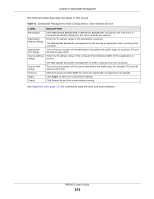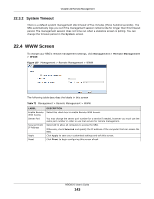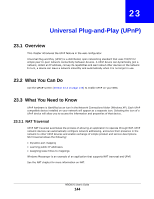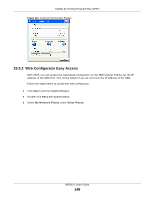ZyXEL NBG6515 User Guide - Page 143
System Timeout
 |
View all ZyXEL NBG6515 manuals
Add to My Manuals
Save this manual to your list of manuals |
Page 143 highlights
Chapter 22 Remote Management 22.3.2 System Timeout There is a default system management idle timeout of five minutes (three hundred seconds). The NBG automatically logs you out if the management session remains idle for longer than this timeout period. The management session does not time out when a statistics screen is polling. You can change the timeout period in the System screen 22.4 WWW Screen To change your NBG's remote management settings, click Management > Remote Management > WWW. Figure 107 Management > Remote Management > WWW The following table describes the labels in this screen Table 72 Management > Remote Management > WWW LABEL Enable Remote WAN Access Server Port Secured Client IP Address Apply Reset DESCRIPTION Select this check box to enable Remote WAN Access. You may change the server port number for a service if needed, however you must use the same port number in order to use that service for remote management. Select All to allow all computes to access the NBG. Otherwise, check Selected and specify the IP address of the computer that can access the NBG. Click Apply to save your customized settings and exit this screen. Click Reset to begin configuring this screen afresh. NBG6515 User's Guide 143