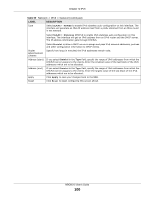ZyXEL NBG6515 User Guide - Page 95
Network > Wireless LAN 2.4G/5G > Guest WLAN
 |
View all ZyXEL NBG6515 manuals
Add to My Manuals
Save this manual to your list of manuals |
Page 95 highlights
Chapter 11 Wireless LAN Click Network > Wireless LAN 2.4G/5G > Guest WLAN. The following screen displays. Figure 75 Network > Wireless LAN 2.4G/5G > Guest WLAN The following table describes the labels in this screen. Table 48 Network > Wireless LAN 2.4G > Guest WLAN LABEL DESCRIPTION Guest WLAN Setup Guest WLAN Select Enable to activate the guest wireless LAN. Select Disable to turn it off. Network Name(SSID) The SSID (Service Set IDentity) identifies the Service Set with which a wireless client is associated. Enter a descriptive name (up to 32 printable characters found on a typical English language keyboard) for the wireless LAN. Hide SSID Select this check box to hide the SSID in the outgoing beacon frame so a station cannot obtain the SSID through scanning using a site survey tool. Guest IP Address Type an IP address for the devices on the Guest WLAN using this as the gateway IP address. Guest Subnet Mask Type the subnet mask for the guest wireless LAN. Guest Start IP This field displays the first IP address of guest wireless LAN. Guest End IP This field displays the last IP address of guest wireless LAN. Security Security Mode Select Static WEP, WPA-PSK, WPA2-PSK to add security on this wireless network. The wireless clients which want to associate to this network must have same wireless security settings as this device. After you select to use a security, additional options appears in this screen. Section 11.5 on page 85 for detailed information on different security modes. Or you can select No Security to allow any client to associate this network without authentication. Apply Reset Note: If the WPS function is enabled (default), only No Security and WPA2-PSK are available in this field. Click Apply to save your changes to NBG. Click Reset to begin configuring this screen afresh. NBG6515 User's Guide 95