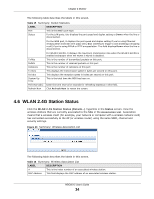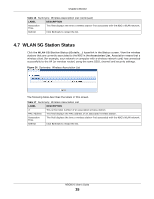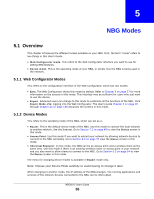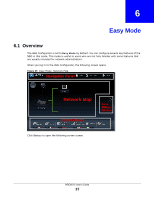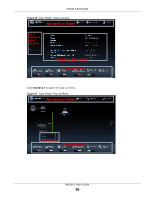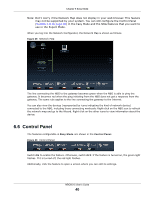ZyXEL NBG6515 User Guide - Page 36
NBG Modes - repeater
 |
View all ZyXEL NBG6515 manuals
Add to My Manuals
Save this manual to your list of manuals |
Page 36 highlights
CHAPTER 5 NBG Modes 5.1 Overview This chapter introduces the different modes available on your NBG. First, the term "mode" refers to two things in this User's Guide. • Web Configurator mode. This refers to the Web Configurator interface you want to use for editing NBG features. • Device mode. This is the operating mode of your NBG, or simply how the NBG is being used in the network. 5.1.1 Web Configurator Modes This refers to the configuration interface of the Web Configurator, which has two modes: • Easy. The Web Configurator shows this mode by default. Refer to Chapter 6 on page 37 for more information on the screens in this mode. This interface may be sufficient for users who just want to use the device. • Expert. Advanced users can change to this mode to customize all the functions of the NBG. Click Expert Mode after logging into the Web Configurator. The User's Guide Chapter 3 on page 26 through Chapter 25 on page 160 discusses the screens in this mode. 5.1.2 Device Modes This refers to the operating mode of the NBG, which can act as a: • Router. This is the default device mode of the NBG. Use this mode to connect the local network to another network, like the Internet. Go to Section 7.3 on page 49 to view the Status screen in this mode. • Access Point. Use this mode if you want to extend your network by allowing network devices to connect to the NBG wirelessly. Go to Section 8.4 on page 57 view the Status screen in this mode. • Universal Repeater: In this mode, the NBG can be an access point and a wireless client at the same time. Use this mode if there is an existing wireless router or access point in your network and you also want to allow clients to connect to the NBG. Go to Section 9.5 on page 64 to view the Status screen in this mode. The menu for changing device modes is available in Expert mode only. Note: Choose your Device Mode carefully to avoid having to change it later. When changing to another mode, the IP address of the NBG changes. The running applications and services of the network devices connected to the NBG can be interrupted. NBG6515 User's Guide 36