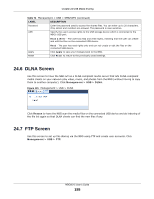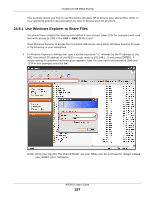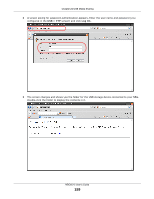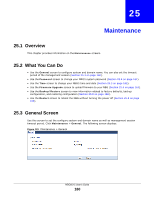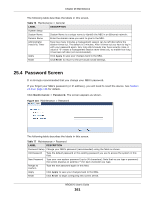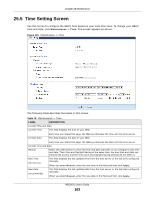ZyXEL NBG6515 User Guide - Page 157
Use Windows Explorer to Share Files
 |
View all ZyXEL NBG6515 manuals
Add to My Manuals
Save this manual to your list of manuals |
Page 157 highlights
Chapter 24 USB Media Sharing This example shows you how to use Microsoft's Windows XP to browse your shared files. Refer to your operating system's documentation for how to browse your file structure. 24.8.1 Use Windows Explorer to Share Files You should have enabled file sharing and created a user account (Bob/1234 for example) with read and write access to USB in the USB > SMB/CIFS screen. Open Windows Explorer to access the connected USB device using either Windows Explorer browser or by browsing to your workgroup. 1 In Windows Explorer's Address bar type a double backslash "\\" followed by the IP address of the NBG (the default IP address of the NBG in router mode is 192.168.1.1) and press [ENTER]. A screen asking for password authentication appears. Type the user name and password (Bob and 1234 in this example) and click OK. Note: Once you log into the shared folder via your NBG, you do not have to relogin unless you restart your computer. NBG6515 User's Guide 157