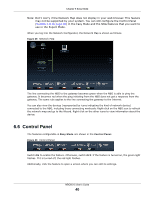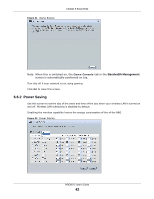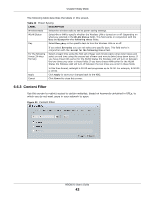ZyXEL NBG6515 User Guide - Page 44
Bandwidth Management, Firewall - repeater mode
 |
View all ZyXEL NBG6515 manuals
Add to My Manuals
Save this manual to your list of manuals |
Page 44 highlights
Chapter 6 Easy Mode The following table describes the labels in this screen. Table 21 Content Filter LABEL Add DESCRIPTION Click Add after you have typed a keyword. Repeat this procedure to add other keywords. Up to 64 keywords are allowed. Note: The NBG does not recognize wildcard characters as keywords. Delete Apply Cancel When you try to access a web page containing a keyword, you will get a message telling you that the content filter is blocking this request. Highlight a keyword in the text box and click Delete to remove it. The keyword disappears from the text box after you click Apply. Click Apply to save your changes. Click Cancel to close this screen without saving any changes. 6.6.4 Bandwidth Management Use this screen to set bandwidth allocation to pre-defined services and applications for bandwidth allocation. The NBG uses bandwidth management for incoming and outgoing traffic. Rank the services and applications by dragging them accordingly from High to Low and click Apply. Click Cancel to close the screen. Figure 34 Bandwidth Management Use your mouse to drag the items according to how you want to prioritze them. Left-click and slide up or down. 6.6.5 Firewall Enable this feature to protect the network from Denial of Service (DoS) attacks. The NBG blocks repetitive pings from the WAN that can otherwise cause systems to slow down or hang. NBG6515 User's Guide 44