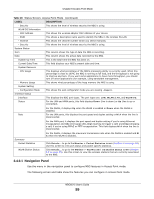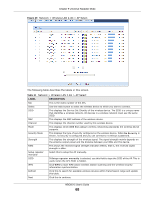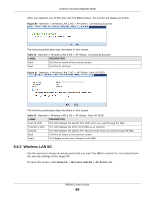ZyXEL NBG6515 User Guide - Page 64
Setting your NBG to Universal Repeater Mode, Universal Repeater Mode Status Screen
 |
View all ZyXEL NBG6515 manuals
Add to My Manuals
Save this manual to your list of manuals |
Page 64 highlights
Chapter 9 Universal Repeater Mode See Chapter 11 on page 80 through switching the physical button which placed at the bottom of the NBG of this User's Guide. 9.4 Setting your NBG to Universal Repeater Mode 1 Connect your computer to the LAN port of the NBG. 2 The default IP address of the NBG is "192.168.1.2". In this case, your computer must have an IP address in the range between "192.168.1.3" and "192.168.1.254". 3 Click Start > Run on your computer in Windows. Type "cmd" in the dialog box. Enter "ipconfig" to show your computer's IP address. If your computer's IP address is not in the correct range then see Appendix B on page 184 for information on changing your computer's IP address. 4 After you've set your computer's IP address, open a web browser such as Internet Explorer and type "http://192.168.1.2" as the web address in your web browser. 5 Enter "1234" (default) as the password and click Login. 6 Type a new password and retype it to confirm, then click Apply. Otherwise, click Ignore. 7 The Easy mode appears. Click Expert Mode in the navigation panel. 8 To set your NBG to Universal Repeater Mode, switch the physical button which placed at the bottom of the NBG to the right side. 9 You have to log in to the Web Configurator again when you change modes. As soon as you do, your NBG is already in Universal Repeater mode. The Web Configurator refreshes once the change to Universal Repeater mode is successful. 9.5 Universal Repeater Mode Status Screen Click to open the status screen. NBG6515 User's Guide 64