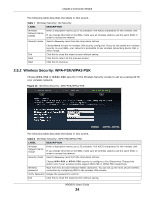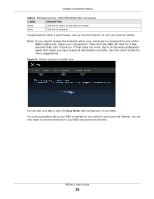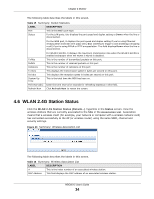ZyXEL NBG6515 User Guide - Page 29
Weather Edit, 2.3.2, Time/Date Edit
 |
View all ZyXEL NBG6515 manuals
Add to My Manuals
Save this manual to your list of manuals |
Page 29 highlights
Chapter 3 Introducing the Web Configurator Table 11 Home Screen (continued) LABEL DESCRIPTION (This is just an example). This shows the current weather, either in celsius or fahrenheit, of the city you specify in Section 3.2.3.1 on page 29. (This is just an example). This shows the time (hh:mm:ss) and date (yyyy:mm:dd) of the timezone you select in Section 3.2.3.2 on page 29 or Section 25.5 on page 162. 3.2.3.1 Weather Edit You can change the temperature unit and select the location for which you want to know the weather. Click the icon to change the Weather display. Figure 18 Change Weather The following table describes the labels in this screen. Table 12 Change Weather LABEL oC or oF DESCRIPTION Choose which temperature unit you want the NBG to display. Change Location Select the location for which you want to know the weather. If the city you want is not listed, choose one that is closest to it. Finish Click this to apply the settings and refresh the date and time display. 3.2.3.2 Time/Date Edit One timezone can cover more than one country. You can choose a particular country in which the NBG is located and have the NBG display and use the current time and date for its logs. Click the icon to change the Weather display. Figure 19 Change Password Screen The following table describes the labels in this screen. Table 13 Change Password Screen LABEL DESCRIPTION Change time zone Select the specific country whose current time and date you want the NBG to display. Finish Click this to apply the settings and refresh the weather display. Note: You can also edit the timezone in Section 25.5 on page 162. NBG6515 User's Guide 29