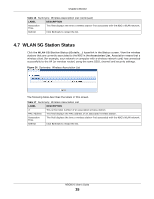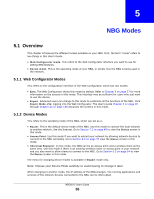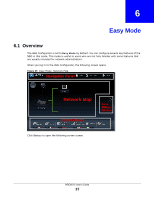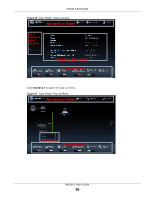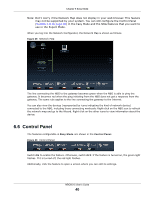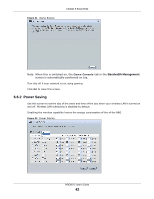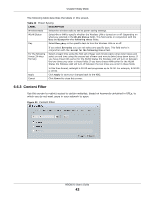ZyXEL NBG6515 User Guide - Page 40
Control Panel
 |
View all ZyXEL NBG6515 manuals
Add to My Manuals
Save this manual to your list of manuals |
Page 40 highlights
Chapter 6 Easy Mode Note: Don't worry if the Network Map does not display in your web browser. This feature may not be supported by your system. You can still configure the Control Panel (Section 6.6 on page 40) in the Easy Mode and the NBG features that you want to use in the Expert Mode. When you log into the Network Configurator, the Network Map is shown as follows. Figure 29 Network Map The line connecting the NBG to the gateway becomes green when the NBG is able to ping the gateway. It becomes red when the ping initiating from the NBG does not get a response from the gateway. The same rule applies to the line connecting the gateway to the Internet. You can also view the devices (represented by icons indicating the kind of network device) connected to the NBG, including those connecting wirelessly. Right-click on the NBG icon to refresh the network map and go to the Wizard. Right click on the other icons to view information about the device. 6.6 Control Panel The features configurable in Easy Mode are shown in the Control Panel. Figure 30 Control Panel Switch ON to enable the feature. Otherwise, switch OFF. If the feature is turned on, the green light flashes. If it is turned off, the red light flashes. Additionally, click the feature to open a screen where you can edit its settings. NBG6515 User's Guide 40